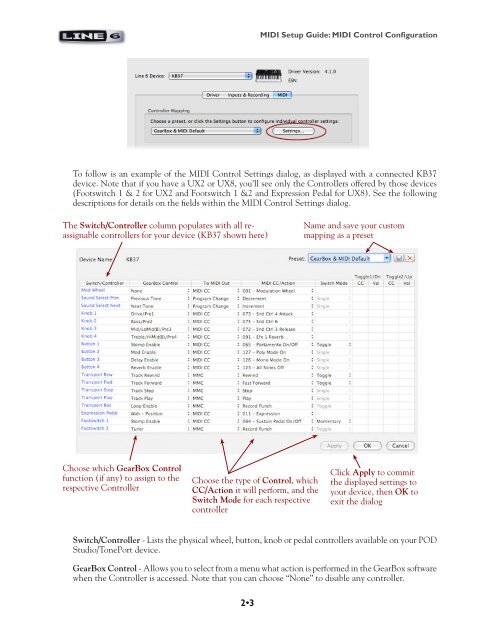Line 6 PODStudio & TonePort MIDI Setup Guide (Rev 2 ... - Thomann
Line 6 PODStudio & TonePort MIDI Setup Guide (Rev 2 ... - Thomann
Line 6 PODStudio & TonePort MIDI Setup Guide (Rev 2 ... - Thomann
Create successful ePaper yourself
Turn your PDF publications into a flip-book with our unique Google optimized e-Paper software.
2•3<br />
<strong>MIDI</strong> <strong>Setup</strong> <strong>Guide</strong>: <strong>MIDI</strong> Control Configuration<br />
To follow is an example of the <strong>MIDI</strong> Control Settings dialog, as displayed with a connected KB37<br />
device. Note that if you have a UX2 or UX8, you’ll see only the Controllers offered by those devices<br />
(Footswitch 1 & 2 for UX2 and Footswitch 1 &2 and Expression Pedal for UX8). See the following<br />
descriptions for details on the fields within the <strong>MIDI</strong> Control Settings dialog.<br />
The Switch/Controller column populates with all reassignable<br />
controllers for your device (KB37 shown here)<br />
Choose which GearBox Control<br />
function (if any) to assign to the<br />
respective Controller<br />
Choose the type of Control, which<br />
CC/Action it will perform, and the<br />
Switch Mode for each respective<br />
controller<br />
Name and save your custom<br />
mapping as a preset<br />
Click Apply to commit<br />
the displayed settings to<br />
your device, then OK to<br />
exit the dialog<br />
Switch/Controller - Lists the physical wheel, button, knob or pedal controllers available on your POD<br />
Studio/<strong>TonePort</strong> device.<br />
GearBox Control - Allows you to select from a menu what action is performed in the GearBox software<br />
when the Controller is accessed. Note that you can choose “None” to disable any controller.