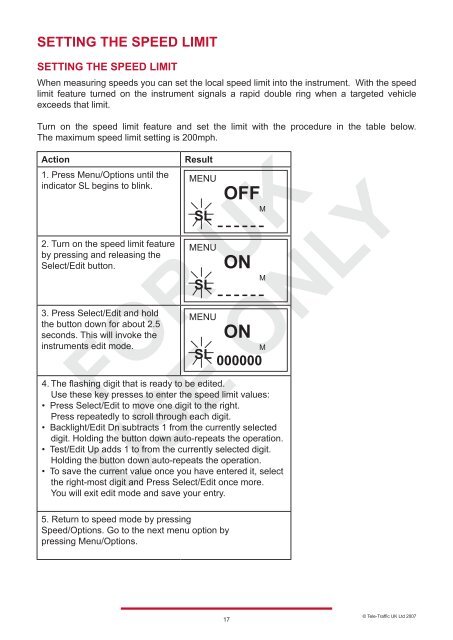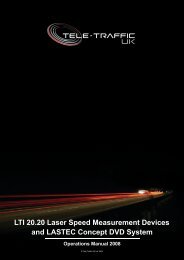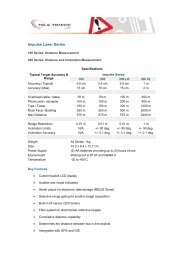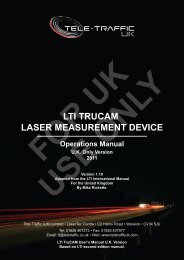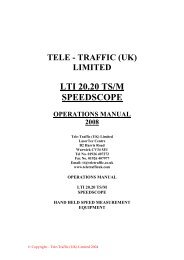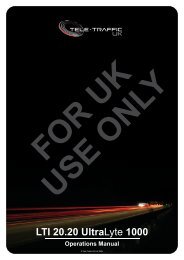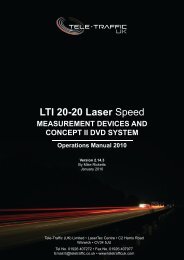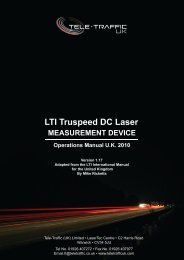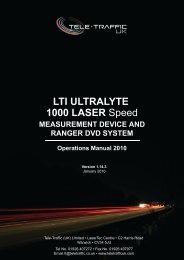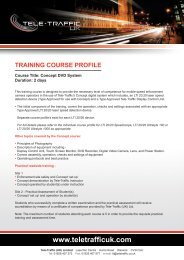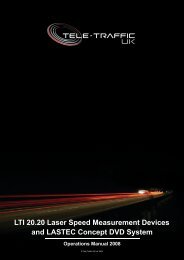LTI 20-20 UltraLyte 100 - Tele-Traffic
LTI 20-20 UltraLyte 100 - Tele-Traffic
LTI 20-20 UltraLyte 100 - Tele-Traffic
You also want an ePaper? Increase the reach of your titles
YUMPU automatically turns print PDFs into web optimized ePapers that Google loves.
SETTING THE SPEED LIMIT<br />
SETTING THE SPEED LIMIT<br />
When measuring speeds you can set the local speed limit into the instrument. With the speed<br />
limit feature turned on the instrument signals a rapid double ring when a targeted vehicle<br />
exceeds that limit.<br />
Turn on the speed limit feature and set the limit with the procedure in the table below.<br />
The maximum speed limit setting is <strong>20</strong>0mph.<br />
Action Result<br />
1. Press Menu/Options until the<br />
indicator SL begins to blink.<br />
2. Turn on the speed limit feature<br />
by pressing and releasing the<br />
Select/Edit button.<br />
3. Press Select/Edit and hold<br />
the button down for about 2.5<br />
seconds. This will invoke the<br />
instruments edit mode.<br />
MENU<br />
SL<br />
MENU<br />
SL<br />
MENU<br />
SL<br />
5. Return to speed mode by pressing<br />
Speed/Options. Go to the next menu option by<br />
pressing Menu/Options.<br />
OFF<br />
ON<br />
ON<br />
000000<br />
4. The flashing digit that is ready to be edited.<br />
Use these key presses to enter the speed limit values:<br />
• Press Select/Edit to move one digit to the right.<br />
Press repeatedly to scroll through each digit.<br />
• Backlight/Edit Dn subtracts 1 from the currently selected<br />
digit. Holding the button down auto-repeats the operation.<br />
• Test/Edit Up adds 1 to from the currently selected digit.<br />
Holding the button down auto-repeats the operation.<br />
• To save the current value once you have entered it, select<br />
the right-most digit and Press Select/Edit once more.<br />
You will exit edit mode and save your entry.<br />
17<br />
M<br />
M<br />
M<br />
© <strong>Tele</strong>-<strong>Traffic</strong> UK Ltd <strong>20</strong>07