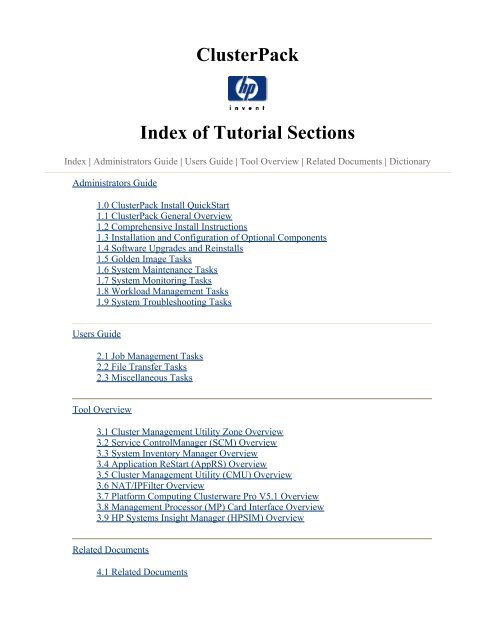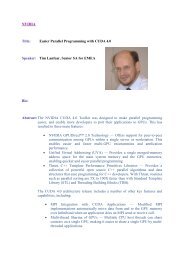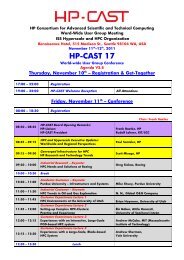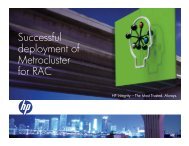ClusterPack Index of Tutorial Sections
ClusterPack Index of Tutorial Sections
ClusterPack Index of Tutorial Sections
You also want an ePaper? Increase the reach of your titles
YUMPU automatically turns print PDFs into web optimized ePapers that Google loves.
<strong>ClusterPack</strong><br />
<strong>Index</strong> <strong>of</strong> <strong>Tutorial</strong> <strong>Sections</strong><br />
<strong>Index</strong> | Administrators Guide | Users Guide | Tool Overview | Related Documents | Dictionary<br />
Administrators Guide<br />
1.0 <strong>ClusterPack</strong> Install QuickStart<br />
1.1 <strong>ClusterPack</strong> General Overview<br />
1.2 Comprehensive Install Instructions<br />
1.3 Installation and Configuration <strong>of</strong> Optional Components<br />
1.4 S<strong>of</strong>tware Upgrades and Reinstalls<br />
1.5 Golden Image Tasks<br />
1.6 System Maintenance Tasks<br />
1.7 System Monitoring Tasks<br />
1.8 Workload Management Tasks<br />
1.9 System Troubleshooting Tasks<br />
Users Guide<br />
2.1 Job Management Tasks<br />
2.2 File Transfer Tasks<br />
2.3 Miscellaneous Tasks<br />
Tool Overview<br />
3.1 Cluster Management Utility Zone Overview<br />
3.2 Service ControlManager (SCM) Overview<br />
3.3 System Inventory Manager Overview<br />
3.4 Application ReStart (AppRS) Overview<br />
3.5 Cluster Management Utility (CMU) Overview<br />
3.6 NAT/IPFilter Overview<br />
3.7 Platform Computing Clusterware Pro V5.1 Overview<br />
3.8 Management Processor (MP) Card Interface Overview<br />
3.9 HP Systems Insight Manager (HPSIM) Overview<br />
Related Documents<br />
4.1 Related Documents
Back to Top<br />
Dictionary <strong>of</strong> Cluster Terms<br />
<strong>Index</strong> | Administrators Guide | Users Guide | Tool Overview | Related Documents | Dictionary<br />
Copyright 1994-2005 Hewlett-Packard Development Company<br />
All Rights Reserved
<strong>ClusterPack</strong> Install QuickStart<br />
<strong>ClusterPack</strong><br />
<strong>ClusterPack</strong> Install QuickStart<br />
<strong>Index</strong> | Administrators Guide | Users Guide | Tool Overview | Related Documents | Dictionary<br />
1.0.1 How Can I Get My HP-UX Cluster Running?<br />
Step Q1 Fill Out the <strong>ClusterPack</strong> Installation Worksheet<br />
Step Q2 Install Prerequisites<br />
Step Q3 Allocate File System Space<br />
Step Q4 Obtain a License File<br />
Step Q5 Prepare Hardware Access<br />
Step Q6 Power Up the Management Server<br />
Step Q7 Configure the ProCurve Switch<br />
Step Q8 Copy the License Files to the Management Server<br />
Step Q9 Install <strong>ClusterPack</strong> on the Management Server<br />
Step Q10 Run manager_config on the Management Server<br />
Step Q11 Run mp_register on the Management Server<br />
Step Q12 Power up the Compute Nodes<br />
Step Q13 Run compute_config on the Management Server<br />
Step Q14 Run finalize_config on the Management Server<br />
1.0.1 How Can I Get My HP-UX Cluster Running?<br />
If you have installed <strong>ClusterPack</strong> before, follow the instructions in this section as a quick<br />
reminder. You can refer to the detailed instructions for any given step via the links provided.<br />
If you have not installed <strong>ClusterPack</strong> before, use the Comprehensive Install Instructions<br />
section instead. This QuickStart Guide does NOT cover the use <strong>of</strong> Golden Images. If you<br />
wish to use Golden Images, use the Comprehensive Install Instructions section instead.<br />
Note:<br />
If you do the installation steps out <strong>of</strong> order or omit steps, your installation<br />
will leave your systems in an unknown and non-deterministic state.<br />
Back to Top
Step Q1 Fill Out the <strong>ClusterPack</strong> Installation Worksheet<br />
Print out this form and fill out all information for each node in your cluster.<br />
Installation Worksheet (pdf)<br />
Note:<br />
You will not be able to complete the following steps if you have not<br />
collected all <strong>of</strong> this information.<br />
For more information, see the Comprehensive Instructions for this step.<br />
References:<br />
� Step 1 Fill Out the <strong>ClusterPack</strong> Installation Worksheet<br />
Back to Top<br />
Step Q2 Install Prerequisites<br />
Install the following s<strong>of</strong>tware on the Management Server.<br />
� HP-UX 11i Ignite-UX<br />
� HP-UX 11i V2.0 TCOE<br />
Install the following s<strong>of</strong>tware on each Compute Node.<br />
� HP-UX 11i Ignite-UX<br />
� HP-UX 11i V2.0 TCOE<br />
Allow the default choices to install.<br />
<strong>ClusterPack</strong> requires a homogeneous operating system environment. That is, all Compute<br />
Nodes and the Management Server must have the same release <strong>of</strong> HP-UX installed as well<br />
as the same operating environment.<br />
The Management Server requires at least one LAN connection. The manager must be able<br />
to contact all the compute nodes using a "management network" that will ve configured by<br />
Clusterpack. In addition, the management server must be able to connect to all the MP cards<br />
on the compute nodes. No network connections need to be configured before installing<br />
Clusterpack, the console interface can be used for all installation and configuration steps.
The Compute Nodes must have Management Processor (MP) cards.<br />
<strong>ClusterPack</strong> depends on certain open source s<strong>of</strong>tware which is normally installed as a part<br />
<strong>of</strong> the operating environment. The minimum release versions required are:<br />
� MySQL Version 3.23.58 or higher<br />
� Perl Version 5.8 or higher<br />
For more information, see the Comprehensive Instructions for this step.<br />
References:<br />
� Step 2 Install Prerequisites<br />
Back to Top<br />
Step Q3 Allocate File System Space<br />
Allocate file system space on the Management Server. Minimum requirements are listed<br />
below.<br />
� /var - 4GB<br />
� /opt - 4GB<br />
� /share - 500MB (Clusterware edition only)<br />
For more information, see the Comprehensive Instructions for this step.<br />
References:<br />
� Step 3 Allocate File System Space<br />
Back to Top<br />
Step Q4 Obtain a License File<br />
� Get the Host ID number <strong>of</strong> the Management Server.<br />
� Contact Hewlett-Packard Licensing Services to redeem your license<br />
certificates.<br />
� If you purchased the <strong>ClusterPack</strong> Base Edition, redeem the Base Edition<br />
license certificate.<br />
� If you purchased the <strong>ClusterPack</strong> ClusterWare Edition, redeem the Base<br />
Edition certificate and the ClusterWare edition certificate
Note:<br />
It may take up to 24 hours to receive the license file. Plan accordingly.<br />
For more information, see the Comprehensive Instructions for this step.<br />
References:<br />
� Step 4 Obtain a License File<br />
Back to Top<br />
Step Q5 Prepare Hardware Access<br />
Get a serial console cable long enough to reach all the Compute Nodes from the<br />
Management Server.<br />
Note:<br />
If you are installing <strong>ClusterPack</strong> on Compute Nodes for the first time, DO<br />
NOT power up the systems, <strong>ClusterPack</strong> will do that for you automatically.<br />
If you do accidentally power the compute nodes, DO NOT answer the HP-<br />
UX boot questions.<br />
For more information, see the Comprehensive Instructions for this step.<br />
References:<br />
� Step 5 Prepare Hardware Access<br />
Back to Top<br />
Step Q6 Power Up the Management Server<br />
Perform a normal first boot for the Management Server.<br />
For more information, see the Comprehensive Instructions for this step.<br />
References:<br />
� Step 6 Power Up the Management Server<br />
Back to Top
Step Q7 Configure the ProCurve Switch<br />
� Select an IP address from the same IP subnet that will be used for the<br />
Compute Nodes.<br />
� Connect a console to the switch<br />
� Log onto the switch through the console<br />
� Type 'set-up'<br />
� Select IP Config and select the "manual" option<br />
� Select the IP address field and enter the IP address to be used for the<br />
switch<br />
For more information, see the Comprehensive Instructions for this step.<br />
References:<br />
� Step 7 Configure the ProCurve Switch<br />
Back to Top<br />
Step Q8 Copy the License Files to the Management Server<br />
Put the files in any convenient directory on the Management Server (e.g. /tmp).<br />
For more information, see the Comprehensive Instructions for this step.<br />
References:<br />
� Step 8 Copy the License Files to the Management Server<br />
Back to Top<br />
Step Q9 Install <strong>ClusterPack</strong> on the Management Server<br />
� Mount and register the <strong>ClusterPack</strong> DVD as a s<strong>of</strong>tware depot.<br />
� Install the <strong>ClusterPack</strong> Manager s<strong>of</strong>tware (CPACK-MGR) using<br />
swinstall.<br />
� Leave the DVD in the DVD drive for the next step.<br />
For more information, see the Comprehensive Instructions for this step.
References:<br />
� Step 9 Install <strong>ClusterPack</strong> on the Management Server<br />
Back to Top<br />
Step Q10 Run manager_config on the Management Server<br />
Provide the following information to the manager_config program:<br />
� The path to the license file(s),<br />
� The DNS domain and optional NIS domain for the cluster,<br />
� The host name <strong>of</strong> the manager and the name <strong>of</strong> the cluster,<br />
� The management LAN interface on the Management Server,<br />
� The IP address(es) <strong>of</strong> the Compute Node(s),<br />
� Whether to mount a home directory,<br />
� Whether to configure SCM / SysInvMgr or HP SIM s<strong>of</strong>tware ,<br />
� The LSF admin password. (Clusterware edition only)<br />
For more information, see the Comprehensive Instructions for this step.<br />
References:<br />
� Step 10 Run manager_config on the Management Server<br />
Back to Top<br />
Step Q11 Run mp_register on the Management Server<br />
Provide the following information to the mp_register program about each Management<br />
Processor card that is connected to a Compute Node:<br />
� IP address,<br />
� netmask,<br />
� gateway IP address.<br />
The information can be provided to mp_register in a file. See the mp_register(1) man page<br />
for the file format.<br />
For more information, see the Comprehensive Instructions for this step.<br />
References:
� Step 11 Run mp_register on the Management Server<br />
Back to Top<br />
Step Q12 Power up the Compute Nodes<br />
Use the clbootnodes program to power up all Compute Nodes that have a connected<br />
Management Processor that you specified in the previous step. The clbootnodes program<br />
will provide the following information to the Compute Nodes:<br />
� Language to use,<br />
� Host name,<br />
� Time and time zone settings,<br />
� Network configuration,<br />
� Root password.<br />
For more information, see the Comprehensive Instructions for this step.<br />
References:<br />
� Step 12 Power up the Compute Nodes<br />
Back to Top<br />
Step Q13 Run compute_config on the Management Server<br />
The compute_config program will register the nodes with various programs.<br />
For more information, see the Comprehensive Instructions for this step.<br />
References:<br />
� Step 13 Run compute_config on the Management Server<br />
Back to Top<br />
Step Q14 Run finalize_config on the Management Server<br />
This program completes the installation and configuration process, verifies the Cluster<br />
Management S<strong>of</strong>tware, and validates the installation. If it reports diagnostic error messages,
epeat the installation process, performing all steps in the order specified.<br />
For more information, see the Comprehensive Instructions for this step.<br />
References:<br />
� Step 14 Set up HyperFabric (optional)<br />
Back to Top<br />
<strong>Index</strong> | Administrators Guide | Users Guide | Tool Overview | Related Documents | Dictionary<br />
Copyright 1994-2005 Hewlett-Packard Development Company<br />
All Rights Reserved
<strong>ClusterPack</strong> General Overview<br />
<strong>ClusterPack</strong><br />
<strong>ClusterPack</strong> General Overview<br />
<strong>Index</strong> | Administrators Guide | Users Guide | Tool Overview | Related Documents | Dictionary<br />
1.1.1 <strong>ClusterPack</strong> Overview<br />
1.1.2 Who should use the material in this tutorial?<br />
1.1.3 What is the best order to review the material in the tutorial?<br />
1.1.4 Operating System and Operating Environment Requirements<br />
1.1.5 System Requirements<br />
1.1.1 <strong>ClusterPack</strong> Overview<br />
Compute Cluster<br />
A cluster is a set <strong>of</strong> independent computers combined into a unified system through system<br />
s<strong>of</strong>tware and networking technologies. Compute clusters are important options for a<br />
growing number <strong>of</strong> technical and commercial customers. The primary driver for clustering<br />
<strong>of</strong> compute workstations and servers is that it provides a low cost alternative to<br />
supercomputers. It also has the following key benefits:<br />
� horizontally scalable by adding more nodes<br />
� vertically scalable by using larger SMP nodes<br />
� fault-isolation - failure <strong>of</strong> a single Compute Node will not shutdown the<br />
entire cluster system<br />
� asymmetry: mix and match <strong>of</strong> different nodes in a cluster<br />
� configuration flexibility: nodes, interconnect<br />
� re-deployable nodes<br />
A compute cluster consists <strong>of</strong> Compute Nodes that incorporate multiple processors in a<br />
symmetric multiprocessor configuration. These nodes are connected through interconnection<br />
network(s) and are supervised within a single administrative domain. A compute cluster<br />
usually resides in a single machine room and is managed as a single computer system. The<br />
interconnection network employs standard local area network (LAN) and/or high<br />
performance interconnect technologies based on the application requirements. A compute<br />
cluster has to support both time-to-solution jobs and throughput jobs. HP high performance<br />
technical computing cluster is available on HP Integrity servers with interconnection options
<strong>of</strong> Gigabit Ethernet or Infiniband. The common components <strong>of</strong> a cluster are:<br />
� Head Node - provides user access to the cluster. In smaller clusters, the<br />
Head Node may also serve as a Management Server.<br />
� Management Server - server that provides single point <strong>of</strong> management for<br />
all system components in the cluster<br />
� Management LAN/switch - usually an Ethernet network used to monitor<br />
and control all the major system components. May also handle traffic to<br />
the file server.<br />
� Interconnect switch - provides high speed connectivity between Compute<br />
Nodes. Used for message passing and remote memory access capabilities<br />
for parallel applications.<br />
� Storage - includes both local disk space on each Compute Node and<br />
optionally an independent storage unit accessible to the Compute Nodes<br />
(See NAS below).<br />
� Cluster management s<strong>of</strong>tware - <strong>ClusterPack</strong> for system administrators<br />
and end-users.<br />
� Management Processor (MP) - controls the system console, reset and<br />
power management functions <strong>of</strong> a server.<br />
� Console LAN - network for remote management <strong>of</strong> consoles (ex. using<br />
the Management Processor LAN).<br />
� Network Attached Storage (NAS) - attach directly to Ethernet networks,<br />
providing easy installation, low maintenance, and high uptime.<br />
Compute Nodes<br />
Compute Nodes in a cluster are normal compute servers that provide system computing<br />
resource and storage capability. A <strong>ClusterPack</strong> cluster is built with HP Integrity servers: 2way<br />
or 4-way server platforms based on Intel Itanium 2-based processors and HP's zx1<br />
chipset technologies.<br />
The HP Integrity rx2600 server, powered by Intel Itanium 2-based processors, is the<br />
industry's first dual-processor Itanium 2-based server. The rx2600 dramatically improves<br />
price/performance for technical applications and gives customers a cost-effective yet<br />
powerful entry into a technology with tremendous growth potential. Its 2U rack density is<br />
ideal for clustering solutions.<br />
HP's extensive Itanium 2-based systems experience and co-developer insights have resulted<br />
in premium performance through the development <strong>of</strong> the HP Scalable Processor Chipset<br />
zx1. Invented by HP, the HP zx1 chipset fully unleashes the power <strong>of</strong> Intel Itanium 2-based<br />
processors by lowering memory latencies and increasing memory and I/O subsystem<br />
scalability. With the HP zx1 chipset, HP Integrity servers and Itanium 2-based servers<br />
achieve even better performance and memory expandability.<br />
Interconnection Networks<br />
An <strong>ClusterPack</strong> cluster is built with the industry standard Gigabit Ethernet. This<br />
interconnect network is capable <strong>of</strong> transferring data packets between Compute Nodes for<br />
both file serving and inter-node communication for applications. When applications benefit<br />
from lower latency, HP's Infiniband can be configured into the cluster to provide lower
latency and higher bandwidth. A cluster LAN is also configured to separate the system<br />
management traffic from application message passing and file serving traffics.<br />
Management S<strong>of</strong>tware and Head Node<br />
The ability to manage and use a cluster as easily as a single compute system is critical to the<br />
success <strong>of</strong> any cluster solution. To facilitate ease <strong>of</strong> use for both system administrators and<br />
end-users, HP has created a s<strong>of</strong>tware package called <strong>ClusterPack</strong>. The <strong>ClusterPack</strong> cluster<br />
can be managed and used just as easily as a single server platform.<br />
The <strong>ClusterPack</strong> is an integrated solution that <strong>of</strong>fers the following key features:<br />
Installation and configuration<br />
� automated cluster setup<br />
� network services setup (NFS, NTP, NIS, Ignite-UX)<br />
� remote power-on<br />
� network configuration<br />
System administration<br />
� single point <strong>of</strong> administration<br />
� role-based management<br />
� s<strong>of</strong>tware and patch management<br />
� user account maintenance<br />
� resource control<br />
� cluster health monitoring<br />
� cluster troubleshooting<br />
� cluster tuning<br />
� golden image creation and distribution<br />
� cluster reconfiguration<br />
� cluster system hardware and s<strong>of</strong>tware inventory management<br />
� cluster server nodes consistency checking<br />
Distributed resource management<br />
� cluster resource scheduling<br />
� policy based queues and multiple queue management<br />
� job submission, monitor, and control<br />
� user specified job priority<br />
� Application ReStart file migration<br />
The <strong>ClusterPack</strong> integrates HP's enterprise system management solution, HP System Insight<br />
Manager (HP SIM), and Platform Computing's Clusterware. HP SIM has been widely used<br />
in large-scale data centers for managing hundreds <strong>of</strong> HP systems through a single point <strong>of</strong><br />
control. Its multi-system management capabilities, such as group operations and role-based<br />
management, enable customers to achieve optimal IT resource efficiency. Platform<br />
Computing's Clusterware is based on the industry distributed resource management solution,<br />
Load Sharing Facility (LSF), and is specially designed for cluster management and ease-<strong>of</strong>use<br />
for both system administrators and end-users. <strong>ClusterPack</strong> is available on HP-UX 11i
Version 2.0. The <strong>ClusterPack</strong> has a server component that runs on a Management Server,<br />
and client agents that run on the managed Integrity compute servers.<br />
NAS 8000<br />
NAS 8000 High Availability Cluster was designed to significantly reduce downtime and<br />
maximize the availability <strong>of</strong> storage by providing heterogeneous file-sharing and fileserving<br />
functionality across a wide variety <strong>of</strong> application areas, including content delivery<br />
and distribution, consolidated storage management, technical computing, and Web serving.<br />
It allows capacity without server downtime so additions can be made without losing access<br />
to valuable data. The HP NAS 8000 series provides interoperability with other applications.<br />
It also provides storage flexibility.<br />
The critical need for more accessible data, and more reliable storage, is met with a NAS<br />
solution.<br />
Back to Top<br />
1.1.2 Who should use the material in this tutorial?<br />
This tutorial is divided into four main sections:<br />
� Administrators Guide<br />
� Users Guide<br />
� Tool Overview<br />
� Related Documents<br />
� Data Dictionary<br />
The Administrators Guide is intended for the system administrators who will be responsible<br />
for the initial setup and continuing operation <strong>of</strong> the cluster. The Administrators section <strong>of</strong><br />
the tutorial covers a range <strong>of</strong> topics including: installation and setup <strong>of</strong> the <strong>ClusterPack</strong><br />
s<strong>of</strong>tware on the cluster, creating and managing golden images, system maintenance tasks,<br />
adding users to the cluster, adding third party s<strong>of</strong>tware to the cluster, system monitoring<br />
tasks, and basic troubleshooting <strong>of</strong> the <strong>ClusterPack</strong> s<strong>of</strong>tware.<br />
The Users Guide is intended for users who will be using the <strong>ClusterPack</strong> s<strong>of</strong>tware to submit<br />
jobs to the cluster. The Users section <strong>of</strong> the tutorial covers a range <strong>of</strong> topics including: basic<br />
user account setup and access, the layout <strong>of</strong> the cluster, submitting jobs to the cluster,<br />
monitoring jobs currently running on the cluster, collecting data in a central location, and<br />
general troubleshooting <strong>of</strong> the <strong>ClusterPack</strong> s<strong>of</strong>tware.<br />
The Tool Overview is a general overview <strong>of</strong> each major s<strong>of</strong>tware component <strong>of</strong> the<br />
<strong>ClusterPack</strong> solution. For each tool, a basic functional overview is presented. This section<br />
includes information that is useful for both system administrators and end users.<br />
The Related Documents gives the location <strong>of</strong> additional information for components <strong>of</strong><br />
<strong>ClusterPack</strong> and HP Integrity clusters.
The Data Dictionary contains definitions for common terms that are used through the<br />
tutorial.<br />
Back to Top<br />
1.1.3 What is the best order to review the material in the tutorial?<br />
System Administrators<br />
Initial installation and configuration <strong>of</strong> the cluster requires a complete understanding <strong>of</strong> the<br />
steps involved and the information required. Before installing a new cluster, the system<br />
administrator should read and understand all <strong>of</strong> the steps involved before beginning the<br />
actual installation. It is assumed that anyone setting up a cluster is familiar with Unix system<br />
administration, HP-UX OS installation, the Management Processor interface and network<br />
setup and configuration. Before installing a cluster for the first time, read and understand the<br />
following material:<br />
� Section 1.2 Initial Installation and Set-Up<br />
� Section 1.3 Installation and Configuration <strong>of</strong> Optional Components<br />
� Section 1.4 S<strong>of</strong>tware Upgrades and Reinstalls<br />
� Section 1.5 Golden Image Tasks<br />
It is helpful prior to installation to review and be familiar with several additional sections <strong>of</strong><br />
the tutorial. This material does not need to be completely reviewed, but should be read and<br />
available during the initial testing <strong>of</strong> the new cluster:<br />
Users<br />
� Section 1.6 System Maintenance Tasks<br />
� Section 1.7 System Monitoring Tasks<br />
� Section 1.8 Workload Management Tasks<br />
� Section 1.9 System Troubleshooting Tasks<br />
� Tool Overview<br />
Before beginning to use the cluster for daily tasks, it is helpful to review several sections in<br />
order to be familiar with the tools that are provided on the cluster to submit and monitor<br />
jobs. This material should be kept readily available for reference.<br />
� Section 2.1 Job Management Tasks<br />
� Section 2.2 File Transfer Tasks<br />
� Section 2.3 Miscellaneous Tasks<br />
� Tool Overview<br />
Is the Online <strong>Tutorial</strong> available in a single printable file?<br />
The Online <strong>Tutorial</strong> is available in a single file. From the Master <strong>Index</strong> <strong>of</strong> <strong>Sections</strong>, there is
a link to the printable version at the bottom <strong>of</strong> the page.<br />
References:<br />
� Printable Version<br />
Back to Top<br />
1.1.4 Operating System and Operating Environment Requirements<br />
The key components <strong>of</strong> the HP Integrity Server Technical Cluster are:<br />
� Management Server: HP Integrity server with HP-UX 11i Version 2.0<br />
TCOE<br />
� Compute Nodes: HP Integrity servers with HP-UX 11i Version 2.0<br />
TCOE<br />
� Cluster Management S<strong>of</strong>tware: <strong>ClusterPack</strong> V2.4<br />
The following prerequisites are assumed:<br />
� HP-UX 11i V2.0 TCOE installed on the Management Server<br />
� HP-UX 11i V2.0 TCOE installed on each Compute Node<br />
The following s<strong>of</strong>tware components must be installed for all features <strong>of</strong> <strong>ClusterPack</strong> V2.4 to<br />
function effectively:<br />
Back to Top<br />
� HP-UX 11i Ignite-UX on the Management Server<br />
� HP-UX 11i Ignite-UX on each Compute Node<br />
1.1.5 System Requirements<br />
In order to install the <strong>ClusterPack</strong> solution, the Management Server must have access to a<br />
DVD drive.<br />
The Management Server hard drive must be partitioned to allow sufficient disc space for the<br />
following directories:<br />
� /var - 4 GB<br />
� /opt - 4 GB<br />
� /share - 500 MB
Back to Top<br />
<strong>Index</strong> | Administrators Guide | Users Guide | Tool Overview | Related Documents | Dictionary<br />
Copyright 1994-2005 Hewlett-Packard Development Company<br />
All Rights Reserved
Comprehensive Install Instructions<br />
<strong>ClusterPack</strong><br />
Comprehensive Install Instructions<br />
<strong>Index</strong> | Administrators Guide | Users Guide | Tool Overview | Related Documents | Dictionary<br />
1.2.1 Comprehensive Installation Overview<br />
Step 1 Fill Out the <strong>ClusterPack</strong> Installation Worksheet<br />
Step 2 Install Prerequisites<br />
Step 3 Allocate File System Space<br />
Step 4 Obtain a License File<br />
Step 5 Prepare Hardware Access<br />
Step 6 Power Up the Management Server<br />
Step 7 Configure the ProCurve Switch<br />
Step 8 Copy the License Files to the Management Server<br />
Step 9 Install <strong>ClusterPack</strong> on the Management Server<br />
Step 10 Run manager_config on the Management Server<br />
Step 11 Run mp_register on the Management Server<br />
Step 12 Power up the Compute Nodes<br />
Step 13 Run compute_config on the Management Server<br />
Step 14 Set up HyperFabric (optional)<br />
Step 15 Set up InfiniBand (optional)<br />
Step 16 Run finalize_config on the Management Server<br />
Step 17 Create a Golden Image <strong>of</strong> a Compute Node from the Management Server<br />
Step 18 Add nodes to the cluster that will receive the Golden Image<br />
Step 19 Distribute the Golden Image to the remaining Compute Nodes<br />
Step 20 Install and Configure the remaining Compute Nodes<br />
Step 21 Verify the final cluster configuration<br />
1.2.1 Comprehensive Installation Overview<br />
<strong>ClusterPack</strong> uses a two-stage process for setting up an HP-UX Cluster:<br />
� Create a base configuration with a Management Server and one Compute Node<br />
� Prepare for installation.<br />
� Install and configure the Management Server.<br />
� Install and configure the initial Compute Node and its Management
Processor.<br />
� Verify the Management Server and the initial Compute Node.<br />
� Configure the remaining Compute Nodes with a Golden Image.<br />
� Create a Golden Image.<br />
� Add nodes to the configuration that will receive the Golden Image.<br />
� Distribute the Golden Image to remaining nodes.<br />
� Install and configure the Compute Nodes that received the Golden<br />
Image.<br />
� Verify the final cluster configuration.<br />
These processes are further broken down into a number <strong>of</strong> discrete steps. Each step contains the following<br />
sections:<br />
� Background<br />
� Overview<br />
� Details<br />
The background section explains why this step is necessary and what will be done for you. The overview<br />
section tells you what this step entails in general terms. The details section gives the exact commands you<br />
must enter.<br />
Note:<br />
The steps in this section have to be followed in the specified order to ensure that<br />
everything works correctly. Please read all <strong>of</strong> the following steps BEFORE beginning the<br />
installation process.<br />
Back to Top<br />
Step 1 Fill Out the <strong>ClusterPack</strong> Installation Worksheet<br />
Background<br />
<strong>ClusterPack</strong> simplifies the creation and administration <strong>of</strong> a cluster <strong>of</strong> HP Integrity Servers running HP-UX<br />
by automating the collection, recording, and distribution <strong>of</strong> information about the systems in a network. Y<br />
the system administrator, must still make decisions about how to identify and secure those network<br />
components. You can record all <strong>of</strong> your decisions on a form that you can keep nearby as you execute the<br />
steps <strong>of</strong> the installation process.<br />
Overview<br />
Print out this form and fill out all information for each node in your cluster.<br />
Installation Worksheet (pdf)
Details<br />
Note:<br />
You will not be able to complete the following steps if you have not collected all <strong>of</strong> this<br />
information.<br />
At various points during the configuration you will be queried for the following information:<br />
Back to Top<br />
� DNS Domain name [ex. domain.com]<br />
� NIS Domain name [ex. hpcluster]<br />
� Network Connectivity:<br />
� Information on which network cards in each Compute Node connect to<br />
the Management Server<br />
� Information on which network card in the Management Server<br />
connects to the Compute Nodes.<br />
� MySQL root password (You will be asked to set it).<br />
� HP SIM Administrator password (You will be asked to set it).<br />
� LSF Administrator password (You will be asked to set it).<br />
Step 2 Install Prerequisites<br />
Background<br />
<strong>ClusterPack</strong> works on HP Integrity Servers running HP-UX. In order to install <strong>ClusterPack</strong>, you must hav<br />
the Technical Computing Operating Environment (TCOE) version <strong>of</strong> HP-UX installed. You must also ha<br />
the Ignite-UX s<strong>of</strong>tware, which is used for installation. Installing Ignite-UX on the Compute Nodes makes<br />
possible to create and distribute "golden images" from the Compute Nodes.<br />
<strong>ClusterPack</strong> requires a homogeneous operating system environment. That is, all Compute Nodes and the<br />
Management Server must have the same release <strong>of</strong> HP-UX installed as well as the same operating<br />
environment.<br />
Overview<br />
Install the following s<strong>of</strong>tware on the Management Server.<br />
� HP-UX 11i Ignite-UX<br />
� HP-UX 11i V2.0 TCOE<br />
Install the following s<strong>of</strong>tware on each Compute Node.
� HP-UX 11i Ignite-UX<br />
� HP-UX 11i V2.0 TCOE<br />
<strong>ClusterPack</strong> depends on certain open source s<strong>of</strong>tware which is normally installed as a part <strong>of</strong> the operatin<br />
environment. The minimum release versions required are:<br />
� MySQL Version 3.23.58 or higher<br />
� Perl Version 5.8 or higher<br />
The Management Server requires a minimum <strong>of</strong> two LAN connections. One connection must be configur<br />
prior to installing <strong>ClusterPack</strong>.<br />
The Compute Nodes must have Management Processor (MP) cards.<br />
Details<br />
Install these items when you do a fresh install <strong>of</strong> HP-UX. on the Management Server and the Compute<br />
Nodes. Or, you can install Ignite-UX after rebooting by the following method.<br />
� Using the HP-UX 11i V2.0 TCOE DVD, mount and register the DVD as a s<strong>of</strong>tware<br />
depot.<br />
� Install the Ignite-UX s<strong>of</strong>tware on the Management Server using swinstall.<br />
Note:<br />
Back to Top<br />
On the Management Server:<br />
% /usr/sbin/swinstall -s :/mnt/dvdrom Ignite-<br />
UX<br />
Allow the default choices to install.<br />
Step 3 Allocate File System Space<br />
Background<br />
<strong>ClusterPack</strong> installs s<strong>of</strong>tware in the /opt and /share file systems. It stores data in the /var file system. You<br />
must allocate sufficient space in these file systems if it is to operate correctly.<br />
Overview<br />
Allocate file system space on the Management Server. Minimum requirements are listed below.<br />
� /opt - 4GB
Details<br />
� /var - 4GB<br />
� /share - 500MB (Clusterware edition only)<br />
Allocate space for these file systems when you do a fresh install <strong>of</strong> HP-UX on the Management Server.<br />
To resize /opt<br />
Back to Top<br />
1. Go to single user mode.<br />
% # /usr/sbin/shutdown -r now<br />
2. Interrupt auto boot.<br />
3. Select the EFI shell.<br />
4. Select the appropriate file system. (Should be fs0: but may be fs1:)<br />
5. Boot HP-UX.<br />
% Shell> fs0:<br />
% fs0:\>hpux<br />
6. Interrupt auto boot.<br />
7. Boot to single user mode.<br />
% HPUX> boot vmunix -is<br />
8. Determine the lvol <strong>of</strong> /opt.<br />
% cat /etc/fstab<br />
9. Look for the lvol that corresponds to /opt.<br />
10. Extend the file system. (Use lvol from Step 2.)<br />
% # lvextend -L 4096 /dev/vg00/lvol4<br />
(May not be lvol4.)<br />
% # umount /dev/vg00/lvol4<br />
(This should fail.)<br />
% # extendfs /dev/vg00/lvol4<br />
% # mount /dev/vg00/lvol4<br />
11. Repeat 8 through 10 for /var.
Step 4 Obtain a License File<br />
Background<br />
For <strong>ClusterPack</strong> Base Edition, please refer to the Base Edition License certificate for instructions on<br />
redeeming your license.<br />
For <strong>ClusterPack</strong> Clusterware Edition, you will need to redeem BOTH the Base Edition license certificate<br />
AND the Clusterware Edition license certificate. You will need TWO license files in order to run<br />
manager_config.<br />
As part <strong>of</strong> the normal installation and configuration process, you will be asked to provide the license key(<br />
<strong>ClusterPack</strong> will install the license files in the correct location(s), and all licensing services will be started<br />
Overview<br />
Details<br />
� Get the Host ID number <strong>of</strong> the Management Server.<br />
� Contact Hewlett-Packard Licensing Services to redeem your license certificates.<br />
� If you purchased the <strong>ClusterPack</strong> Base Edition, redeem the Base Edition license<br />
certificate.<br />
� If you purchased the <strong>ClusterPack</strong> Clusterware Edition, redeem the Base Edition certificate<br />
and the Clusterware edition certificate<br />
Note:<br />
It may take up to 24 hours to receive license file. Plan accordingly.<br />
You will need to contact HP licensing to redeem your license certificates. You can call, E-mail, or fax yo<br />
request to Hewlett-Packard S<strong>of</strong>tware Licensing Services. Refer to your S<strong>of</strong>tware License Certificate for<br />
contact information. Prior to installing <strong>ClusterPack</strong> V2.4, you can request a key by providing the Host ID<br />
number <strong>of</strong> the Management Server. The Host ID can be found using the 'uname' command:<br />
% /bin/uname -i<br />
The number returned by this command must be proceeded by a # when making your request. For exampl<br />
'uname -i' returns 2005771344, provide the number as #2005771344 in your key request.<br />
Back to Top<br />
Step 5 Prepare Hardware Access
Background<br />
This document does not cover hardware details. It is necessary, however, to make certain hardware<br />
preparations in order to run the s<strong>of</strong>tware.<br />
Overview<br />
Get a serial console cable long enough to reach all the Compute Nodes from the Management Server.<br />
Details<br />
To allow the Management Server to aid in configuring the Management Processors, it is necessary to hav<br />
serial console cable to connect the serial port on the Management Server to the console port on the<br />
Management Processor to be configured. Be sure that the serial cable is long enough to reach all <strong>of</strong> the<br />
Compute Nodes. It is also possible to configure the Management Processors manually by connecting a<br />
console to each card.<br />
Note:<br />
If you are installing <strong>ClusterPack</strong> on Compute Nodes for the first time, DO NOT power up<br />
the systems, <strong>ClusterPack</strong> will do that for you automatically. If you do accidentally power<br />
the compute nodes, DO NOT answer the HP-UX boot questions.<br />
Back to Top<br />
Step 6 Power Up the Management Server<br />
Background<br />
This is the first step in actually configuring your system.<br />
Overview<br />
Perform a normal boot process for the Management Server.<br />
Details<br />
Note:<br />
If you are using DHCP for IP assignment, DO NOT boot the Compute Nodes at this time.<br />
If you use DHCP to assign the host names and IP addresses to the Compute Nodes, the DHCP server mus<br />
be running on the Management Server before the Compute Nodes are booted. The manager_config progr<br />
will set up the DHCP server.
% /opt/clusterpack/bin/manager_config<br />
Back to Top<br />
Step 7 Configure the ProCurve Switch<br />
Background<br />
The ProCurve Switch is used for the management network <strong>of</strong> the cluster.<br />
Overview<br />
The IP address for the ProCurve Switch should be selected from the same IP subnet that will be used for<br />
Compute Nodes.<br />
Details<br />
Back to Top<br />
� Select an IP address from the same IP subnet that will be used for the Compute Nodes.<br />
� Connect a console to the switch<br />
� Log onto the switch through the console<br />
� Type 'set-up'<br />
� Select IP Config and select the "manual" option<br />
� Select the IP address field and enter the IP address to be used for the switch<br />
Step 8 Copy the License Files to the Management Server<br />
Background<br />
Copy the license files onto the Management Server. The license files can be placed in any convenient<br />
directory that is accessable to the Management Server. During the invocation <strong>of</strong> the manager_config tool<br />
you will be asked to provide a path to the license files. As part <strong>of</strong> manager_config the license files will be<br />
installed into the correct locations on the machine, and all licensing services will be started.<br />
Overview<br />
Put the files in any convenient directory on the Management Server.<br />
Details<br />
% /usr/bin/ftp your_host<br />
% > cd your_home
% > lcd /tmp<br />
% > get cpack.lic<br />
% > bye<br />
Back to Top<br />
Step 9 Install <strong>ClusterPack</strong> on the Management Server<br />
Background<br />
The <strong>ClusterPack</strong> s<strong>of</strong>tware is delivered on a DVD.<br />
Overview<br />
Details<br />
� Mount and register the <strong>ClusterPack</strong> DVD as a s<strong>of</strong>tware depot.<br />
� Install the <strong>ClusterPack</strong> Manager s<strong>of</strong>tware (CPACK-MGR) using swinstall.<br />
� Leave the DVD in the DVD drive for the next step.<br />
How to mount a DVD on a remote system to a local directory<br />
On the system with the DVD drive (i.e. remote system):<br />
1. Mount the DVD.<br />
% mount /dev/dsk/xxx /mnt/dvdrom<br />
2. Edit the /etc/exports file. DVDs must be mounted read only ('ro'), and if required, can give<br />
root permission to other machines mounting the filesystem<br />
("root="). Add a line to /etc/exports:<br />
% /mnt/dvdrom -ro,root=<br />
3. Export the file system, using all the directives found in /etc/exports<br />
% exportfs -a<br />
4. Check to be sure that the line you added is actually exported.<br />
% exportfs<br />
On the local machine:<br />
5. Mount the DVD to an existing directory.<br />
% /etc/mount :/mnt/dvdrom /mnt/dvdrom
Note:<br />
You cannot be in the /mnt/dvdrom directory when you try to mount. You<br />
will get a file busy error.<br />
When you are finished, on the local machine:<br />
6. Unmount the DVD file system.<br />
% /etc/umount /mnt/dvdrom<br />
On the remote system:<br />
7. Unexport the DVD file system.<br />
% exportfs -u -i /mnt/dvdrom<br />
8. Unmount the DVD<br />
% /etc/umount /mnt/dvdrom<br />
How to enable a DVD as a s<strong>of</strong>tware depot<br />
During the installation process, two DVDs will be required. Generic instructions for making a DVD<br />
accessible as a s<strong>of</strong>tware depot for installation onto the Management Server are provided here. Please refe<br />
the steps that follow for the specific DVDs that are required.<br />
The steps to mount a DVD for use as a s<strong>of</strong>tware depot are:<br />
� Insert DVD into the drive<br />
� Mount the DVD drive locally on that system<br />
� Register the depot on the DVD using swreg<br />
� Check the contents <strong>of</strong> the DVD using swlist<br />
These commands can only be executed as the super user (i.e. root).<br />
A DVD drive installed in the Management Server can be used for s<strong>of</strong>tware installations. If the Manageme<br />
Server does not include a DVD drive, use one <strong>of</strong> these two methods:<br />
1. Connect a portable DVD drive to the Management Server<br />
2. Use a HP-UX system with a DVD drive, which is network accessible from the<br />
Management Server, as a source for installation.<br />
For example, to mount the device /dev/dvdrom to the directory /mnt/dvdrom, execute the following<br />
commands on the "source machine" with the DVD drive<br />
% /sbin/mount -r /dev/dsk/xxx /mnt/dvdrom<br />
% /usr/sbin/swreg -l depot /mnt/dvdrom<br />
% /usr/sbin/swlist @ /mnt/dvdrom
Back to Top<br />
� Using the <strong>ClusterPack</strong> DVD, mount and register the DVD as a s<strong>of</strong>tware depot.<br />
� Install the <strong>ClusterPack</strong> Manager s<strong>of</strong>tware (CPACK-MGR) on the Management Server<br />
using swinstall.<br />
On the Management Server:<br />
% /usr/sbin/swinstall -s :/mnt/dvdrom CPACK-<br />
MGR<br />
� The <strong>ClusterPack</strong> DVD will be referenced again in the installation process. Please leave it<br />
in the DVD drive until the "Invoke /opt/clusterpack/bin/manager_config on Management<br />
Server" step has completed.<br />
Step 10 Run manager_config on the Management Server<br />
Background<br />
This program is the main installation and configuration driver. It should be executed on the Management<br />
Server.<br />
Some <strong>of</strong> the steps are:<br />
� Install the appropriate license files (i.e. ONE Base Edition license file or TWO<br />
Clusterware Edition license files), and start the licensing services<br />
� Assign DNS domain name and NIS domain name based on inputs provided<br />
� Select and configure the cluster LAN interface on the Management Server that interfaces<br />
with the Compute Nodes<br />
� Specify how many Compute Nodes are in the cluster and the starting IP address <strong>of</strong> the<br />
first Compute Node. This information is used to assign names and IP addresses when<br />
Compute Nodes are brought up. The first 5 characters <strong>of</strong> the Management Server's<br />
hostname are used for a base for the Compute Nodes. For example, if the starting IP<br />
address is 10.1.1.1, and there are 16 Compute Nodes, and the name <strong>of</strong> the Management<br />
Server is hpnode, then the first Compute Node will be called hpnod001 with address<br />
10.1.1.1, the next hpnod002 with address 10.1.1.2, and so on. If the tool is invoked with<br />
the -f option, the input file will be the source for this information.<br />
� Set up the Management Server as NTP server, NIS server, NFS server, Ignite-UX server,<br />
and Web server.<br />
� Install all <strong>of</strong> the dependent s<strong>of</strong>tware components from the <strong>ClusterPack</strong> DVD:<br />
� This step looks for the source <strong>of</strong> the CPACK-MGR install and queries<br />
for an alternate source, if the source is not found. A local depot is<br />
setup. All <strong>of</strong> the agent components are copied. Other dependent<br />
s<strong>of</strong>tware pieces in the Management Server are validated and installed.<br />
� Modify configuration files on the Management Server to enable auto-startup <strong>of</strong> the
Overview<br />
Cluster Management S<strong>of</strong>tware components after reboots.<br />
� Configure Cluster Management S<strong>of</strong>tware tools. The Management Server components <strong>of</strong><br />
HP System Management Tools (HP Systems Insight Manager) is also configured if<br />
selected.<br />
� Print a PASS diagnostic message if all <strong>of</strong> the configuration steps are successful.<br />
Provide the following information to the manager_config program:<br />
Details<br />
� The path to the license file(s),<br />
� Whether to store passwords,<br />
� The DNS domain and NIS domain for the cluster,<br />
� The host name <strong>of</strong> the manager and the name <strong>of</strong> the cluster,<br />
� The cluster LAN interface on the Management Server,<br />
� The count and starting IP address <strong>of</strong> the Compute Nodes,<br />
� Whether to mount a home directory,<br />
� The SCM admin password if SCM is configured.<br />
� The LSF admin password. (Clusterware edition only)<br />
This tool can be invoked in two ways, based on your specific requirements:<br />
� If you want manager_config to drive the allocation <strong>of</strong> hostnames and IP addresses <strong>of</strong> the<br />
Compute Nodes in the cluster (based on some basic queries),<br />
invoke /opt/clusterpack/bin/manager_config with no arguments:<br />
% /opt/clusterpack/bin/manager_config<br />
� If you want manager_config to assign specific hostnames and IP addresses to the<br />
Compute Nodes in the cluster, supply an input file in the same format as /etc/hosts, and<br />
invoke the tool as follows:<br />
% /opt/clusterpack/bin/manager_config -f input_file<br />
After this step, the <strong>ClusterPack</strong> DVD is no longer required during installation. On the source machine,<br />
unmount the DVD drive and remove the DVD.<br />
% /sbin/umount /mnt/dvdrom
manager_config Invocation<br />
manager_config is an interactive tool that configures the Management Server based on some simple quer<br />
(most <strong>of</strong> the queries have default values assigned, and you just need to press RETURN to assign those<br />
default values).<br />
Back to Top<br />
Step 11 Run mp_register on the Management Server<br />
Background<br />
A Management Processor (MP) allows you to remotely monitor and control the state <strong>of</strong> a Compute Node<br />
configuring and registering the MP cards for each Compute Node, clbootnodes can be used to automatica<br />
answer the first boot questions for each Compute Node.
When you telnet to an MP, you will initially access the console <strong>of</strong> the associated server. Other options su<br />
as remote console access, power management, remote re-boot operations, and temperature monitoring are<br />
available by typing control-B from the console mode. It is also possible to access the MP as a web consol<br />
However, before it is possible to access the MP remotely it is first necessary to assign an IP address to ea<br />
MP. This is normally achieved by connecting a serial console device to the serial port on the MP and<br />
performing a series <strong>of</strong> configuration steps. This can be quite tedious and time consuming for moderate to<br />
large clusters. To ease the effort, mp_register can perform the configuration for you by issuing the<br />
commands via a serial cable.<br />
mp_register maintains a database <strong>of</strong> knowledge about the MP cards in the system. The database is restrict<br />
to nodes that have been added to the cluster with manager_config. Likewise, nodes removed from the clu<br />
are removed from the MP database. The utility is generally designed for single use when setting up the<br />
cluster for the first time. However, it can be run multiple times to make changes to MP designations or w<br />
nodes are added to the cluster.<br />
Note:<br />
It is important to note that the configuration step does not configure accounts for the MP.<br />
By default, anyone can access the MP without a password. Leaving the cards without<br />
configured users is a severe security risk. Users can freely access the card and shut down<br />
the node or gain root access through the console. The configuration step configures the MP<br />
for telnet or web access only to make future modifications, such as adding users simpler to<br />
perform.<br />
mp_register will add each MP and associated IP address to the /etc/hosts file on the Management Server.<br />
This file will later get propagated to the Compute Nodes. Each MP is assigned a name during the<br />
configuration step which is also placed in the /etc/hosts file. This name is derived as the name <strong>of</strong> the<br />
associated host appended with '-mp' (for Management Processor). For example, the MP associated with th<br />
host foo will be named foo-mp.<br />
Overview<br />
Provide the following information to the mp_register program about each MP card that is connected to a<br />
Compute Node. It will configure all MPs automatically, instead <strong>of</strong> requiring you to manually connect the<br />
to a serial console device.<br />
Details<br />
� IP address,<br />
� Netmask,<br />
� Gateway IP address.<br />
For each node, the program will ask you if you want to establish an MP for that machine. It will also ask<br />
the MP is already configured. If it is not already configured, you will be prompted to connect a serial cab<br />
from the serial port <strong>of</strong> the Management Server to the serial port <strong>of</strong> the MP to be configured. The program<br />
will then use the information you entered about the card to configure it. Each MP can be configured in tu<br />
MPs which have been previously configured can be added to the database without being configured.<br />
Before invoking mp_register to initially configure the MP cards on each Compute Node, obtain a serial c<br />
long enough to connect from the serial console port on the back <strong>of</strong> the Management Server to the serial
console port on the MP card <strong>of</strong> each Compute Node.<br />
When you are ready to run mp_register, use this command:<br />
Back to Top<br />
% /opt/clusterpack/bin/mp_register<br />
Step 12 Power up the Compute Nodes<br />
Background<br />
The clbootnodes utility is intended to ease the task <strong>of</strong> booting Compute Nodes for the first time. To use<br />
clbootnodes, the nodes' MP cards must have been registered and/or configured with mp_register.<br />
Note:<br />
clbootnodes can only be used to boot nodes to the language specification: English<br />
The first time that HP-UX is booted after installation, it asks a series <strong>of</strong> questions:<br />
� What language to use<br />
� Hostname<br />
� Time and Timezone settings<br />
� Networking Configuration<br />
� Root password<br />
Booting each node in a medium to large cluster can be a long and tedious task. clbootnodes automates the<br />
processes to make it much faster and relatively free <strong>of</strong> user interaction. It is also possible to boot only<br />
specified nodes using clbootnodes.<br />
clbootnodes will gain console access by using telnet to reach the MP. clbootnodes uses a library called<br />
Expect to produce the input needed to gain access to the console and step through the boot processes. The<br />
are times when human intervention is necessary. In these cases, a message will be displayed explaining w<br />
control is being returned to the user. The user can then interact with the MP/console and then return contr<br />
to clbootnodes by pressing '~'. Control may be given to the user for the following reasons:<br />
� The MP is password protected<br />
� A LAN card choice was not specified to clbootnodes<br />
� The utility could not determine the state <strong>of</strong> the console<br />
clbootnodes is intended to boot a node or nodes through the first boot sequence. It can generally be run at<br />
any time to ensure that a node is booted and can usually recognize if the console represents an already<br />
booted node. However, because a user can leave the console in any state, it is not always possible to<br />
determine the state that a console is in. Because <strong>of</strong> this, use clbootnodes for booting nodes which are kno<br />
to be in a "first boot" condition.
When booting a node, clbootnodes will answer the first boot questions rather than having to answer them<br />
manually. The questions are answered using the following information:<br />
Overview<br />
� Language selection: All language selection options are set to English.<br />
� Keyboard selection: The keyboard selection is US English<br />
� Timezone: The time zone information is determined based on the setting <strong>of</strong> the<br />
Management Server<br />
� Time: The current time is accepted. The time will later be synchronized to the<br />
Management Server using NTP.<br />
� Networking: The LAN card specified will be configured to the IP address specified to<br />
manager_config.<br />
� Hostname: The hostname will be set to the name specified through manager_config.<br />
� Root password: The root password will be queried before the nodes are booted.<br />
Use the clbootnodes program to power up all Compute Nodes that have a connected MP that you specifie<br />
the previous step. It will answer the first boot questions for all nodes automatically.<br />
Provide the following information to the clbootnodes program:<br />
Details<br />
� Language to use,<br />
� Host name,<br />
� Time and time zone settings,<br />
� Network configuration,<br />
� Root password.<br />
To run clbootnodes, use the following command:<br />
% /opt/clusterpack/bin/clbootnodes<br />
Before booting the nodes, clbootnodes will ask you for the root password to set on the Compute Nodes an<br />
the LAN card to configure for networking for each host. The LAN card choice for each host will be set to<br />
IP address specified earlier via manager_config.<br />
To boot the node using DHCP, invoke the program as follows:<br />
% /opt/clusterpack/bin/clbootnodes <br />
You can omit the argument list, in which all nodes in the cluster will be processed. The IP address used w<br />
be the one that you provided previously. The program will interact with you to obtain the name <strong>of</strong> the LA<br />
card to use.<br />
Back to Top<br />
Step 13 Run compute_config on the Management Server
Background<br />
This tool is the driver that installs and configures appropriate components on every Compute Node.<br />
clnetworks<br />
� Registers Compute Nodes with HP Systems Insight Manager or SCM on the Management<br />
Server.<br />
� Pushes agent components to all Compute Nodes.<br />
� Sets up each Compute Node as NTP client, NIS client, and NFS client.<br />
� Starts necessary agents in each <strong>of</strong> the Compute Nodes.<br />
� Modifies configuration files on all Compute Nodes to enable auto-startup <strong>of</strong> agents after<br />
reboots.<br />
� Allows for the configuration <strong>of</strong> additional networks with clnetworks<br />
� Prints a PASS diagnostic message if all configuration steps are successful.<br />
Each Compute Node is known to the Management Server through the IP address and specified to<br />
manager_config. These interfaces are collectively known as the Cluster Network. This term can be<br />
somewhat confusing when a cluster consists <strong>of</strong> both private nodes and public nodes. This is possible, for<br />
example, when an initial set <strong>of</strong> Compute Nodes is created on a private network and then additional nodes<br />
outside the private network are added using -a. The IP address <strong>of</strong> each Compute Node known by the<br />
Management Server makes up the Cluster Network.<br />
<strong>ClusterPack</strong> includes a utility to configure additional networks on all <strong>of</strong> the Compute Nodes. These<br />
networks, like the Cluster Network, refer to a logical collection <strong>of</strong> interfaces/IP addresses and not to a<br />
physical network. However, they must share a common netmask. The concept <strong>of</strong> a network is defined as:<br />
� A name (for reference only)<br />
� A subset <strong>of</strong> the nodes in the cluster<br />
� A network interface for each node in the subset<br />
� An IP address for each interface<br />
� A name extension that is added to the hostname <strong>of</strong> each machine and associated with each<br />
host's interface.<br />
� A netmask<br />
To define additional networks, use the command clnetworks. This tool is also called from compute_confi<br />
clnetworks provides a text-based interface for selecting nodes, network interfaces and IP addresses. It gui<br />
the user through the creation <strong>of</strong> a network. It is also possible to modify an existing network. When you ha<br />
finished creating or updating networks, clnetworks will ensure that each interface specified is configured<br />
correctly and ensure the proper entries in each host's /etc/hosts file.<br />
Overview<br />
The compute_config program will register the nodes with various programs.<br />
Details
Execute the following command.<br />
Back to Top<br />
% /opt/clusterpack/bin/compute_config<br />
Step 14 Set up HyperFabric (optional)<br />
Background<br />
The utility clnetworks assists in setting up a HyperFabric network within a cluster. For clnetworks to<br />
recognize the HyperFabric (clic) interface, it is necessary to first install the drivers and/or kernel patches<br />
are needed.<br />
Once the clic interface is recognized by lanscan, clnetworks can be used to set (or change) the IP address<br />
configure the card.<br />
The HyperFabric interfaces can be grouped into a network entity using clnetworks. The network entity m<br />
be assigned an extension that forms the aliases to use for the HyperFabric interfaces. Use these names wh<br />
you want to explicitly communicate over the HyperFabric network. For example, if node002 has a<br />
HyperFabric interface with the extension "hyp", ftp through this network can be achieved using:<br />
% /usr/bin/ftp node002-hyp<br />
Notice that this command will only work from a node that has a HyperFabric interface.<br />
Overview<br />
Install the HyperFabric drivers and kernel patches.<br />
Details<br />
Use the swinstall command to install the following bundle:<br />
� HyprFabrc-00<br />
Follow the installation instructions delivered to you with your HyperFabric installation kit.<br />
Back to Top<br />
Step 15 Set up InfiniBand (optional)<br />
Background
<strong>ClusterPack</strong> can configures IP over InfiniBand (IPoIB) if the appropriate InfiniBand drivers are installed<br />
the systems.<br />
Overview<br />
If the InfiniBand IPoIB drivers are installed prior to running compute_config, the InfiniBand HCA is<br />
detected and the administrator is given a chance to configure them.<br />
The administrator can also configure the InfiniBand HCA with IP addresses by<br />
invoking /opt/clusterpack/bin/clnetworks. See the man pages for clnetworks for usage instructions.<br />
Known Issues<br />
The is a known issue that IB drivers are not correctly configured following a Golden Image installation o<br />
compute node.<br />
compute_config can be used to install IB drivers on compute nodes following a Golden Image installation<br />
This re-installation <strong>of</strong> the drivers will allow them to work properly. To use the function, the IB dirver bun<br />
(i.e. IB4X-00) must be swcopy'd into /var/opt/clusterpack/depot on the management server:<br />
% /usr/sbin/swcopy -x enfoce_dependencies=false -s \*<br />
@ /var/opt/clusterpack/depot<br />
At the end <strong>of</strong> compute_config, if the IB drivers are found in /var/opt/clusterpack/depot, an option to insta<br />
the IB drivers on the compute nodes will be given. If you choose to install the IB drivers on the compute<br />
nodes, a second option will be presented: The IB drivers can be installed on only those compute nodes th<br />
already have the driver s<strong>of</strong>tware installed, or the IB drivers can be installed on all the compute nodes.<br />
Installing the IB drivers requires the compute nodes to reboot. This erboot is done automatically by<br />
compute_config as part <strong>of</strong> the installation.<br />
Note:<br />
If the IB drivers are installed on a compute node that does not have IB cards installed, the<br />
MPI test in finalize_config will fail.<br />
Back to Top<br />
Step 16 Run finalize_config on the Management Server<br />
Background<br />
This step performs verification checks on the Cluster Management S<strong>of</strong>tware, and validates the installation<br />
prints out diagnostic error messages if the installation is not successful.<br />
Note:
The finalize_config tool can be run at any time to validate the cluster configuration and to<br />
determine if there are any errors in the <strong>ClusterPack</strong> s<strong>of</strong>tware suite.<br />
Overview<br />
This program verifies the Cluster Management S<strong>of</strong>tware, and validates the installation <strong>of</strong> the single Comp<br />
Node. If it reports diagnostic error messages, repeat the installation process up to this point, performing a<br />
steps in the order specified.<br />
Details<br />
Finalize and validate the installation and configuration <strong>of</strong> the <strong>ClusterPack</strong> s<strong>of</strong>tware.<br />
Back to Top<br />
% /opt/clusterpack/bin/finalize_config<br />
Step 17 Create a Golden Image <strong>of</strong> a Compute Node from the Management Server<br />
Background<br />
A system image is an archive <strong>of</strong> a computer's file system. Capturing the file system <strong>of</strong> a computer capture<br />
the basic state <strong>of</strong> a computer system. An image does not generally include all files however. By default, /<br />
and other temporary files, network directories and host specific configuration files are not included.<br />
A system image may be referred to as a golden image or a recovery image. The different names used to re<br />
to the image reflect the different reasons for creating it. Administrators may create a "recovery" image <strong>of</strong><br />
node in the event that the node experiences hardware failure or the file system is accidentally removed or<br />
corrupted. Administrators may also create a "golden" image for the purpose <strong>of</strong> installing it on other nodes<br />
insure that each node in their cluster is configured exactly the way they want.<br />
Overview<br />
Details<br />
� Clean up anything on the system that shouldn't be in the image.<br />
� Ensure that the system isn't being used.<br />
� Run sysimage_create to create the Golden Image.<br />
� Log into the Compute Node to be archived.<br />
� Perform general file system cleanup/maintenance. For example, it may be desirable to<br />
search for and remove core files.<br />
Next, from the Management Server:<br />
� Ensure that the system is not being used. It is advisable that the system stop accepting new
LSF jobs while the archive is being made:<br />
% badmin hclose <br />
� In addition, you should either wait until all running jobs complete, or suspend them:<br />
% bstop -a -u all -m <br />
� Execute sysimage_create on the Management Server and pass the name <strong>of</strong> the file from<br />
which you would like the image to be made. For example:<br />
% /opt/clusterpack/bin/sysimage_create <br />
� Monitor the output for possible error conditions. The image will be stored<br />
in /var/opt/ignite/archives/<br />
After the image creation is complete, the Compute Node should be opened for accepting Clusterware job<br />
Back to Top<br />
% badmin hopen <br />
Step 18 Add nodes to the cluster that will receive the Golden Image<br />
Background<br />
This command adds the new node with the specified host name and IP address to the cluster. It also<br />
reconfigures all <strong>of</strong> the components <strong>of</strong> <strong>ClusterPack</strong> to accommodate the newly added node.<br />
Details<br />
Invoke /opt/clusterpack/bin/manager_config with the "add node" option (-a). You can include multiple<br />
host:ip pairs if you need to.<br />
Back to Top<br />
% /opt/clusterpack/bin/manager_config -a :<br />
Step 19 Distribute the Golden Image to the remaining Compute Nodes<br />
Background<br />
This is the step that actually installs the Golden Image on the Compute Nodes.
Overview<br />
Details<br />
� Register the image.<br />
� Distribute the image to selected nodes.<br />
To distribute a Golden Image to a set <strong>of</strong> Compute Nodes, you need to first register the image. To register<br />
image, use the command:<br />
% /opt/clusterpack/bin/sysimage_register <br />
If the image was created with sysimage_create, the full path <strong>of</strong> the image was displayed by sysimage_cre<br />
Images are stored in the directory:<br />
/var/opt/ignite/archives/<br />
To distribute the Golden Image to the Compute Nodes, use the command:<br />
% /opt/clusterpack/bin/sysimage_distribute [ hostname |<br />
all ]<br />
The keyword "all" can be used to distribute the image to all <strong>of</strong> the Compute Nodes in the cluster, or a sing<br />
hostname can be specified. sysimage_distribute will reboot each Compute Node for installation with the<br />
specified image.<br />
Back to Top<br />
Step 20 Install and Configure the remaining Compute Nodes<br />
Background<br />
This tool is the driver that installs and configures appropriate components on every Compute Node.<br />
Overview<br />
Perform this process in the same way as configuring the first Compute Node.<br />
References:<br />
� 1.2.1 Comprehensive Installation Overview<br />
Details<br />
Use the following command to install and configure a Compute Node that received the Golden Image.<br />
Perform this for all nodes. You can specify multiple nodes on the command line. You must place the opti
"-a" in front <strong>of</strong> each node name.<br />
Back to Top<br />
% /opt/clusterpack/bin/compute_config -a <br />
Step 21 Verify the final cluster configuration<br />
Background<br />
This step completes the installation and configuration process, performs verification checks on the Cluste<br />
Management S<strong>of</strong>tware, and validates the installation. It prints out diagnostic error messages if the<br />
installation is not successful.<br />
Overview<br />
This program completes the installation and configuration process, verifies the Cluster Management<br />
S<strong>of</strong>tware, and validates the installation. If it reports diagnostic error messages, repeat the installation proc<br />
performing all steps in the order specified.<br />
Details<br />
Finalize and validate the installation and configuration <strong>of</strong> the <strong>ClusterPack</strong> s<strong>of</strong>tware.<br />
Back to Top<br />
% /opt/clusterpack/bin/finalize_config<br />
<strong>Index</strong> | Administrators Guide | Users Guide | Tool Overview | Related Documents | Dictionary<br />
Copyright 1994-2005 Hewlett-Packard Development Company<br />
All Rights Reserved
Installation and Configuration <strong>of</strong> Optional Components<br />
<strong>ClusterPack</strong><br />
Installation and Configuration <strong>of</strong> Optional<br />
Components<br />
<strong>Index</strong> | Administrators Guide | Users Guide | Tool Overview | Related Documents | Dictionary<br />
1.3.1 HP-UX IPFilter<br />
1.3.2 External /home File Server<br />
1.3.3 Adding Head Nodes to an <strong>ClusterPack</strong> cluster<br />
1.3.4 Set up TCP-CONTROL<br />
1.3.1 HP-UX IPFilter<br />
Introduction to NAT (Network Address Translation)<br />
Network Address Translation (NAT) or IP aliasing provides a mechanism to configure multiple IP addres<br />
in the cluster to be presented as a single image view with a single external IP address.<br />
The importance <strong>of</strong> this is two-fold:<br />
1. Single point <strong>of</strong> "controlled" access to all <strong>of</strong> the cluster nodes.<br />
Network Address Translation allows communications from inside the cluster to get out,<br />
without allowing connections from outside to get in. NAT rewrites the IP headers <strong>of</strong><br />
internal packets going out, making it appear that they all came from a single IP address<br />
(which is the external IP address <strong>of</strong> the entire cluster). Reply packets coming back are<br />
translated back, and forwarded to the appropriate Compute Node. Thus, the Compute<br />
Nodes are allowed to connect to the outside world, if needed. However, outside machines<br />
cannot initiate any connection to individual Compute Nodes, since they are exposed only<br />
to the "translated" IP address <strong>of</strong> the entire cluster.<br />
2. Simplified network administration.<br />
The administrator can add or delete nodes to/from the cluster Compute Nodes without any<br />
impact to the external world. Further, the administrator can have the all the Compute
Nodes in a private IP sub-net (10.x.y.z range, 192.168.p.q range), which also alleviates the<br />
need for numerous public IP addresses.<br />
IP Aliasing or Network Address Translation (NAT)<br />
<strong>ClusterPack</strong> comes with HP-UX IPFilter, a s<strong>of</strong>tware component with powerful packet<br />
filtering and firewalling capabilities. One <strong>of</strong> the features that it supports is Network<br />
Address Translation.<br />
For your information on HP-UX IPFilter, please refer to the HP-UX IPFilter manual and<br />
release notes at docs.hp.com:<br />
http://docs.hp.com/hpux/internet/index.html#IPFilter/9000<br />
For information on NAT features <strong>of</strong> HP-UX IPFilter refer to the public domain how-to document. No<br />
guarantee can be made about the correctness, completeness or applicability <strong>of</strong> this or any third party<br />
information.<br />
http://www.obfuscation.org/ipf/
HP-UX IPFilter Validation<br />
HP-UX IPFilter is installed with the default HP-UX 11i V2 TCOE bundle. To validate its installation, run<br />
the following command:<br />
% swverify B9901AA<br />
Automatic setup <strong>of</strong> HP-UX IPFilter rules<br />
<strong>ClusterPack</strong> V2.4 provides a utility called nat.server to automatically set up the NAT rules, based on the<br />
cluster configuration. This tool can be invoked as follows:<br />
% /opt/clusterpack/lbin/nat.server<br />
Manually setting up the HP-UX IPFilter and NAT rules<br />
Setup the HP-UX IPFilter filtering rules<br />
In this section, we will walk through the steps <strong>of</strong> setting up HP-UX IPFilter pass through all <strong>of</strong> the packet<br />
For more complicated filtering rules, please refer to the HP-UX IPFilter documentation.<br />
� Create a file with pass-through rules<br />
% cat /tmp/filter.rules<br />
pass in all<br />
pass out all<br />
EOF<br />
% cat /tmp/filter.rules<br />
pass in all<br />
pass out all<br />
To create more complicated rules, please refer to the HP-UX IPFilter documentation.<br />
http://docs.hp.com/hpux/internet/index.html#IPFilter/9000<br />
� Enable filtering based on this rule set<br />
% ipf -f /tmp/filter.rules<br />
Note:<br />
If there is an existing rule set, a new rule set can be loaded using:<br />
% ipf -Fa -f /tmp/filter.rules<br />
� For more complicated manipulations <strong>of</strong> the rule sets, refer to the ipf(5) and ipf(8) man<br />
pages.<br />
% man 5 ipf
% man 8 ipf<br />
� List the input output filter rules<br />
Setup the NAT rules<br />
% ipfstat -hio<br />
In this section, we will walk through the steps <strong>of</strong> setting up HP-UX IPFilter that translate the source IP<br />
addresses <strong>of</strong> all packets from the compute private subnet to the IP address <strong>of</strong> the gateway node. For addin<br />
more sophisticated NAT rules, please refer to the IPFilter documentation.<br />
1. Create a file with NAT rules.<br />
Example 1: Map packets from all Compute Nodes in the 192.168.0.x subnet to a single IP<br />
address 15.99.84.23<br />
% cat /tmp/nat.rules<br />
# lan0 -- interface to the external network<br />
# NAT IP interface: 15.99.84.23<br />
map lan0 192.168.0.0/24 -> 15.99.84.23/32 portmap tcp/udp<br />
40000:60000<br />
map lan0 192.168.0.0/24 -> 15.99.84.23/32<br />
EOF<br />
% cat /tmp/nat.rules<br />
# lan0 -- interface to the external network<br />
# NAT IP interface: 15.99.84.23<br />
map lan0 192.168.0.0/24 -> 15.99.84.23/32 portmap tcp/udp<br />
40000:60000<br />
map lan0 192.168.0.0/24 -> 15.99.84.23/32<br />
Example 2: Map packets from specific Compute Nodes (192.168.0.3 and 192.168.0.4) to<br />
a single IP address 15.99.84.23<br />
% cat /tmp/nat.rules<br />
# lan0 -- interface to the external network<br />
# NAT IP interface: 15.99.84.23<br />
map lan0 192.168.0.3/32 -> 15.99.84.23/32 portmap tcp/udp<br />
40000:60000<br />
map lan0 192.168.0.3/32 -> 15.99.84.23/32<br />
map lan0 192.168.0.4/32 -> 15.99.84.23/32 portmap tcp/udp<br />
40000:60000<br />
map lan0 192.168.0.4/32 -> 15.99.84.23/32<br />
EOF<br />
% cat /tmp/nat.rules<br />
# lan0 -- interface to the external network<br />
# NAT IP interface: 15.99.84.23<br />
map lan0 192.168.0.3/32 -> 15.99.84.23/32 portmap tcp/udp<br />
40000:60000<br />
map lan0 192.168.0.3/32 -> 15.99.84.23/32
map lan0 192.168.0.4/32 -> 15.99.84.23/32 portmap tcp/udp<br />
40000:60000<br />
map lan0 192.168.0.4/32 -> 15.99.84.23/32<br />
EOF<br />
More examples <strong>of</strong> NAT and other IPFilter rules are available at /opt/ipf/examples.<br />
2. Enable NAT based on this rule set<br />
% ipnat -f /tmp/nat.rules<br />
Note: If there are existing NAT rules that you want to replace, you must flush and delete<br />
that rule set before loading the new rules:<br />
% ipnat -FC -f /tmp/nat.rules<br />
For more complicated manipulations <strong>of</strong> the rules, refer to ipnat man pages.<br />
Enable NAT in the Compute Nodes<br />
Configure the routing table in each Compute Node to route packets that cannot be directly delivered to th<br />
Management Server, which serves as the gateway node. This will normally be done automatically by<br />
compute_config.<br />
Example: In this example, lan1 is the private subnet <strong>of</strong> the Compute Nodes, and the Management Server'<br />
lan1 interface is 192.168.0.1. The following steps should be performed to configure the routing tables in<br />
each Compute Node:<br />
� On each Compute Node, issue the command:<br />
% /usr/sbin/route add default 192.168.0.1 1<br />
� On each Compute Node, add or modify the default route in /etc/rc.config.d/netconf. For<br />
example:<br />
Verify the NAT installation<br />
ROUTE_DESTINATION[0]=default<br />
ROUTE_MASK[0]=""<br />
ROUTE_GATEWAY[0]="192.168.0.1"<br />
ROUTE_COUNT[0]=""<br />
ROUTE_ARGS[0]=""<br />
To verify that the HP-UX IPFilter NAT configuration works, select any Compute Node that has its addre<br />
translated, and perform the following tests:<br />
� Ping test<br />
On the Compute Node, contact a machine that is not part <strong>of</strong> the cluster using the 'ping'<br />
command. For example:<br />
% ping 15.99.22.42
References:<br />
If there is no packet loss, then NAT is enabled.<br />
� DISPLAY Server Interaction Test<br />
1. On the Compute Node, set the DISPLAY variable to a display server<br />
that is not part <strong>of</strong> the cluster, for instance your local desktop.<br />
% setenv DISPLAY 15.99.22.42:0.0 (if it is csh)<br />
2. Try to bring up an xterm on the DISPLAY server:<br />
% xterm &<br />
If the xterm is brought up in the DISPLAY server, then NAT is<br />
enabled.<br />
� 3.6.1 Introduction to NAT (Network Address Translation)<br />
Back to Top<br />
1.3.2 External /home File Server<br />
During the installation, manager_config presents the option to mount a /home directory to all <strong>of</strong> the node<br />
the cluster. The default is to use /home on the Management Server as the home directory for the cluster. I<br />
alternate mount point is used, it is necessary to perform the following steps before starting the<br />
"Invoke /opt/clusterpack/bin/manager_config on Management Server" step:<br />
References:<br />
� If it is not already setup, configure the file server to export the directory you intend to<br />
mount as /home.<br />
� Connect the file server to the ProCurve 5308xl switch. The file server's connection to the<br />
switch should use the same subnet mask as the rest <strong>of</strong> the Compute Nodes. This may<br />
require adding and/or configuring an addition network card on the file server.<br />
� When manager_config prompts you for the mount location <strong>of</strong> /home, use the IP address <strong>of</strong><br />
the file server that is accessible to the ProCurve 5308xl switch.<br />
� Step 8 Copy the License Files to the Management Server<br />
Back to Top<br />
1.3.3 Adding Head Nodes to an <strong>ClusterPack</strong> cluster
The default use model <strong>of</strong> an <strong>ClusterPack</strong> cluster is that end users will submit jobs remotely through the<br />
ClusterWare GUI or by using the ClusterWare CLI from the Management Node. Cluster administrators<br />
generally discourage users from logging into the Compute Nodes directly. Users are encouraged to use th<br />
Management Server for accessing files and performing routine tasks. When it is desirable to add addition<br />
nodes for this purpose, or for more intense computational tasks such as job pre or post processing and<br />
compilation, additional "head nodes" can be used. In this document, the term "head node" refers to such<br />
user-accessible nodes that allow for interactive use. Head nodes can be included in an <strong>ClusterPack</strong> Cluste<br />
using the following approach:<br />
Back to Top<br />
� The head nodes should include an additional network card to allow the node to be<br />
accessible to the wider area network.<br />
� Head nodes should be added to the cluster using the same approach as Compute Nodes.<br />
They can be included in the initial cluster definition or added at a later time using the '-a'<br />
option to manager_config and compute_config.<br />
� Administrators may choose to close these nodes from running ClusterWare jobs or only<br />
make them accessible only to particular queues. (See ClusterWare documentation for<br />
more information).<br />
� It may be convenient to use the clgroup command to create groups to represent the head<br />
node(s) and the remaining Compute Nodes.<br />
� Use compute_config to configure the additional network cards to allow the head node(s)<br />
to be accessible outside <strong>of</strong> the cluster. Assign the available network cards publicly<br />
accessible IP addresses as appropriate to your local networking configuration.<br />
1.3.4 Set up TCP-CONTROL<br />
<strong>ClusterPack</strong> delivers a package to allow some control <strong>of</strong> TCP services coming into the Compute Nodes. T<br />
package, called TCP-CONTROL, can be used to limit users from accessing the Compute Nodes directly,<br />
should be used with great care due to several restrictions. TCP-CONTROL can be used to force users to r<br />
jobs through ClusterWare Pro only. It accomplishes this by disabling telnet and remsh access to the<br />
Compute Nodes from the manager. However, this will also cause several important telnet- and remsh-bas<br />
applications to fail for non-root users. The tools affected are the multi-system aware tools (clsh, clps, etc.<br />
and the AppRS utilities (apprs_ls, apprs_clean, etc.).<br />
Note:<br />
Enabling TCP-CONTROL by setting the /etc/hosts.deny file will prevent users' access to<br />
multi-system aware tools and AppRS utilities.<br />
By default, the TCP-CONTROL package is installed on the Compute Nodes, but is not configured to rest<br />
access in any way. TCP control is restricted by the settings in /etc/hosts.allow and /etc/hosts.deny files on<br />
each Compute Node. The /etc/hosts.deny file is initially configured with no entries, but has two comment<br />
lines that can be uncommented to prevent users from accessing the Compute Nodes:<br />
ALL:ALL@
ALL:ALL@<br />
By uncommenting these lines, all users from the Management Server will be denied access. There is also<br />
a /etc/hosts.allow file that explicitly permits access to some users. It is configured, by default, to allow ac<br />
to root and lsfadmin:<br />
ALL:root@ALL<br />
ALL:lsfadmin@ALL<br />
Although the hosts.deny file disallows all access, the entries in hosts.allow override the settings <strong>of</strong><br />
hosts.deny. The hosts.deny file also does not prevent users from accessing telnet and remsh between<br />
Compute Nodes. This allows MPI-based applications to run when submitted to a ClusterWare Pro queu<br />
More information about the settings in hosts.deny and hosts.allow can be found in the man pages:<br />
% man tcpd<br />
Back to Top<br />
% man hosts_access<br />
<strong>Index</strong> | Administrators Guide | Users Guide | Tool Overview | Related Documents | Dictionary<br />
Copyright 1994-2005 Hewlett-Packard Development Company<br />
All Rights Reserved
S<strong>of</strong>tware Upgrades and Reinstalls<br />
<strong>ClusterPack</strong><br />
S<strong>of</strong>tware Upgrades and Reinstalls<br />
<strong>Index</strong> | Administrators Guide | Users Guide | Tool Overview | Related Documents | Dictionary<br />
1.4.1 S<strong>of</strong>tware Upgrades and Reinstalls Overview<br />
1.4.2 Prerequisites for S<strong>of</strong>tware Upgrades and Reinstalls<br />
1.4.3 Reinstallation and Configuration Steps<br />
1.4.4 Upgrading from Base Edition to Clusterware Edition<br />
Reinstall Step 1 Obtain New license key(s)<br />
Reinstall Step 2 Invoke /opt/clusterpack/bin/manager_config on Management Server<br />
Reinstall Step 3 Invoke /opt/clusterpack/bin/compute_config on Management Server<br />
Reinstall Step 4 Invoke /opt/clusterpack/bin/finalize_config on Management Server<br />
1.4.5 Upgrading from V2.2 to V2.4<br />
1.4.6 Upgrading from V2.3 to V2.4<br />
1.4.1 S<strong>of</strong>tware Upgrades and Reinstalls Overview<br />
Overview<br />
It is very important to read this entire section before beginning the upgrade or reinstallation<br />
process.<br />
As with the installation, <strong>ClusterPack</strong> uses a three-stage process for reinstalling and configuring<br />
an <strong>ClusterPack</strong> managed cluster.<br />
� Installation and configuration <strong>of</strong> the Management Server<br />
� Installation and configuration <strong>of</strong> the Compute Nodes<br />
� Verification <strong>of</strong> the Management Server and Compute Nodes<br />
In the steps below, it is assumed that the nodes are in a booted state and the MP cards have been<br />
configured. It is possible to run mp_register at any time to make changes to the MP interfaces <strong>of</strong><br />
the nodes currently registered with manager_config. clbootnodes can also be used at any time to<br />
ensure that nodes with registered MPs are in a fully booted state.<br />
The Reinstall/Upgrade steps suggested in this section cannot be used to modify the cluster LAN<br />
interface addresses or hostnames <strong>of</strong> the Management Server or Compute Nodes. Changes <strong>of</strong> this
nature can only be accomplished by a complete re-configuration <strong>of</strong> the cluster (See Initial<br />
Installation and Setup). The reinstallation path is only meant to ensure that all <strong>of</strong> the<br />
<strong>ClusterPack</strong> s<strong>of</strong>tware is correctly installed and the cluster layout described by earlier<br />
invocations <strong>of</strong> manager_config is configured correctly.<br />
References:<br />
� 1.2.1 Comprehensive Installation Overview<br />
<strong>ClusterPack</strong> V2.4 supports an upgrade path from <strong>ClusterPack</strong> V2.3 and <strong>ClusterPack</strong> V2.2<br />
Back to Top<br />
1.4.2 Prerequisites for S<strong>of</strong>tware Upgrades and Reinstalls<br />
Prerequisites<br />
The key components <strong>of</strong> the HP-UX Technical Clusters are:<br />
� Management Server: HP Integrity server with HP-UX 11i Version 2.0 TCOE<br />
� Compute Nodes: HP Integrity servers with HP-UX 11i Version 2.0 TCOE<br />
� Cluster Management S<strong>of</strong>tware: <strong>ClusterPack</strong> V2.4<br />
The following prerequisites are assumed:<br />
Back to Top<br />
� HP-UX 11i v2.0 TCOE is installed on the Management Server<br />
� HP-UX 11i v2.0 TCOE is installed on each Compute Node<br />
� HP-UX 11i Ignite-UX on the Management Server<br />
� HP-UX 11i Ignite-UX on each Compute Node<br />
� Host names and IP addresses are assigned to all Compute Nodes<br />
� All Compute Nodes are reachable from the Management Server<br />
1.4.3 Reinstallation and Configuration Steps<br />
The steps in this section have to be followed in the specified order to ensure that everything<br />
works correctly. The finalize_config tools will be run at the end to validate the installation and<br />
configuration steps.<br />
Back to Top
1.4.4 Upgrading from Base Edition to Clusterware Edition<br />
Upgrading from Base Edition to Clusterware Edition is done using the "forced reinstall" path<br />
that is documented below. During manager_config you will be given an opportunity to provide<br />
a valid Clusterware License key. If you have a key, Clusterware will be installed and integrated<br />
into the remaining <strong>ClusterPack</strong> tools.<br />
Please obtain your Clusterware licnese key BEFORE reinstalling the <strong>ClusterPack</strong> s<strong>of</strong>tware.<br />
Back to Top<br />
Reinstall Step 1 Obtain New license key(s)<br />
You will be given the option to use the existing license file(s) for the reinstalled cluster. If you<br />
wish to retain the current license file(s), nothing more is required.<br />
Upgrading from Base Edition to Clusterware Edition<br />
If you are upgrading from Base Edition to Clusterware Edition, you will need to redeem your<br />
Clusterware Edition license certificate using the instructions in 1.2.3 Pre-Install Checklist. You<br />
can reuse the <strong>ClusterPack</strong> license file, and specify a location for the Clusterware license file.<br />
Increasing the size <strong>of</strong> an existing cluster<br />
If you are performing the forced reinstallation as part <strong>of</strong> adding more compute nodes to your<br />
cluster, you will need to obtain new license files using the instruction on your new license<br />
certificates.<br />
During manager_config, please do not reuse the existing license files. Instead provide the<br />
location <strong>of</strong> the new license files, and they will be automatically installed into the correct<br />
locations.<br />
References:<br />
�<br />
�<br />
Back to Top<br />
Reinstall Step 2 Invoke /opt/clusterpack/bin/manager_config on Management<br />
Server
This tool is the main installation and configuration driver. Invoke this tool with "force install"<br />
option -F:<br />
% /opt/clusterpack/bin/manager_config -F<br />
Note:<br />
manager_config will ask for the same s<strong>of</strong>tware depot that was used the last<br />
time the cluster was installed. If you are using the <strong>ClusterPack</strong> V2.4 DVD as<br />
the source, please mount the DVD and have it accessable to the Management<br />
server BEFORE invoking manager_config -F<br />
References:<br />
� Step 3 Allocate File System Space<br />
� Step 4 Obtain a License File<br />
Back to Top<br />
Reinstall Step 3 Invoke /opt/clusterpack/bin/compute_config on Management<br />
Server<br />
This tool is the driver that installs and configures appropriate components on every Compute<br />
Node. It is invoked with the "force install" option -F as follows:<br />
Back to Top<br />
% /opt/clusterpack/bin/compute_config -F<br />
Reinstall Step 4 Invoke /opt/clusterpack/bin/finalize_config on Management<br />
Server<br />
Finalize and validate the installation and configuration <strong>of</strong> the <strong>ClusterPack</strong> s<strong>of</strong>tware.<br />
% /opt/clusterpack/bin/finalize_config<br />
This step completes the installation and configuration process, does verification checks on the<br />
Cluster Management S<strong>of</strong>tware, and validates the installation. It prints out diagnostic error<br />
messages if the installation is not successful.<br />
Back to Top
1.4.5 Upgrading from V2.2 to V2.4<br />
<strong>ClusterPack</strong> V2.4 supports an upgrade path from <strong>ClusterPack</strong> V2.2. Customers that currently<br />
deploy <strong>ClusterPack</strong> V2.2 on HP Integrity servers use HP-UX 11i Version 2.0 TCOE.<br />
<strong>ClusterPack</strong> V2.4 provides a mechanism for the use <strong>of</strong> the majority <strong>of</strong> V2.2 configuration<br />
settings for the V2.4 configuration.<br />
Before starting the upgrade, it is important to have all <strong>of</strong> your Compute Nodes in good working<br />
order. All Compute Nodes and MP cards should be accessible. The LSF queues (if in use)<br />
should be empty <strong>of</strong> all jobs, and the nodes should be idle.<br />
Instructions for upgrading from V2.2 to V2.4:<br />
� Backup the cluster user-level data.<br />
� Install the V2.4 backup utilities.<br />
% swinstall -s CPACK-BACKUP<br />
� Take a backup <strong>of</strong> the cluster information.<br />
% /opt/clusterpack/bin/clbackup -f<br />
<br />
� Copy the backup file to another system for safe keeping.<br />
� Remove the TCP wrappers on your Compute Nodes.<br />
% clsh /usr/bin/perl -p -i -e<br />
"'s^ /usr/lbin/tcpd^^;'" /etc/inetd.conf<br />
� Remove the Compute Nodes from the Systems Inventory Manager database.<br />
% /opt/sysinvmgr/bin/simdevice -r<br />
' /opt/sysinvmgr/bin/simdevice -l | egrep ^Name: |<br />
awk '{print "-n", $2}' | grep \.'<br />
� Install the new <strong>ClusterPack</strong> manager s<strong>of</strong>tware.<br />
% swinstall -s CPACK-MGR<br />
� Run manager_config in upgrade mode using the file you created in Step 3.<br />
% /opt/clusterpack/bin/manager_config -u<br />
<br />
� Register your MP cards. (To save time, check out the new -f option to<br />
compute_config.)<br />
% /opt/clusterpack/bin/mp_register<br />
� Install the new s<strong>of</strong>tware on the Compute Nodes. (The -u is important.)
Back to Top<br />
% /opt/clusterpack/bin/compute_config -u<br />
� Verify that everything is working as expected.<br />
% /opt/clusterpack/bin/finalize_config<br />
1.4.6 Upgrading from V2.3 to V2.4<br />
<strong>ClusterPack</strong> V2.4 supports an upgrade path from <strong>ClusterPack</strong> V2.3. Customers that currently<br />
deploy <strong>ClusterPack</strong> V2.3 on HP Integrity servers use HP-UX 11i Version 2.0 TCOE.<br />
<strong>ClusterPack</strong> V2.4 provides a mechanism for the use <strong>of</strong> the majority <strong>of</strong> V2.3 configuration<br />
settings for the V2.4 configuration.<br />
Before starting the upgrade, it is important to have all <strong>of</strong> your Compute Nodes in good working<br />
order. All Compute Nodes and MP cards should be accessible. The LSF queues (if in use)<br />
should be empty <strong>of</strong> all jobs, and the nodes should be idle.<br />
Instructions for upgrading from V2.3 to V2.4:<br />
� Backup the cluster user-level data.<br />
� Install the V2.4 backup utilities.<br />
% swinstall -s CPACK-BACKUP<br />
� Take a backup <strong>of</strong> the cluster information.<br />
% /opt/clusterpack/bin/clbackup -f<br />
<br />
� Copy the backup file to another system for safe keeping.<br />
� Install the new <strong>ClusterPack</strong> manager s<strong>of</strong>tware.<br />
% swinstall -s CPACK-MGR<br />
� Run manager_config in upgrade mode using the file you created in Step 3.<br />
% /opt/clusterpack/bin/manager_config -u<br />
<br />
� Register your MP cards. (To save time, check out the new -f option to<br />
compute_config.)<br />
% /opt/clusterpack/bin/mp_register<br />
� Install the new s<strong>of</strong>tware on the Compute Nodes. (The -u is important.)<br />
% /opt/clusterpack/bin/compute_config -u
Back to Top<br />
� Verify that everything is working as expected.<br />
% /opt/clusterpack/bin/finalize_config<br />
<strong>Index</strong> | Administrators Guide | Users Guide | Tool Overview | Related Documents | Dictionary<br />
Copyright 1994-2005 Hewlett-Packard Development Company<br />
All Rights Reserved
Golden Image Tasks<br />
<strong>ClusterPack</strong><br />
Golden Image Tasks<br />
<strong>Index</strong> | Administrators Guide | Users Guide | Tool Overview | Related Documents | Dictionary<br />
1.5.1 Create a Golden Image <strong>of</strong> a Compute Node from the Management Server<br />
1.5.2 Distribute Golden Image to a set <strong>of</strong> Compute Nodes<br />
1.5.3 Managing system files on the compute nodes<br />
1.5.4 Adding s<strong>of</strong>tware bundles to Golden Images<br />
1.5.1 Create a Golden Image <strong>of</strong> a Compute Node from the Management<br />
Server<br />
A system image is an archive <strong>of</strong> a computer's file system. Capturing the file system <strong>of</strong> a<br />
computer captures the basic state <strong>of</strong> a computer system. An image does not generally include<br />
all files however. By default, /tmp and other temporary files, network directories and host<br />
specific configuration files are not included.<br />
A system image may be referred to as a golden image or a recovery image. The different names<br />
used to refer to the image reflect the different reasons for creating it. Administrators may create<br />
a "recovery" image <strong>of</strong> a node in the event that the node experiences hardware failure or the file<br />
system is accidentally removed or corrupted. Administrators may also create a "golden" image<br />
for the purpose <strong>of</strong> installing it on other nodes to insure that each node in their cluster is<br />
configured exactly the way they want.<br />
The HP Technical Cluster includes a tool to simplify the process <strong>of</strong> creating images:<br />
% /opt/clusterpack/bin/sysimage_create<br />
The recommended procedure for creating a golden image <strong>of</strong> a Compute Node is:<br />
� Log into the Compute Node to be archived.<br />
� Perform general file system cleanup/maintenance. For example, it may be<br />
desirable to search for and remove core files.<br />
Next, from the Management Server:
� Ensure that the system is not being used. It is advisable that the system stop<br />
accepting new LSF jobs while the archive is being made:<br />
% badmin hclose <br />
� In addition, you should either wait until all running jobs complete, or<br />
suspend them:<br />
% bstop -a -u all -m <br />
� Execute sysimage_create on the Management Server and pass the name <strong>of</strong><br />
the file from which you would like the image to be made. For example:<br />
% /opt/clusterpack/bin/sysimage_create <br />
� Monitor the output for possible error conditions. The image will be stored<br />
in /var/opt/ignite/archives/<br />
After the image creation is complete, the Compute Node should be opened for accepting<br />
Clusterware jobs.:<br />
% badmin hopen <br />
If the system you want to archive was not installed as part <strong>of</strong> the HP Technical Cluster, it will<br />
not contain the sysimage_create tool. In this case, the make_sys_command should be used<br />
directly to create the golden image. Verify that Ignite-UX is installed on the system:<br />
% swlist -l product Ignite-UX<br />
If it is not, you will need to obtain and install this product first.<br />
http://s<strong>of</strong>tware.hp.com<br />
Read the man pages for make_sys_image(1m) to find out more about creating system images.<br />
The user can control what files are included in an image through the use <strong>of</strong> the -l, -g and -f<br />
arguments to make_sys_image. See the man pages for make_sys_image(1m) for more<br />
information. By default, files in /tmp and most files in /var/adm and /var/tmp are excluded.<br />
More importantly, many <strong>of</strong> the system configuration files in /etc are replaced by "newconfig"<br />
versions. The reasoning behind this is that the archive may be used on a different system where<br />
the settings from the "golden" machine will be incorrect. A complete list <strong>of</strong> files which will be<br />
excluded from an image can be viewed by using the command:<br />
% /opt/ignite/data/scripts/make_sys_image -x -s local<br />
Users may wish to exclude additional files by using the -f option to make_sys_image. If the<br />
archive is only intended to reinstall the machine where it was made, make_sys_image -l may be<br />
used to include all configuration files in their current state.<br />
Back to Top
1.5.2 Distribute Golden Image to a set <strong>of</strong> Compute Nodes<br />
To distribute a golden image to a set <strong>of</strong> Compute Nodes, you need to first register the image. To<br />
register the image, use the command:<br />
% /opt/clusterpack/bin/sysimage_register <br />
If the image was created with sysimage_create, the full path <strong>of</strong> the image was displayed by<br />
sysimage_create. Images are stored in the directory:<br />
/var/opt/ignite/archives/<br />
To distribute the golden image to the Compute Nodes, use the command:<br />
% /opt/clusterpack/bin/sysimage_distribute <br />
[ hostname | all ]<br />
The keyword "all" can be used distribute the image to all <strong>of</strong> the Compute Nodes in the cluster,<br />
or a single hostname can be specified. sysimage_distribute will reboot each Compute Node for<br />
installation with the specified image.<br />
If the image was sent to a node that was already part <strong>of</strong> the cluster, that node must have the<br />
Compute Node s<strong>of</strong>tware reconfigured. For more information see the "S<strong>of</strong>tware Upgrades and<br />
Reinstalls" section.<br />
% compute_config -a <br />
If the image was sent to a node that will be added to the cluster, please see the "Add Node(s) to<br />
the Cluster" use case.<br />
References:<br />
� 1.4.1 S<strong>of</strong>tware Upgrades and Reinstalls Overview<br />
� 1.6.1 Add Node(s) to the Cluster<br />
Back to Top<br />
1.5.3 Managing system files on the compute nodes<br />
Managing individual files on the compute nodes following an image push can require a lot <strong>of</strong><br />
time. The clsysfile tool was created to allow the system administrator to bundle inidividual files<br />
for installation and depolyment on the compute nodes. This allows certain files to be<br />
customized or altered on the compute nodes after a Golden Image is created.
clsysfile creates an SD bundle CPACK-FILES. This bundle <strong>of</strong> files can be used to customize<br />
the files on the compute nodes. The revision number <strong>of</strong> the bundle is automatically incremented<br />
each time clsysfile is run.<br />
On the management server, clsysfile uses the working directory:<br />
/var/opt/clusterpack/sysfiles<br />
clsysfile builds the SD control files required to create a SD bundles <strong>of</strong> files. Three controls files<br />
are created by clsysfile: SysFile.psf, SysFile.configure, and Sysfile.unconfigure. The files that<br />
are included in the bundle must be created in:<br />
/var/opt/clusterpack/sysfiles/src<br />
The files under the toplevel "src" directory on the management server, including the required<br />
directories, will be included in the bundle. The files will be installed, indriectly, on the compute<br />
nodes treating the toplevel directory as the root file system (i.e. "/").<br />
During installation on a compute node, the files are installed<br />
under /var/opt/clusterpack/sysfiles/src. During instalation, the s<strong>of</strong>tware bundle will be<br />
configured automatically. The configure step will copy the files from that top level directory<br />
into the corresponding location in the "/" root file system on the machine. If an existing file on<br />
the compute node would be overwritten, that file will be moved<br />
to /var/opt/clusterpack/sysfiles/save to preserve the file. If the CPACK-FILES bundle is<br />
unconfigred, the origional files will be restored to their origional location.<br />
clsysfile can be invoked with no options. The files that will be included in the bundle will be<br />
shown, and the CPACK-FILES revision number will also be listed:<br />
% /opt/clusterpack/bin/clsysfile<br />
clsysfile creates three SD control files in the /var/opt/clusterpack/sysfiles directory: SysFile.psf,<br />
SysFile.configure, and Sysfile.unconfigure. It is possible to customize these files, and to add<br />
additional SD controls files to the bundle. clsyfile will stop after the SD control files are created<br />
by using the "-build" option:<br />
% clsysfile -build<br />
Please refer to the man pages for swpackage(1M), sd(4), and sd(5) for imformation about the<br />
SD control files.<br />
To package the CPACK-FILES bundles after any local modifactions have been made, use the<br />
"-package" option<br />
% clsysfile -package<br />
A list <strong>of</strong> all the CPACK-FILES bundles that are in /var/opt/clusterpack/depot can be found<br />
using the "-l" list option to clsysfile.<br />
% clsysfile -l
To install a CPACK-FILES bundle on an individual compute node, or group <strong>of</strong> compute nodes,<br />
the clsh utility can be used:<br />
% /opt/clusterpack/bin/clsh -C "/usr/sbin/swinstall -s<br />
:/var/opt/clusterpack/depot "<br />
References:<br />
� 3.1.5 clsh - Runs commands on one, some, or all nodes in the cluster.<br />
� 1.5.4 Adding s<strong>of</strong>tware bundles to Golden Images<br />
Back to Top<br />
1.5.4 Adding s<strong>of</strong>tware bundles to Golden Images<br />
S<strong>of</strong>tware bundles created with SD can be asociated with a Golden Image, and will be installed<br />
on the compute nodes following an installation with that image. The s<strong>of</strong>tware bundles should<br />
be swcopy'd to /var/opt/clusterpack/depot. A list <strong>of</strong> all the bundels that are available in the<br />
depot can be found using:e<br />
% /usr/sbin/swlist -l bundle @ /var/opt/clusterpack/depot<br />
The bundles are associated with an image using the sysimage_register command:<br />
% /opt/clusterpack/bin/sysimage_register -i -b <br />
The "-b bundle" option can be repeated on the command line to associate additional SD bundles<br />
to the image. The bundles will remain associated with the image until sysimage_register is run<br />
again. The bundle should include the full revision <strong>of</strong> the bundle (i.e. bundle,r=revision), to<br />
avoid conflicts during installation.<br />
Back to Top<br />
<strong>Index</strong> | Administrators Guide | Users Guide | Tool Overview | Related Documents | Dictionary<br />
Copyright 1994-2005 Hewlett-Packard Development Company<br />
All Rights Reserved
System Maintenance Tasks<br />
<strong>ClusterPack</strong><br />
System Maintenance Tasks<br />
<strong>Index</strong> | Administrators Guide | Users Guide | Tool Overview | Related Documents | Dictionary<br />
1.6.1 Add Node(s) to the Cluster<br />
1.6.2 Remove Node(s) from the Cluster<br />
1.6.3 Install S<strong>of</strong>tware in Compute Nodes<br />
1.6.4 Remove S<strong>of</strong>tware from Compute Nodes<br />
1.6.5 Update S<strong>of</strong>tware in Compute Nodes<br />
1.6.6 Add Users to Compute Nodes<br />
1.6.7 Remove Users from Compute Nodes<br />
1.6.8 Change System Parameters in Compute Nodes<br />
1.6.9 Define Compute Node Inventory Data Collection for Consistency checks<br />
1.6.10 Define Consistency Check Timetables on Compute Node Inventories<br />
1.6.11 Compare the Inventories <strong>of</strong> a Set <strong>of</strong> Nodes<br />
1.6.12 Execute remote commands on one or more nodes<br />
1.6.13 Copy files within nodes in a cluster<br />
1.6.14 List a user's process status on one or more cluster nodes<br />
1.6.15 Kill a user's process (or all <strong>of</strong> the user's processes) on some/all Cluster Nodes<br />
1.6.16 Create a Cluster Group<br />
1.6.17 Remove a Cluster Group<br />
1.6.18 Add Nodes to a Cluster Group<br />
1.6.19 Remove Nodes from a Cluster Group<br />
1.6.20 Add File Systems to Compute Nodes<br />
1.6.21 Remove File systems from Compute Nodes<br />
1.6.22 How is the the <strong>ClusterPack</strong> license server managed?<br />
1.6.1 Add Node(s) to the Cluster<br />
Compute Nodes are added to <strong>ClusterPack</strong> by using the three stage process that is used for<br />
installation.<br />
� Installation and configuration <strong>of</strong> the Management Server<br />
� Installation and configuration <strong>of</strong> the Compute Nodes<br />
� Verification <strong>of</strong> the Management Server and Compute Nodes
The steps in this section have to be followed in the specified order to ensure that everything<br />
works correctly.<br />
Step 1 Invoke /opt/clusterpack/bin/manager_config on Management Server<br />
Invoke /opt/clusterpack/bin/manager_config with a "add node" option -a.<br />
% /opt/clusterpack/bin/manager_config -a<br />
:<br />
This command adds the new node with the specified hostname and IP address to the cluster. It<br />
also reconfigures all <strong>of</strong> the components <strong>of</strong> <strong>ClusterPack</strong> to accommodate the new addition.<br />
The '-a' option can include multiple host:ip pairs if more than one node needs to be added to the<br />
system.<br />
If a large number <strong>of</strong> changes will be made to the cluster membership, the '-m' option can be used<br />
with a file.<br />
For more information on the use <strong>of</strong> manager_config, refer to the man pages.<br />
% man manager_config<br />
Step 2 Invoke mp_register on Management Server<br />
If the host being added to the cluster has an MP interface, it should be registered and possibly<br />
configured with mp_register:<br />
% /opt/clusterpack/bin/mp_register -a <br />
The '-a' option can be repeated when adding multiple hosts at one time.<br />
The mp_register utility will prompt you for information to configure and/or register an MP card<br />
for the host being added.<br />
The '-f' option can be used to provide a file containing all the MP card information required by<br />
mp_register.<br />
Step 3 Invoke clbootnodes on Management Server<br />
Boot the node. To assist in booting the node, you may use clbootnodes. If the node is already<br />
booted, ensure that it has the IP address you indicated when running manager_config. Nodes can<br />
be booted from a "first boot" state or an image <strong>of</strong> another compute node can be installed on any<br />
new node(s). To boot a single node which has HP-UX installed on it, use:<br />
% clbootnodes <br />
To boot multiple nodes, use:<br />
% clbootnodes
In the later case, the utility will prompt you (for each node in the cluster) whether to boot it or<br />
skip it.<br />
To boot a compute node with a system image, use the "-i" option to clbootnodes and specify the<br />
image. The image must have been created by sysimage_create and registered with<br />
sysimage_register. You can see a list <strong>of</strong> registered images by executing:<br />
The full path <strong>of</strong> the image must be given to clbootnodes:<br />
Note:<br />
After installing an image with clbootnodes -i, it may be necessary to wait several<br />
minutes after clbootnodes returns before running compute_config as the<br />
daemons may need time to start and stablize<br />
Step 4 Invoke /opt/clusterpack/bin/compute_config on Management Server<br />
This tool is the driver that installs and configures appropriate components on every Compute<br />
Node. It is invoked with the "add node" option -a as follows:<br />
% /opt/clusterpack/bin/compute_config -a <br />
This command configures the new node with the specified hostname to serve as a Compute Node<br />
in the cluster.<br />
The '-a' option can be repeated if more than one node needs to be added to the system.<br />
For more information on the usage <strong>of</strong> compute_config, refer to the man pages.<br />
% man compute_config<br />
Step 5 Invoke /opt/clusterpack/bin/finalize_config on Management Server<br />
Finalize and validate the addition <strong>of</strong> the new node to <strong>ClusterPack</strong>:<br />
% /opt/clusterpack/bin/finalize_config<br />
This step completes the configuration process, does verification checks on the Cluster<br />
Management S<strong>of</strong>tware, and validates the addition <strong>of</strong> the new node.<br />
Back to Top<br />
1.6.2 Remove Node(s) from the Cluster<br />
Compute Nodes are removed from <strong>ClusterPack</strong> by using the three stage process that is used for<br />
installation:
� Installation and configuration <strong>of</strong> the Management Server<br />
� Installation and configuration <strong>of</strong> the Compute Nodes<br />
� Verification <strong>of</strong> the Management Server and Compute Nodes<br />
The steps in this section must be followed in the specified order to ensure that everything works<br />
correctly.<br />
Step 1 Invoke /opt/clusterpack/bin/manager_config on Management Server<br />
Invoke /opt/clusterpack/bin/manager_config with a "remove node" option -r.<br />
% /opt/clusterpack/bin/manager_config -r <br />
This command removes the node with the specified hostname from the cluster. It also<br />
reconfigures all <strong>of</strong> the components <strong>of</strong> <strong>ClusterPack</strong> to accommodate the removal <strong>of</strong> the node.<br />
The '-r' option can be repeated if more than one node needs to be removed from the system.<br />
For more information on the usage <strong>of</strong> manager_config, refer to the man pages.<br />
% man manager_config<br />
Step 2 Invoke /opt/clusterpack/bin/compute_config on Management Server<br />
This tool is the driver that installs and configures appropriate components on every Compute<br />
Node. It is invoked with the "remove node" option -r as follows:<br />
% /opt/clusterpack/bin/compute_config -r <br />
The '-r' option can be repeated if more than one node needs to be removed from the system.<br />
For more information on the usage <strong>of</strong> compute_config, refer to the man pages.<br />
% man compute_config<br />
Step 3 Invoke /opt/clusterpack/bin/finalize_config on Management Server<br />
Finalize and validate the removal <strong>of</strong> the node to <strong>ClusterPack</strong>:<br />
% /opt/clusterpack/bin/finalize_config<br />
This step does verification checks on the Cluster Management S<strong>of</strong>tware, and validates the<br />
removal <strong>of</strong> the node.<br />
Back to Top<br />
1.6.3 Install S<strong>of</strong>tware in Compute Nodes
Using CLI<br />
S<strong>of</strong>tware can also be installed on Compute Nodes using the /opt/clusterpack/bin/clsh tool to run<br />
the swinstall command. However, this may not work in a guarded cluster.<br />
� To install product PROD1 on all Compute Nodes<br />
% /opt/clusterpack/bin/clsh /usr/sbin/swinstall -s<br />
PROD1<br />
� To install product PROD1 on just the Compute Node group "cae"<br />
Using the HPSIM GUI<br />
% /opt/clusterpack/bin/clsh -C<br />
cae /usr/sbin/swinstall -s PROD1<br />
To add additional s<strong>of</strong>tware to Compute Nodes using HPSIM GUI, do the following:<br />
References:<br />
� Select "Deploy", "S<strong>of</strong>tware Distributor", and then click on "Install S<strong>of</strong>tware".<br />
� Select the node(s) and/or node group to install on.<br />
� This will bring up the swinstall GUI, from which you can specify the s<strong>of</strong>tware<br />
source and select the s<strong>of</strong>tware to be installed.<br />
� 3.9.4 How to run HPSIM Web-based GUI<br />
Using the SCM GUI<br />
To add additional s<strong>of</strong>tware to Compute Nodes using SCM GUI, do the following:<br />
References:<br />
� Under "Tools", select "S<strong>of</strong>tware Management", and then double-click on<br />
"Install S<strong>of</strong>tware".<br />
� Select the node(s) and/or node group to install on.<br />
� This will bring up the swinstall GUI, from which you can specify the s<strong>of</strong>tware<br />
source and select the s<strong>of</strong>tware to be installed.<br />
� 3.2.3 How to Run SCM Web-based GUI<br />
Back to Top<br />
1.6.4 Remove S<strong>of</strong>tware from Compute Nodes
Using the CLI<br />
S<strong>of</strong>tware can also be removed from Compute Nodes using the /opt/clusterpack/bin/clsh tool to<br />
run the swremove command:<br />
� To remove product PROD1 on all Compute Nodes<br />
% /opt/clusterpack/bin/clsh /usr/sbin/swremove PROD1<br />
� To install product PROD1 on just the Compute Node group "cae"<br />
Using the HPSIM GUI<br />
% /opt/clusterpack/bin/clsh -C cae /usr/sbin/remove<br />
PROD1<br />
To remove s<strong>of</strong>tware to Compute Nodes using HPSIM GUI, do the following:<br />
References:<br />
� Select "Deploy", "S<strong>of</strong>tware Distributor", and then click on "Remove<br />
S<strong>of</strong>tware".<br />
� Select the node(s) and/or node group to install on.<br />
� This will bring up the swinstall GUI, from which you can specify the s<strong>of</strong>tware<br />
source and select the s<strong>of</strong>tware to be installed.<br />
� 3.9.4 How to run HPSIM Web-based GUI<br />
Using the SCM GUI<br />
To remove s<strong>of</strong>tware to Compute Nodes using SCM GUI, do the following:<br />
References:<br />
� Under "Tools", select "S<strong>of</strong>tware Management", and then double-click on<br />
"Uninstall S<strong>of</strong>tware".<br />
� Select the node(s) and/or node group to install on.<br />
� This will bring up the swremove GUI, from which you can specify the<br />
s<strong>of</strong>tware source and select the s<strong>of</strong>tware to be removed.<br />
� 3.2.3 How to Run SCM Web-based GUI<br />
Back to Top<br />
1.6.5 Update S<strong>of</strong>tware in Compute Nodes
The process for updating s<strong>of</strong>tware is the same as for installing s<strong>of</strong>tware. (See "Install S<strong>of</strong>tware in<br />
Compute Nodes"). swinstall will verify that the s<strong>of</strong>tware you are installing is a newer version than<br />
what is already present. For patches, and s<strong>of</strong>tware in non-depot format, it will be necessary to<br />
follow the specific directions given with the patch/update.<br />
References:<br />
� 1.6.3 Install S<strong>of</strong>tware in Compute Nodes<br />
Back to Top<br />
1.6.6 Add Users to Compute Nodes<br />
Using the CLI<br />
To add users to the Compute Nodes, first add the user to the Management Server with the useradd<br />
command. (man useradd(1M) for more information).<br />
% useradd<br />
Use ypmake to push the new user's account information to the Compute Nodes:<br />
% /var/yp/ypmake<br />
Using the HPSIM GUI<br />
To add users to the cluster, do the following:<br />
References:<br />
� Select "Configure", "HP-UX Configuration", and then double-click on<br />
"Accounts for Users and Groups".<br />
� Select the node(s) and/or node group to install on.<br />
� This will bring up the user account GUI, where you can specify the user<br />
account parameters to use in creating the account.<br />
� 3.9.4 How to run HPSIM Web-based GUI<br />
Using the SCM GUI<br />
To add users to the cluster, do the following:<br />
� Select the Management Server.<br />
� Under "Tools", select "System Administration", and then click on "Accounts<br />
for Users and Groups".<br />
� This will bring up the user account GUI, where you can specify the user
account parameters to use in creating the account.<br />
If NIS is configured in the cluster, all user accounts are administered from the Management<br />
Server. Any changes to a user's account will be pushed to all the Compute Nodes using NIS.<br />
References:<br />
� 3.2.3 How to Run SCM Web-based GUI<br />
Back to Top<br />
1.6.7 Remove Users from Compute Nodes<br />
Using the CLI<br />
User accounts should be removed from the Management Server as normal with userdel (man<br />
userdel(1M) for more information).<br />
% userdel<br />
After removing the user, use ypmake to push this change to the Compute Nodes.<br />
% /var/yp/ypmake<br />
Using the HPSIM GUI<br />
To remove users from the cluster, do the following:<br />
References:<br />
� Select "Configure", "HP-UX Configuration", and then double-click on<br />
"Accounts for Users and Groups".<br />
� Select the node(s) and/or node group to install on.<br />
� This will bring up the user account GUI, where you can specify the user<br />
account to remove.<br />
� 3.9.4 How to run HPSIM Web-based GUI<br />
Using the SCM GUI<br />
To remove users from the cluster, do the following:<br />
� Select the Management Server.<br />
� Under "Tools", select "System Administration", and then click on "Accounts<br />
for Users and Groups".<br />
� This will bring up the user account GUI, where you can specify the user
account to remove.<br />
All user accounts are administered from the Management Server. Any changes to a users account<br />
will be pushed to all the Compute Nodes using NIS.<br />
References:<br />
� 3.2.3 How to Run SCM Web-based GUI<br />
Back to Top<br />
1.6.8 Change System Parameters in Compute Nodes<br />
Using the HPSIM GUI<br />
To change System Parameters in Compute Nodes using HPSIM GUI, do the following:<br />
References:<br />
� Select "Configure", "HP-UX Configuration", and then double-click on "Kernel<br />
Configuration - kcweb".<br />
� Select the node(s) and/or node group to install on.<br />
� This will bring up the kcweb GUI, from which you can specify the parameters<br />
to change.<br />
� 3.9.4 How to run HPSIM Web-based GUI<br />
� 1.5.1 Create a Golden Image <strong>of</strong> a Compute Node from the Management Server<br />
� 1.5.2 Distribute Golden Image to a set <strong>of</strong> Compute Nodes<br />
Using the SCM GUI:<br />
� Select one or more nodes.<br />
� Under "Tools", select "System Administration", and then click on "System<br />
Properties".<br />
� A SAM System Properties window will appear for each node selected.<br />
For greater efficiency and consistency, perform this operation only on a single Compute Node,<br />
and then a golden image be created from that Compute Node and pushed to the other Compute<br />
Nodes.<br />
References:<br />
� 3.2.3 How to Run SCM Web-based GUI<br />
� 1.5.1 Create a Golden Image <strong>of</strong> a Compute Node from the Management Server<br />
� 1.5.2 Distribute Golden Image to a set <strong>of</strong> Compute Nodes
Back to Top<br />
1.6.9 Define Compute Node Inventory Data Collection for Consistency checks<br />
Scheduling Data Collection tasks are done using the HP System Management Tools:<br />
Using the HPSIM GUI<br />
To create a Data Collection task using HPSIM GUI, do the following:<br />
References:<br />
� Select "Options", then click on "Data Collection". The Data Collection page<br />
appears.<br />
� Select the node(s) and/or node group to install on.<br />
� Specify how to save data after data collection.<br />
� Select one <strong>of</strong> the following options to execute the task:<br />
� Click [Schedule] to schedule when the task should run.<br />
� Click [Run Now] to run the task now.<br />
� 3.9.4 How to run HPSIM Web-based GUI<br />
Using the SCM GUI:<br />
To define Compute Node inventories for consistency checks, use the SCM GUI to access the<br />
Systems Inventory Manager GUI.<br />
References:<br />
� Select one or more nodes.<br />
� Under "Tools", select "System Inventory", and then click "SysInvMgr portal".<br />
� This launches the Systems Inventory Manager GUI.<br />
� Using the Systems Inventory Manager GUI:<br />
� Log in as "admin".<br />
� Select the "Filter" folder.<br />
� Click on "Create Filter".<br />
� Select a name to uniquely identify the inventory filter.<br />
� Enter an optional description.<br />
� Select one or more categories (e.g. System, Memory, I/O<br />
Devices).<br />
� Select one or more Groups from the selected categories (e.g.<br />
BundleContents, LogicalMemory).<br />
� For fine control over inventory collection, use "Advanced<br />
Settings" to select or unselect specific items.
� 3.2.3 How to Run SCM Web-based GUI<br />
Back to Top<br />
1.6.10 Define Consistency Check Timetables on Compute Node Inventories<br />
Scheduling Data Collection tasks are done using the HP System Management Tools:<br />
Using the HPSIM GUI<br />
To create a Data Collection task using HPSIM GUI, do the following:<br />
References:<br />
� Select "Options", then click on "Data Collection". The Data Collection page<br />
appears.<br />
� Select the node(s) and/or node group to install on.<br />
� Specify how to save data after data collection.<br />
� Select one <strong>of</strong> the following options to execute the task:<br />
� Click [Schedule] to schedule when the task should run.<br />
� Click [Run Now] to run the task now.<br />
� 3.9.4 How to run HPSIM Web-based GUI<br />
Using the SCM GUI:<br />
To define Compute Node inventories for consistency checks, use the SCM GUI to access the<br />
Systems Inventory Manager GUI.<br />
References:<br />
� Select one or more nodes.<br />
� Under "Tools", select "System Inventory", and then click "SysInvMgr portal".<br />
� This launches the Systems Inventory Manager GUI.<br />
� Using the Systems Inventory Manager GUI:<br />
� Log in as "admin".<br />
� Select the "Schedule" folder.<br />
� Click on "Create Schedule".<br />
� Select a name to uniquely identify the inventory schedule.<br />
� Enter an optional description.<br />
� Enter a start date.<br />
� Enter an end date.<br />
� Enter a collection frequency.
� 3.2.3 How to Run SCM Web-based GUI<br />
Back to Top<br />
1.6.11 Compare the Inventories <strong>of</strong> a Set <strong>of</strong> Nodes<br />
Comparing the results <strong>of</strong> Data Collection tasks is done using the HP System Management Tools:<br />
Using the HPSIM GUI<br />
To create a Data Collection task using HPSIM GUI, do the following:<br />
References:<br />
� Select "Reports", then click on "Snapshot Comparison". The Snapshot<br />
Comparison window appears.<br />
� Select the target node(s).<br />
� Select between two and four snapshots for the systems from the Select<br />
Snapshots page.<br />
� Click [Run Reports].<br />
� 3.9.4 How to run HPSIM Web-based GUI<br />
Using the SCM GUI:<br />
To define Compute Node inventories for consistency checks, use the SCM GUI to access the<br />
Systems Inventory Manager GUI.<br />
References:<br />
� Select one or more nodes.<br />
� Under "Tools", select "System Inventory", and then click "SysInvMgr portal".<br />
� This launches the Systems Inventory Manager GUI.<br />
� Using the Systems Inventory Manager GUI:<br />
� Log in as "admin".<br />
� Select the "Filter" folder.<br />
� Click "Create Filter".<br />
� Enter a name to uniquely identify the inventory filter.<br />
� Enter an optional description.<br />
� Select one or more categories (e.g. System, Memory, I/O<br />
Devices).<br />
� Select one or more Groups from the selected categories (e.g.<br />
BundleContents, LogicalMemory).<br />
� For fine control over inventory collection, use "Advanced<br />
Settings" to select or unselect specific items.
� 3.2.3 How to Run SCM Web-based GUI<br />
Back to Top<br />
1.6.12 Execute remote commands on one or more nodes<br />
A remote command can be executed on one or more nodes in the cluster from any node by using<br />
the 'clsh' command in /opt/clusterpack/bin.<br />
Some examples <strong>of</strong> clsh usage are:<br />
� Invoke 'uname -a' on all cluster nodes<br />
% clsh uname -a<br />
� Invoke 'uname -a' on node1<br />
% clsh -C node1 uname -a<br />
� Invoke 'uname -a' on all nodes in the cluster group 'sub1'<br />
% clsh -C sub1 uname -a<br />
� Invoke 'uname -a' on node1 and node3<br />
% clsh -C node1+node3 uname -a<br />
For more details on the usage <strong>of</strong> clsh, invoke the command.<br />
Back to Top<br />
% man clsh<br />
1.6.13 Copy files within nodes in a cluster<br />
The 'clcp' command in /opt/clusterpack/bin is used to copy files between cluster nodes. Each file<br />
or directory argument is either a remote file name <strong>of</strong> the form "%h:path" or "cluster:path" or a<br />
local file name (containing no ':' characters).<br />
Some examples <strong>of</strong> clcp usage are:<br />
� Update /etc/checklist on all nodes with the local /etc/checklist<br />
% clcp /etc/checklist %h:/etc/checklist<br />
% clcp /etc/checklist cluster:/etc/checklist
� Update /etc/checklist on node1, node3 and node5 with the local /etc/checklist<br />
% clcp -C node1+node3+node5 /etc/checklist %<br />
h:/etc/checklist<br />
� Copy multiple local files to all nodes<br />
% clcp a.txt b.txt c.txt %h:/tmp<br />
� Copy multiple remote files to multiple local files<br />
% clcp %h:/tmp/a.txt /tmp/a.%h.txt<br />
For more details on the usage <strong>of</strong> clcp, invoke:<br />
Back to Top<br />
% man clcp<br />
1.6.14 List a user's process status on one or more cluster nodes<br />
The 'clps' command in /opt/clusterpack/bin is used to produce a 'ps' output that includes the host<br />
name. A clps command with no arguments lists all the processes associated with the user<br />
invoking the command on all Compute Nodes.<br />
Some examples <strong>of</strong> clps usage are:<br />
� List all processes belonging to user 'joeuser'<br />
% clps -u joeuser<br />
� List all processes on node3 and node4<br />
% clps -C node3+node4 -a<br />
For more details on the usage <strong>of</strong> clps, invoke the command:<br />
Back to Top<br />
% man clps<br />
1.6.15 Kill a user's process (or all <strong>of</strong> the user's processes) on some/all Cluster<br />
Nodes<br />
The 'clkill' command in /opt/clusterpack/bin is used to kill processes on Cluster Nodes. Since
using PIDs on a cluster is not feasible given there will be different PIDs on different hosts, clkill<br />
can kill processes by name.<br />
Some examples <strong>of</strong> clps usage:<br />
� Kill all processes belonging to user 'joeuser'<br />
% clkill -u joeuser<br />
� Interactively kill all processes named 'view_server'<br />
% clkill -i -r view_server<br />
will result in a session like:<br />
node0 2260 user1 ? 0:00 view_server<br />
Kill (y/n)? n<br />
node1 8070 user1 ? 0:04 view_server<br />
Kill (y/n)? y<br />
� Kill a process with PID 2260 on node1<br />
% clkill -C node1 -p 2260<br />
For more details on the usage <strong>of</strong> clkill, invoke the command:<br />
Back to Top<br />
1.6.16 Create a Cluster Group<br />
Groups <strong>of</strong> Compute Nodes can be created, and added to all tools in <strong>ClusterPack</strong><br />
using /opt/clusterpack/bin/clgroup.<br />
The following example creates a node group "cae" containing compute cluster nodes "lucky000",<br />
"lucky001", and "lucky002":<br />
% /opt/clusterpack/bin/clgroup -a cae lucky000 lucky001 lucky002<br />
clgroup can also form groups from existing groups. For more details on the usage <strong>of</strong> clgroup,<br />
invoke the command:<br />
Back to Top<br />
% man clgroup<br />
1.6.17 Remove a Cluster Group
Groups <strong>of</strong> Compute Nodes can be removed from <strong>ClusterPack</strong> using /opt/clusterpack/bin/clgroup.<br />
The following example removes the node group "cae":<br />
% /opt/clusterpack/bin/clgroup -r cae<br />
Note that the above-mentioned command just removes the group; the nodes are still part <strong>of</strong> the<br />
cluster, and users can submit jobs to the nodes.<br />
For more details on the usage <strong>of</strong> clgroup, invoke the command:<br />
Back to Top<br />
% man clgroup<br />
1.6.18 Add Nodes to a Cluster Group<br />
Compute Nodes can be added to existing groups in <strong>ClusterPack</strong><br />
using /opt/clusterpack/bin/clgroup.<br />
The following example adds nodes "lucky006" and "lucky008" to the node group "cae" :<br />
% /opt/clusterpack/bin/clgroup -a cae lucky006 lucky008<br />
Groups can also be created or extended using the name <strong>of</strong> a pre-existing group. For more details<br />
on the usage <strong>of</strong> clgroup, invoke the command:<br />
Back to Top<br />
% man clgroup<br />
1.6.19 Remove Nodes from a Cluster Group<br />
Compute Nodes can be removed from existing groups in <strong>ClusterPack</strong><br />
using /opt/clusterpack/bin/clgroup.<br />
The following example removes node "lucky006" from the node group "cae" :<br />
% /opt/clusterpack/bin/clgroup -r cae lucky006<br />
Groups can also have entire groups <strong>of</strong> nodes removed by using the name <strong>of</strong> a pre-existing group.<br />
For more details on the usage <strong>of</strong> clgroup, invoke the command:<br />
% man clgroup
Back to Top<br />
1.6.20 Add File Systems to Compute Nodes<br />
The file system for Compute Nodes can be defined using System Administration Manager<br />
(SAM). Invoke SAM from the command line or from within HP System Management tools and<br />
select "Disks and File Systems". Invoke SAM from the command line or from within SCM and<br />
select "Disks and File Systems". Select "Actions->Add Local File System->Using the Logical<br />
Volume Manager" and enter the required information. Repeat this operation for each Compute<br />
Node.<br />
Back to Top<br />
1.6.21 Remove File systems from Compute Nodes<br />
Removing file systems can be done in a similar fashion as adding file systems (See "Add File<br />
Systems to Compute Nodes"). From SAM, select the file system you want to remove and select<br />
"Actions->Remove". Do this for each node in the cluster.<br />
References:<br />
� 1.6.20 Add File Systems to Compute Nodes<br />
Back to Top<br />
1.6.22 How is the the <strong>ClusterPack</strong> license server managed?<br />
<strong>ClusterPack</strong> Base Edition<br />
The <strong>ClusterPack</strong> Base Edition license server is based on FlexLM licensing technology.<br />
The Base Edition license server is installed and configured by the manager_config tool. The<br />
license server is started by manager_config, and it is installed to start during a normal system<br />
boot.<br />
To manually start the <strong>ClusterPack</strong> license server:<br />
% /sbin/init.d/cpack.server start<br />
To manually stop the <strong>ClusterPack</strong> license server:
% /sbin/init.d/cpack.server stop<br />
<strong>ClusterPack</strong> Clusterware Edition<br />
Every installation <strong>of</strong> <strong>ClusterPack</strong> Clusterware Edition includes a fully functional Base Edition<br />
license manager. All Base Edition license server functions should be used to manage that portion<br />
<strong>of</strong> the license server.<br />
Platform Computing's Clusterware Pro V5.1 uses a proprietary licensing scheme. For more<br />
information on managing the Clusterware Pro license functionality, Please see the "Platform<br />
Computing Clusterware Pro V5.1 Overview"<br />
References:<br />
� 3.7.5 How do I start and stop the Clusterware Pro V5.1 daemons?<br />
Back to Top<br />
<strong>Index</strong> | Administrators Guide | Users Guide | Tool Overview | Related Documents | Dictionary<br />
Copyright 1994-2005 Hewlett-Packard Development Company<br />
All Rights Reserved
System Monitoring Tasks<br />
<strong>ClusterPack</strong><br />
System Monitoring Tasks<br />
<strong>Index</strong> | Administrators Guide | Users Guide | Tool Overview | Related Documents | Dictionary<br />
1.7.1 Get an Overview <strong>of</strong> Cluster Health<br />
1.7.2 Get an Overview <strong>of</strong> the Job Queue Status<br />
1.7.3 Get details on health <strong>of</strong> specific Compute Nodes<br />
1.7.4 View Usage <strong>of</strong> Resources in Compute Node(s)<br />
1.7.5 Monitor Compute Nodes based on resource thresholds<br />
1.7.1 Get an Overview <strong>of</strong> Cluster Health<br />
Using finalize_config<br />
The best way to determine the overall health <strong>of</strong> the cluster is to run:<br />
% finalize_config<br />
Finalize_config performs a series <strong>of</strong> tests to determine the overall health <strong>of</strong> the individual<br />
components <strong>of</strong> the cluster that have been automatically setup and administered by<br />
<strong>ClusterPack</strong>. Finalize_config can be run repeatedly without side effects.<br />
The health <strong>of</strong> the cluster for accepting and running jobs can also be determined using tools<br />
provided as part <strong>of</strong> Clusterware Pro.<br />
Using the Clusterware Pro V5.1 Web Interface:<br />
The Hosts Tab, on the left hand side <strong>of</strong> the screen, contains a table showing information<br />
about your hosts' resources. The "Detailed View" shows the current State and Batch State.<br />
The Detailed View is accessed by selecting:<br />
% View->Details<br />
There are two different indications <strong>of</strong> health and status: State, and Batch State.
� State refers to the state <strong>of</strong> the host.<br />
� Batch State refers to the state <strong>of</strong> the host, and the state <strong>of</strong> the daemons<br />
running on that host. A detailed list <strong>of</strong> batch states is shown below.<br />
For more information, select the online help:<br />
� Select Help->Platform Help<br />
� Select "View" under the "Hosts" section in the left hand pane.<br />
� Select "Change your hostview" to see a description <strong>of</strong> the icons.<br />
Using the Clusterware Pro V5.1 CLI:<br />
Status <strong>of</strong> each node is available using the CLI on the Management Server:<br />
% bhosts<br />
STATUS shows the current status <strong>of</strong> the host and the SBD daemon. Batch jobs can only be<br />
dispatched to hosts with an ok status. A more detailed list <strong>of</strong> STATUS is available in the<br />
long report:<br />
or<br />
% bhosts -l<br />
% bhosts -l <br />
The lsload command provides an instantaneous view <strong>of</strong> the load state <strong>of</strong> the Compute<br />
Nodes.<br />
% lsload<br />
A more detailed list <strong>of</strong> the load information is available in the long report:<br />
or<br />
% lsload -l<br />
% lsload -l <br />
Common Terms<br />
Both the Web interface and the CLI use the same terms for the health and status <strong>of</strong> the<br />
individual Compute Nodes. These terms are used to define the Batch State <strong>of</strong> an individual<br />
node.<br />
� ok - The host is up<br />
� closed_Adm - The host is not accepting new jobs. It has been closed by<br />
the administrator<br />
� closed_Lock - The host is not accepting jobs and all jobs running on it<br />
have been suspended. It has been locked by the administrator.<br />
� closed_Busy - The host is not accepting new jobs. Some load indices
References:<br />
have exceeded their thresholds.<br />
� closed_Excl - The host is not accepting jobs until the exclusive job<br />
running on it completes.<br />
� closed_Full - The host is not accepting new jobs. The configured<br />
maximum number <strong>of</strong> jobs that can run on it has been reached.<br />
� closed_Wind - The host is not accepting jobs. The dispatch window that<br />
has been defined for it is closed.<br />
� unlicensed - The host is not accepting jobs. It does not have a valid LSF<br />
license for sbatchd and LIM is down.<br />
� closed_Lim - The LIM on the host is unreachable, but sbatchd is running.<br />
� unavail - The LIM on the host is not responding and sbatchd is down.<br />
� unreach - The sbatchd is down.<br />
� unreach - The sbatchd is down and LIM is unreachable<br />
� 3.7.8 How do I access the Clusterware Pro V5.1 Web Interface?<br />
� 3.7.9 How do I access the Clusterware Pro V5.1 Command Line Interface?<br />
Back to Top<br />
1.7.2 Get an Overview <strong>of</strong> the Job Queue Status<br />
Using the Clusterware Pro V5.1 Web Interface:<br />
Select the Queues tab. An overview <strong>of</strong> available job queues is displayed. The following<br />
details are displayed:<br />
� State - The state <strong>of</strong> the queue. Any queue with an "Open:Active" state<br />
can accept new jobs.<br />
� Jobs Pending - The number <strong>of</strong> jobs pending in that queue.<br />
� Jobs Running - The number <strong>of</strong> jobs running in that queue.<br />
� Priority - The relative priority <strong>of</strong> the queue.<br />
Using the Clusterware Pro V5.1 CLI:<br />
From the CLI issue the following command.<br />
% bqueues<br />
By default bqueues returns the following information about all queues: queue name, queue<br />
priority, queue status, job slot statistics, and job state statistics.<br />
Additional information is available for all hosts in the cluster, or for a single hostname.<br />
% bqueues -l
or<br />
% bqueues -l <br />
For more information, see the man page:<br />
% man bqueues<br />
Common Terms<br />
Both the Web interface and the CLI use the same terms for the health and status <strong>of</strong> the job<br />
submission queues. These terms are used to define the State <strong>of</strong> an individual queue.<br />
References:<br />
� Open - The queue is able to accept jobs.<br />
� Closed - The queue is not able to accept jobs.<br />
� Active - Jobs in the queue may be started.<br />
� Inactive - Jobs in the queue cannot be started for the time being.<br />
� 3.7.8 How do I access the Clusterware Pro V5.1 Web Interface?<br />
� 3.7.9 How do I access the Clusterware Pro V5.1 Command Line Interface?<br />
Back to Top<br />
1.7.3 Get details on health <strong>of</strong> specific Compute Nodes<br />
Using the Clusterware Pro V5.1 Web Interface:<br />
The Hosts Tab, located on the left hand side <strong>of</strong> the screen, contains a table showing<br />
information about your hosts' resources. The "Detailed View" shows the current Stage and<br />
Batch State. The Detailed View is accessed by selecting:<br />
% View->Details<br />
There are two different indications <strong>of</strong> health and status: State, and Batch State.<br />
� State refers to the state <strong>of</strong> the host.<br />
� Batch State refers to the state <strong>of</strong> the host, and the state <strong>of</strong> the daemons<br />
running on that host. A detailed list <strong>of</strong> batch states is shown below.<br />
For more information, select the online help:<br />
Help->Platform Help<br />
Using the Clusterware Pro V5.1 CLI:
Default status from each node is available using:<br />
% bhosts <br />
STATUS shows the current status <strong>of</strong> the host and the SBD daemon. Batch jobs can only be<br />
dispatched to hosts with an ok status. A more detailed list <strong>of</strong> STATUS is available in the<br />
long report:<br />
% bhosts -l <br />
Detailed information for the specific host can be received from most <strong>of</strong> the CLI tools:<br />
% lshosts -l <br />
% lsload -l <br />
Common Terms<br />
Both the Web interface and the CLI use the same terms for the health and status <strong>of</strong> the<br />
individual Compute Nodes. These terms are used to define the Batch State <strong>of</strong> an individual<br />
node.<br />
References:<br />
� ok - The host is up<br />
� closed_Adm - The host is not accepting new jobs. It has been closed by<br />
the administrator<br />
� closed_Lock - The host is not accepting jobs and all jobs running on it<br />
have been suspended. It has been locked by the administrator.<br />
� closed_Busy - The host is not accepting new jobs. Some load indices<br />
have exceeded their thresholds.<br />
� closed_Excl - The host is not accepting jobs until the exclusive job<br />
running on it completes.<br />
� closed_Full - The host is not accepting new jobs. The configured<br />
maximum number <strong>of</strong> jobs that can run on it has been reached.<br />
� closed_Wind - The host is not accepting jobs. The dispatch window that<br />
has been defined for it is closed.<br />
� unlicensed - The host is not accepting jobs. It does not have a valid LSF<br />
license for sbatchd and LIM is down.<br />
� closed_Lim - The LIM on the host is unreachable, but sbatchd is running.<br />
� unavail - The LIM on the host is not responding and sbatchd is down.<br />
� unreach - The sbatchd is down.<br />
� 1.7.1 Get an Overview <strong>of</strong> Cluster Health<br />
� 3.7.8 How do I access the Clusterware Pro V5.1 Web Interface?<br />
� 3.7.9 How do I access the Clusterware Pro V5.1 Command Line Interface?<br />
Back to Top
1.7.4 View Usage <strong>of</strong> Resources in Compute Node(s)<br />
Using the Clusterware Pro V5.1 Web Interface:<br />
From the Hosts Tab:<br />
� Select the host to be monitored using the checkbox next to each host.<br />
More than one host can be selected.<br />
� From the menu select Host->Monitor<br />
� A new window will open that displays the current resource usage <strong>of</strong> one<br />
<strong>of</strong> the selected hosts. Four resources are displayed: total system memory,<br />
CPU Utilization, swap space available, and /tmp space available.<br />
� If more than one host was selected, you can change between hosts using<br />
the Monitor Selected Hosts menu.<br />
� The individual resources are samples every 60 seconds. It may be several<br />
minutes before the graphs show any information for a given node.<br />
Using the Clusterware Pro V5.1 CLI:<br />
Resources available for job scheduling can be seen using the following command:<br />
% bhosts<br />
This will display a report for all the Compute Nodes in the cluster. To get the resource usage<br />
for an individual Compute Node, specify the name <strong>of</strong> the node on the command line:<br />
% bhosts -l <br />
For more information, see the man page:<br />
% man bhosts<br />
Static resources <strong>of</strong> the node can be seen using the following command:<br />
% lshosts<br />
This will display a report for all the Compute Nodes in the cluster. To get the static resource<br />
information for an individual Compute Node, specify the name <strong>of</strong> the node on the command<br />
line:<br />
% lshosts -l <br />
For more information, see the man page:<br />
% man lshosts<br />
References:<br />
� 3.7.8 How do I access the Clusterware Pro V5.1 Web Interface?
� 3.7.9 How do I access the Clusterware Pro V5.1 Command Line Interface?<br />
Back to Top<br />
1.7.5 Monitor Compute Nodes based on resource thresholds<br />
Using the Clusterware Pro V5.1 Web Interface:<br />
From the Hosts Tab<br />
� From the View menu select View->Choose Columns<br />
� Add the Available Column resource to the Displayed Columns list.<br />
� Click OK<br />
� The new resource to be monitored will be displayed on the Host tab<br />
screen.<br />
Using the Clusterware Pro V5.1 CLI:<br />
Using the lshosts command, a resource can be specified. Only hosts that meet the resource<br />
requirement will be displayed.<br />
% lshosts [-R res_req] [hostname]<br />
For example, to find all the hosts with at least 4096MB <strong>of</strong> available memory:<br />
% lshosts -R mem=4096<br />
Membership in logical groups defined with the clgroup command can also be given as a<br />
resource.<br />
% lshosts -R <br />
For a full list <strong>of</strong> currently defined resources, use the lsinfo command:<br />
% lsinfo<br />
See the lshosts man page for more information.<br />
% man lshosts<br />
References:<br />
� 3.7.8 How do I access the Clusterware Pro V5.1 Web Interface?<br />
� 3.7.9 How do I access the Clusterware Pro V5.1 Command Line Interface?<br />
Back to Top
<strong>Index</strong> | Administrators Guide | Users Guide | Tool Overview | Related Documents | Dictionary<br />
Copyright 1994-2005 Hewlett-Packard Development Company<br />
All Rights Reserved
Workload Management Tasks<br />
<strong>ClusterPack</strong><br />
Workload Management Tasks<br />
<strong>Index</strong> | Administrators Guide | Users Guide | Tool Overview | Related Documents | Dictionary<br />
1.8.1 Add new Job Submission Queues<br />
1.8.2 Remove Queues<br />
1.8.3 Restrict user access to specific queues<br />
1.8.4 Add resource constraints to specified queues<br />
1.8.5 Change priority <strong>of</strong> specified queues<br />
1.8.6 Add pre/post run scripts to specified queues<br />
1.8.7 Kill a job in a queue<br />
1.8.8 Kill all jobs owned by a user<br />
1.8.9 Kill all jobs in a queue<br />
1.8.10 Suspend a job in a queue<br />
1.8.11 Suspend all jobs owned by a user<br />
1.8.12 Suspend all jobs in a queue<br />
1.8.13 Resume a suspended job in a queue<br />
1.8.14 Resume all suspended jobs owned by a user<br />
1.8.15 Resume all suspended jobs in a queue<br />
1.8.1 Add new Job Submission Queues<br />
A new queue can be added to the cluster by editing the<br />
file: /share/platform/clusterware/conf/lsbatch//configdir/lsb.queues<br />
The name <strong>of</strong> your cluster can be determined by using the Clusterware Pro V5.1 CLI:<br />
% lsid<br />
This above file should contain several initial queues that can be copied and modified as desired.<br />
The top <strong>of</strong> the lsb.queues file contains comments about the fields <strong>of</strong> a queue description.<br />
If the queue you are adding is for AppRS, several fields in the queue description must be<br />
carefully set to the values required by AppRS. An example AppRS queue definition can be<br />
found in /opt/apprs/examples/example_queue.
After adding, removing or modifying queues, it is necessary to reconfigure LSF to read the new<br />
queue information. This is done from the Management Server using the Clusterware Pro V5.1<br />
CLI:<br />
% badmin reconfig<br />
Verify the queue has been added by using the Clusterware Pro V5.1 CLI:<br />
% bqueues -l <br />
References:<br />
� 3.7.9 How do I access the Clusterware Pro V5.1 Command Line Interface?<br />
Back to Top<br />
1.8.2 Remove Queues<br />
A queue can be removed from the cluster by editing the<br />
file: /share/platform/clusterware/conf/lsbatch//configdir/lsb.queues<br />
The name <strong>of</strong> your cluster can be determined by using the Clusterware Pro V5.1 CLI:<br />
% lsid<br />
Before removing a queue, it should be closed using the Clusterware Pro V5.1 CLI:<br />
% badmin qclose <br />
Jobs still executing can be killed or allowed to run to completion before removing the queue.<br />
Delete or comment out the queue definitions that you want to remove.<br />
After adding, removing or modifying queues, it is necessary to reconfigure LSF to read the new<br />
queue information. This is done from the Management Server using the Clusterware Pro V5.1<br />
CLI:<br />
% badmin reconfig<br />
Verify the queue has been removed by using the Clusterware Pro V5.1 CLI:<br />
% bqueues -l <br />
References:<br />
� 1.8.1 Add new Job Submission Queues<br />
� 3.7.9 How do I access the Clusterware Pro V5.1 Command Line Interface?
Back to Top<br />
1.8.3 Restrict user access to specific queues<br />
Using the Clusterware Pro V5.1 CLI:<br />
The file /share/platform/clusterware/conf/lsbatch//configdir/lsb.queues controls<br />
which users can submit to a specific queue.<br />
The name <strong>of</strong> your cluster can be determined by using the Clusterware Pro V5.1 CLI:<br />
% lsid<br />
Edit the lsb.queues file and look for a USERS line for the queue you wish to restrict. If a<br />
USERS line exists, you can add or remove users from it. Otherwise, add a line <strong>of</strong> the form:<br />
USERS =
% lsid<br />
Find the queue definition you wish to modify. The following entries for maximum resource<br />
usage can be modified or added for each queue definition:<br />
� CPULIMIT = minutes on a host<br />
� FILELIMIT = file size limit<br />
� MEMLIMIT = bytes per job<br />
� DATALIMIT = bytes for data segment<br />
� STACKLIMIT = bytes for stack<br />
� CORELIMIT = bytes for core files<br />
� PROCLIMIT = processes per job<br />
RES_REQ is a resource requirement string specifying the condition for dispatching a job to a<br />
host. Resource reservation and locality can also be specified in this string.<br />
Groups <strong>of</strong> Compute Nodes created using clgroup are treated as resource requirements in<br />
Clusterware Pro. If a group name is added as a RES_REQ to a queue, jobs submitted to that<br />
queue will only run on nodes that are members <strong>of</strong> that group.<br />
After adding, removing or modifying queues, it is necessary to reconfigure LSF to read the new<br />
queue information. This is done from the Management Server using the Clusterware Pro V5.1<br />
CLI:<br />
% badmin reconfig<br />
Verify the queue has been modified by using the Clusterware Pro V5.1 CLI:<br />
% bqueues -l <br />
References:<br />
� 3.7.9 How do I access the Clusterware Pro V5.1 Command Line Interface?<br />
Back to Top<br />
1.8.5 Change priority <strong>of</strong> specified queues<br />
The file /share/platform/clusterware/conf/lsbatch//configdir/lsb.queues controls<br />
the priority <strong>of</strong> each queue.<br />
The name <strong>of</strong> your cluster can be determined by using the Clusterware Pro V5.1 CLI:<br />
% lsid<br />
Edit the lsb.queues file and look for a PRIORITY line for the queue you wish to change. If a<br />
PRIORITY line exists, you can change the value specified. Otherwise, add a line <strong>of</strong> the form:
PRIORITY = <br />
to the queue definition. Queues with higher priority values are searched first during scheduling.<br />
After adding, removing or modifying queues, it is necessary to reconfigure LSF to read the new<br />
queue information. This is done from the Management Server using the Clusterware Pro V5.1<br />
CLI:<br />
% badmin reconfig<br />
Verify the queue has been modified by using the Clusterware Pro V5.1 CLI:<br />
% bqueues -l <br />
References:<br />
� 1.8.1 Add new Job Submission Queues<br />
� 3.7.9 How do I access the Clusterware Pro V5.1 Command Line Interface?<br />
Back to Top<br />
1.8.6 Add pre/post run scripts to specified queues<br />
The file /share/platform/clusterware/conf/lsbatch//configdir/lsb.queues controls<br />
the pre and post commands associated with each queue.<br />
The name <strong>of</strong> your cluster can be determined by using the Clusterware Pro V5.1 CLI:<br />
% lsid<br />
Pre-execution commands are executed before a job is run from the queue. Post-execution<br />
commands are executed when a job successfully completes execution from the queue. This can<br />
be useful for acquiring and releasing special resources such as access to hardware devices or<br />
s<strong>of</strong>tware licenses.<br />
Note:<br />
Application Restart already makes use <strong>of</strong> these pre and post execution<br />
commands. Therefore, AppRS queues cannot have their PRE_EXEC and<br />
POST_EXEC values modified.<br />
Edit the lsb.queues file and look for PRE_EXEC or POST_EXEC lines for the queue you wish<br />
to change. If such lines exist, you can change the values specified. Otherwise, add lines <strong>of</strong> the<br />
form:<br />
PRE_EXEC = <br />
POST_EXEC =
to the queue definition. The command or tool should be accessible and runnable on all nodes<br />
that the queue services.<br />
After adding, removing or modifying queues, it is necessary to reconfigure LSF to read the new<br />
queue information. This is done from the Management Server using the Clusterware Pro V5.1<br />
CLI:<br />
% badmin reconfig<br />
Verify the queue has been modified by using the Clusterware Pro V5.1 CLI:<br />
% bqueues -l <br />
References:<br />
� 1.8.1 Add new Job Submission Queues<br />
Back to Top<br />
1.8.7 Kill a job in a queue<br />
Using the Clusterware Pro V5.1 CLI:<br />
Jobs can be killed using the bkill command:<br />
% bkill <br />
Users can kill their own jobs. Queue administrators can kill jobs associated with a particular<br />
queue.<br />
References:<br />
� 3.7.9 How do I access the Clusterware Pro V5.1 Command Line Interface?<br />
Back to Top<br />
1.8.8 Kill all jobs owned by a user<br />
Using the Clusterware Pro V5.1 CLI:<br />
All <strong>of</strong> a user's jobs can be killed by using the bkill on the special job id 0:<br />
% bkill -u 0
Users can kill their own jobs. Queue administrators can kill jobs associated with a particular<br />
queue.<br />
References:<br />
� 3.7.9 How do I access the Clusterware Pro V5.1 Command Line Interface?<br />
Back to Top<br />
1.8.9 Kill all jobs in a queue<br />
Using the Clusterware Pro V5.1 CLI:<br />
All <strong>of</strong> the jobs in a queue can be killed by using the bkill command with the -q option:<br />
% bkill -q -u all 0<br />
Users can kill their own jobs. Queue administrators can kill jobs associated with a particular<br />
queue.<br />
References:<br />
� 3.7.9 How do I access the Clusterware Pro V5.1 Command Line Interface?<br />
Back to Top<br />
1.8.10 Suspend a job in a queue<br />
Using the Clusterware Pro V5.1 CLI:<br />
% bstop <br />
Users can suspend their own jobs. Queue administrators can suspend jobs associated with a<br />
particular queue.<br />
References:<br />
� 3.7.9 How do I access the Clusterware Pro V5.1 Command Line Interface?<br />
Back to Top
1.8.11 Suspend all jobs owned by a user<br />
Using the Clusterware Pro V5.1 CLI:<br />
All <strong>of</strong> a user's jobs can be suspended using the special 0 job id:<br />
% bstop -u 0<br />
Users can suspend their own jobs. Queue administrators can suspend jobs associated with a<br />
particular queue.<br />
References:<br />
� 3.7.9 How do I access the Clusterware Pro V5.1 Command Line Interface?<br />
Back to Top<br />
1.8.12 Suspend all jobs in a queue<br />
Using the Clusterware Pro V5.1 CLI:<br />
All <strong>of</strong> the jobs in a queue can be suspended by a queue administrator using the special 0 job id:<br />
% bstop -q -u all 0<br />
References:<br />
� 3.7.9 How do I access the Clusterware Pro V5.1 Command Line Interface?<br />
Back to Top<br />
1.8.13 Resume a suspended job in a queue<br />
Using the Clusterware Pro V5.1 CLI:<br />
% bresume <br />
Users can resume their own jobs. Queue administrators can resume jobs associated with a<br />
particular queue.<br />
References:
� 3.7.9 How do I access the Clusterware Pro V5.1 Command Line Interface?<br />
Back to Top<br />
1.8.14 Resume all suspended jobs owned by a user<br />
Using the Clusterware Pro V5.1 CLI:<br />
All <strong>of</strong> a user's jobs can be resumed using the Clusterware Pro V5.1 CLI by using the special 0<br />
job id:<br />
% bresume -u 0<br />
Users can resume their own jobs. Queue administrators can resume jobs associated with a<br />
particular queue.<br />
References:<br />
� 3.7.9 How do I access the Clusterware Pro V5.1 Command Line Interface?<br />
Back to Top<br />
1.8.15 Resume all suspended jobs in a queue<br />
Using the Clusterware Pro V5.1 CLI:<br />
All <strong>of</strong> the jobs in a queue can be resumed by a queue administrator using the special 0 job id:<br />
% bresume -q -u all 0<br />
References:<br />
� 3.7.9 How do I access the Clusterware Pro V5.1 Command Line Interface?<br />
Back to Top<br />
<strong>Index</strong> | Administrators Guide | Users Guide | Tool Overview | Related Documents | Dictionary<br />
Copyright 1994-2005 Hewlett-Packard Development Company<br />
All Rights Reserved
System Troubleshooting Tasks<br />
<strong>ClusterPack</strong><br />
System Troubleshooting Tasks<br />
<strong>Index</strong> | Administrators Guide | Users Guide | Tool Overview | Related Documents | Dictionary<br />
1.9.1 Locate a Compute Node that is down<br />
1.9.2 Get to the console <strong>of</strong> a Compute Node that is down<br />
1.9.3 Bring up a Compute Node with a recovery image<br />
1.9.4 View system logs for cause <strong>of</strong> a crash<br />
1.9.5 Bring up the Management Server from a crash<br />
1.9.6 Troubleshoot SCM problems<br />
1.9.7 Replace a Compute Node that has failed with a new machine<br />
1.9.1 Locate a Compute Node that is down<br />
Any node that shows a state <strong>of</strong> "unavail" or "unreach" is potentially down and should be<br />
checked by a system administrator. In order to determine the state <strong>of</strong> nodes on the cluster, the<br />
tools should be used.<br />
Using the Clusterware Pro V5.1 Web Interface<br />
The default hosts view is a table showing information about your hosts' resources. The default<br />
view is accessed from:<br />
View->Details<br />
There are two different indications <strong>of</strong> health and status: State, and Batch State.<br />
� State refers to the state <strong>of</strong> the host.<br />
� Batch State refers to the state <strong>of</strong> the host, and the state <strong>of</strong> the daemons<br />
running on that host.<br />
Using the Clusterware Pro V5.1 CLI<br />
An overview <strong>of</strong> a nodes health can be obtained by looking at the Clusterware Pro status and<br />
batch states <strong>of</strong> that node.
% lshosts -l <br />
% bhosts -l <br />
References:<br />
� 1.7.1 Get an Overview <strong>of</strong> Cluster Health<br />
� 1.7.3 Get details on health <strong>of</strong> specific Compute Nodes<br />
� 3.7.8 How do I access the Clusterware Pro V5.1 Web Interface?<br />
� 3.7.9 How do I access the Clusterware Pro V5.1 Command Line Interface?<br />
Back to Top<br />
1.9.2 Get to the console <strong>of</strong> a Compute Node that is down<br />
If a Compute Node is unreachable using the Management Server LAN within the cluster, it<br />
may be necessary to use the MP card to access the console <strong>of</strong> the node.<br />
References:<br />
� Telnet to the remote MP-console <strong>of</strong> the Compute Node<br />
% telnet <br />
� Use the MP interface to view any diagnostic messages from the Compute<br />
Node.<br />
� 3.7.1 What is Clusterware Pro?<br />
Back to Top<br />
1.9.3 Bring up a Compute Node with a recovery image<br />
Recovery images created with /opt/clusterpack/bin/sysimage_create are stored<br />
in /var/opt/ignite/archives/, where is the name <strong>of</strong> the node from<br />
which the image was taken. The images are stored in files based on the time in which the<br />
image was created. To distribute such an image to a Compute Node, use the<br />
tool /opt/clusterpack/bin/sysimage_register to register the image with Ignite-UX:<br />
% /opt/clusterpack/bin/sysimage_register <br />
To bring up a Compute Node using this image, you should use the sysimage_distribute script:<br />
% /opt/clusterpack/bin/sysimage_distribute <br />
This will reboot the machine, hostname, and cause the machine to install from the golden<br />
image you specified.<br />
References:<br />
� 1.5.2 Distribute Golden Image to a set <strong>of</strong> Compute Nodes<br />
Back to Top<br />
1.9.4 View system logs for cause <strong>of</strong> a crash<br />
The system logs are located in /var/admin/syslog/syslog.log<br />
The crash logs are stored in /var/adm/crash<br />
The installation and configuration logs for <strong>ClusterPack</strong> are stored in /var/opt/clusterpack/log<br />
Back to Top<br />
1.9.5 Bring up the Management Server from a crash<br />
After a crash, the Management Server state can be checked by running:<br />
Back to Top<br />
% /opt/clusterpack/bin/finalize_config<br />
1.9.6 Troubleshoot SCM problems<br />
There are two common problems that are discussed here. For any additional troubleshooting<br />
help, please see:<br />
� Planning, installing, and updating ServiceControl Manager 3.0<br />
http://docs.hp.com/en/5990-8540/index.html<br />
� ServiceControl Manager 3.0 Troubleshooting Guide<br />
http://docs.hp.com/en/5187-4198/index.html
Problem: When I try to add a node, I get "Properties file for doesn't exist."<br />
Solution:<br />
� Make sure that the hostname is fully qualified in /etc/hosts on both the<br />
Management Server and the managed node, if it exists in /etc/hosts, and<br />
that any shortened host names are aliases instead <strong>of</strong> primary names. For<br />
example:<br />
� 10.1.2.3 cluster.abc.com cluster<br />
� should be used instead <strong>of</strong>:<br />
� 10.1.2.3 cluster<br />
� Make sure that AgentConfig is installed on the managed node, and that<br />
mxrmi and mxagent are running.<br />
� ps -ef | grep mx should produce something like this:<br />
root 23332 1 0 15:42:17 ?<br />
1:08 /opt/mx/lbin/mxagent<br />
root 23334 1 0 15:42:17 ? 0:59 /opt/mx/lbin/mxrmi<br />
root 24269 24252 1 01:30:51 pts/0 0:00 grep mx<br />
� If AgentConfig is installed and running, uninstall it and then reinstall it:<br />
% /usr/sbin/swremove AgentConfig<br />
� To install AgentConfig, type;<br />
% /usr/sbin/swinstall -s :/var/opt/mx/depot11<br />
AgentConfig<br />
� where is the hostname <strong>of</strong> the Management Server.<br />
Problem: scmgr prints "out <strong>of</strong> memory" errors.<br />
Solution:<br />
Back to Top<br />
� On the Management Server, using SAM or kmtune, make sure that the<br />
Kernel Configurable Parameter max_thread_proc is at least 256, and that<br />
nkthread is at least 1000.<br />
1.9.7 Replace a Compute Node that has failed with a new machine<br />
If a Compute Node fails due to a hardware problem, and must be replaced, the new node can
e added to the cluster using the IP address and hostname <strong>of</strong> the failed node or can be added<br />
with a new name and IP address.<br />
Replacing with a new hostname and IP address<br />
In this case, the replacement node is handled simply by removing the failed node and adding<br />
the new node. Remove the failed node from the cluster using the following commands:<br />
% manager_config -r <br />
% compute_config -r <br />
The nodes MP will automatically be removed from the MP register database. Add the<br />
replacement node to the cluster using the same approach as adding a new node to the cluster:<br />
% manager_config -a :<br />
% mp_register -a <br />
% clbootnodes <br />
% compute_config -a <br />
% Add the new node into groups as appropriate using clgroups<br />
Replacing with the same hostname and IP address<br />
If the hostname and IP Address from the failed node will be assigned to the replacement node<br />
do NOT remove the failed node from the cluster using the '-r' option. This will remove the<br />
node from any groups that have been setup, and it will remove any automated Systems<br />
Inventory Manager information collections that refer to that node.<br />
The replacement node should be installed, and connected to the cluster. Use mp_register to<br />
configure the MP card on the new host and/or register the MP card's IP address:<br />
% mp_register -a <br />
Boot the node using clbootnodes<br />
% clbootnodes <br />
Finally, run compute_config to update this new node:<br />
% compute_config -a <br />
References:<br />
� Step 10 Run manager_config on the Management Server<br />
� Step 11 Run mp_register on the Management Server<br />
� Step 12 Power up the Compute Nodes<br />
� Step 13 Run compute_config on the Management Server<br />
Back to Top<br />
<strong>Index</strong> | Administrators Guide | Users Guide | Tool Overview | Related Documents | Dictionary
Copyright 1994-2005 Hewlett-Packard Development Company<br />
All Rights Reserved
Job Management Tasks<br />
<strong>ClusterPack</strong><br />
Job Management Tasks<br />
<strong>Index</strong> | Administrators Guide | Users Guide | Tool Overview | Related Documents | Dictionary<br />
2.1.1 Invoke the Workload Management Interface from the Management Server<br />
2.1.2 Invoke the Workload Management Interface from the intranet<br />
2.1.3 Prepare for job submission<br />
2.1.4 Submit a job to a queue<br />
2.1.5 Submit a job to a group<br />
2.1.6 Set a priority for a submitted job<br />
2.1.7 Check the status <strong>of</strong> a submitted job<br />
2.1.8 Check the status <strong>of</strong> all submitted jobs<br />
2.1.9 Examine data files during a job run<br />
2.1.10 Register for notification on completion <strong>of</strong> a submitted job<br />
2.1.11 Kill a submitted job in a queue<br />
2.1.12 Kill all jobs submitted by the user<br />
2.1.13 Kill all jobs submitted by the user in a queue<br />
2.1.14 Suspend a submitted job in a queue<br />
2.1.15 Suspend all jobs submitted by the user<br />
2.1.16 Suspend all jobs submitted by the user in a queue<br />
2.1.17 Resume a suspended job in a queue<br />
2.1.18 Resume all suspended jobs submitted by the user<br />
2.1.19 Resume all suspended jobs submitted by the user in a queue<br />
2.1.20 Submit a MPI job in a queue<br />
2.1.21 Suspend a submitted MPI job<br />
2.1.22 Resume a suspended MPI job<br />
2.1.1 Invoke the Workload Management Interface from the Management Server<br />
Using the Clusterware Pro V5.1 Web Interface:<br />
� Set the DISPLAY environment variable to your display. For example, using csh or<br />
tcsh:<br />
% setenv DISPLAY mypc:0
� Go to the following URL in the web browser:<br />
% /opt/netscape/netscape<br />
http://:8080/Platform/login/Login.jsp<br />
� Enter your Unix user name and password.<br />
This assumes that the gaadmin services have been started by the LSF Administrator.<br />
Note:<br />
The user submitting a job must have access to the Management Server and to all the<br />
Compute Nodes that will execute the job. To prevent security problems, the super<br />
user account (i.e. root) cannot submit any jobs.<br />
References:<br />
� 3.7.6 How do I start and stop the Clusterware Pro V5.1 Web GUI?<br />
� 3.7.8 How do I access the Clusterware Pro V5.1 Web Interface?<br />
Back to Top<br />
2.1.2 Invoke the Workload Management Interface from the intranet<br />
Using the Clusterware Pro V5.1 Web Interface:<br />
� Go to the following URL in a web browser:<br />
%<br />
http://:8080/Platform/login/Login.jsp<br />
� Enter your Unix user name and password.<br />
This assumes that the gaadmin services have been started by the LSF Administrator.<br />
References:<br />
� 3.7.6 How do I start and stop the Clusterware Pro V5.1 Web GUI?<br />
� 3.7.8 How do I access the Clusterware Pro V5.1 Web Interface?<br />
Back to Top<br />
2.1.3 Prepare for job submission
Using the Clusterware Pro V5.1 Web Interface:<br />
From the jobs tab:<br />
� Select Job->Submit.<br />
� Enter job data.<br />
� Click Submit.<br />
Data files required for the job may be specified using the '-f' option to the bsub command. This<br />
optional information can be supplied on the "Advanced" tab within the Job Submission screen. For an<br />
explanation <strong>of</strong> the '-f' options please see "Transfer a file from intranet to specific Compute Nodes in<br />
the cluster".<br />
Using the Clusterware Pro V5.1 CLI:<br />
% bsub command <br />
Data files may be specified using the '-f' option to bsub. See "Transfer a file from intranet to specific<br />
Compute Nodes in the cluster" for more information on using the '-f' option to transfer files within the<br />
cluster.<br />
Jobs may be submitted to a Group <strong>of</strong> Compute Nodes (if the group was created using the clgroup tool)<br />
by specifying a resource requirement <strong>of</strong> the group name:<br />
% bsub -R command <br />
See bsub(1) man page for complete syntax.<br />
% man 1 bsub<br />
References:<br />
� 2.2.3 Transfer a file from intranet to specific Compute Nodes in the cluster<br />
� 3.7.8 How do I access the Clusterware Pro V5.1 Web Interface?<br />
� 3.7.9 How do I access the Clusterware Pro V5.1 Command Line Interface?<br />
Back to Top<br />
2.1.4 Submit a job to a queue<br />
Using the Clusterware Pro V5.1 Web Interface:<br />
From the Jobs tab:<br />
� Select Job->Submit.<br />
� Enter relevant Job information.<br />
� Select Queue name from Queue list.
Using the Clusterware Pro V5.1 CLI:<br />
% bsub -q <br />
Use bqueues to list available Queues.<br />
% bqueues<br />
References:<br />
� 3.7.8 How do I access the Clusterware Pro V5.1 Web Interface?<br />
� 3.7.9 How do I access the Clusterware Pro V5.1 Command Line Interface?<br />
Back to Top<br />
2.1.5 Submit a job to a group<br />
Using the Clusterware Pro V5.1 Web Interface:<br />
From the Jobs tab:<br />
� Select Job->Submit.<br />
� Enter relevant Job information.<br />
� Select the "Resources" tab. Enter the group name in the "Resource Requirement<br />
string" field.<br />
Using the Clusterware Pro V5.1 CLI:<br />
% bsub -R <br />
Use clinfo to list the current groups, and their membership.<br />
% clinfo<br />
References:<br />
� 3.7.8 How do I access the Clusterware Pro V5.1 Web Interface?<br />
� 3.7.9 How do I access the Clusterware Pro V5.1 Command Line Interface?<br />
Back to Top<br />
2.1.6 Set a priority for a submitted job
Using the Clusterware Pro V5.1 Web Interface:<br />
Set a priority at submission by:<br />
After submission:<br />
� From the Jobs Tab, select Job->Submit.<br />
� Using the Queue pull down menu, select a queue with a high priority.<br />
� From the Jobs Tab, select the job from the current list <strong>of</strong> pending jobs.<br />
� Select Job->Switch Queue.<br />
� Switch the job to a queue with a higher priority<br />
The relative priority <strong>of</strong> the different Queues can be found on the "Queue Tab".<br />
Using the Clusterware Pro V5.1 CLI:<br />
% bmod -sp <br />
% bswitch <br />
References:<br />
� 3.7.8 How do I access the Clusterware Pro V5.1 Web Interface?<br />
� 3.7.9 How do I access the Clusterware Pro V5.1 Command Line Interface?<br />
Back to Top<br />
2.1.7 Check the status <strong>of</strong> a submitted job<br />
Using the Clusterware Pro V5.1 Web Interface:<br />
From the Jobs tab:<br />
� Select Tools->Find.<br />
� On the Find dialog enter:<br />
� Click Find.<br />
� Select ID from the Field list.<br />
� Select = from the Condition list.<br />
� Enter the Job ID in the Value field.<br />
Using the Clusterware Pro V5.1 CLI:<br />
% bjobs <br />
% bjobs -l
References:<br />
� 3.7.8 How do I access the Clusterware Pro V5.1 Web Interface?<br />
� 3.7.9 How do I access the Clusterware Pro V5.1 Command Line Interface?<br />
Back to Top<br />
2.1.8 Check the status <strong>of</strong> all submitted jobs<br />
Using the Clusterware Pro V5.1 Web Interface:<br />
From the Jobs tab:<br />
� Review the Jobs table.<br />
� Use the Previous and Next buttons to view more jobs.<br />
Using the Clusterware Pro V5.1 CLI:<br />
% bjobs<br />
% bjobs - l<br />
References:<br />
� 3.7.8 How do I access the Clusterware Pro V5.1 Web Interface?<br />
� 3.7.9 How do I access the Clusterware Pro V5.1 Command Line Interface?<br />
Back to Top<br />
2.1.9 Examine data files during a job run<br />
Using the Clusterware Pro V5.1 CLI:<br />
% bpeek <br />
References:<br />
� 3.7.9 How do I access the Clusterware Pro V5.1 Command Line Interface?<br />
Back to Top<br />
2.1.10 Register for notification on completion <strong>of</strong> a submitted job
Using the Clusterware Pro V5.1 Web Interface:<br />
From the Jobs tab:<br />
� Select Job->Submit.<br />
� Click Advanced.<br />
� Select "Send email notification when job is done".<br />
� Enter the email address in the email to field.<br />
Using the Clusterware Pro V5.1 CLI:<br />
Using the CLI, users are automatically notified when a job completes.<br />
References:<br />
� 3.7.8 How do I access the Clusterware Pro V5.1 Web Interface?<br />
� 3.7.9 How do I access the Clusterware Pro V5.1 Command Line Interface?<br />
Back to Top<br />
2.1.11 Kill a submitted job in a queue<br />
Using the Clusterware Pro V5.1 Web Interface:<br />
From the Jobs tab:<br />
� Select the job from the Jobs table.<br />
� Select Jobs->Kill.<br />
Using the Clusterware Pro V5.1 CLI:<br />
% bkill <br />
References:<br />
� 3.7.8 How do I access the Clusterware Pro V5.1 Web Interface?<br />
� 3.7.9 How do I access the Clusterware Pro V5.1 Command Line Interface?<br />
Back to Top<br />
2.1.12 Kill all jobs submitted by the user
Using the Clusterware Pro V5.1 Web Interface:<br />
From the Jobs tab:<br />
� Select Tools->Find.<br />
� Select User from the Field list.<br />
� Type the user name in the Value field.<br />
� Click Find.<br />
� Click Select All.<br />
� Click Kill.<br />
Using the Clusterware Pro V5.1 CLI:<br />
% bkill -u 0<br />
References:<br />
� 3.7.8 How do I access the Clusterware Pro V5.1 Web Interface?<br />
� 3.7.9 How do I access the Clusterware Pro V5.1 Command Line Interface?<br />
Back to Top<br />
2.1.13 Kill all jobs submitted by the user in a queue<br />
Using the Clusterware Pro V5.1 Web Interface:<br />
From the Jobs tab:<br />
� Select Tools->Find.<br />
� Select the Advanced tab.<br />
� Select User from the Field list in the Define Criteria section.<br />
� Type the user name in the Value field.<br />
� Click
� 3.7.8 How do I access the Clusterware Pro V5.1 Web Interface?<br />
� 3.7.9 How do I access the Clusterware Pro V5.1 Command Line Interface?<br />
Back to Top<br />
2.1.14 Suspend a submitted job in a queue<br />
Using the Clusterware Pro V5.1 Web Interface:<br />
From the Jobs tab:<br />
� Select the job from the Jobs table.<br />
� Select Job->Suspend.<br />
Using the Clusterware Pro V5.1 CLI:<br />
% bstop <br />
References:<br />
� 3.7.8 How do I access the Clusterware Pro V5.1 Web Interface?<br />
� 3.7.9 How do I access the Clusterware Pro V5.1 Command Line Interface?<br />
Back to Top<br />
2.1.15 Suspend all jobs submitted by the user<br />
Using the Clusterware Pro V5.1 Web Interface:<br />
From the Jobs tab:<br />
� Select Tools->Find.<br />
� Select User from the Field list.<br />
� Type the user name in the Value field.<br />
� Click Find.<br />
� Click Select All.<br />
� Click Suspend.<br />
Using the Clusterware Pro V5.1 CLI:<br />
% bstop -u 0<br />
References:
� 3.7.8 How do I access the Clusterware Pro V5.1 Web Interface?<br />
� 3.7.9 How do I access the Clusterware Pro V5.1 Command Line Interface?<br />
Back to Top<br />
2.1.16 Suspend all jobs submitted by the user in a queue<br />
Using the Clusterware Pro V5.1 Web Interface:<br />
From the Jobs tab:<br />
� Select Tools->Find.<br />
� Select the Advanced tab.<br />
� Select User from the Field list in the Define Criteria section.<br />
� Type the user name in the Value field.<br />
� Click
Using the Clusterware Pro V5.1 CLI:<br />
% bresume <br />
References:<br />
� 3.7.8 How do I access the Clusterware Pro V5.1 Web Interface?<br />
� 3.7.9 How do I access the Clusterware Pro V5.1 Command Line Interface?<br />
Back to Top<br />
2.1.18 Resume all suspended jobs submitted by the user<br />
Using the Clusterware Pro V5.1 Web Interface:<br />
From the Jobs tab:<br />
� Select Tools->Find.<br />
� Select the Advanced tab.<br />
� Select User from the Field list in the Define Criteria section.<br />
� Type the user name in the Value field.<br />
� Click
From the Jobs tab:<br />
� Select Tools->Find.<br />
� Select the Advanced tab.<br />
� Select User from the Field list in the Define Criteria section.<br />
� Type the user name in the Value field.<br />
� Click
2.1.21 Suspend a submitted MPI job<br />
Using the Clusterware Pro V5.1 Web Interface:<br />
From the Jobs tab:<br />
� Select the job from the Jobs table.<br />
� Select Job->Suspend.<br />
Using the Clusterware Pro V5.1 CLI:<br />
% bstop <br />
References:<br />
� 3.7.8 How do I access the Clusterware Pro V5.1 Web Interface?<br />
� 3.7.9 How do I access the Clusterware Pro V5.1 Command Line Interface?<br />
Back to Top<br />
2.1.22 Resume a suspended MPI job<br />
Using the Clusterware Pro V5.1 Web Interface:<br />
From the Jobs tab:<br />
� Select the suspended job from the Jobs table.<br />
� Select Job->Resume.<br />
Using the Clusterware Pro V5.1 CLI:<br />
% bresume <br />
References:<br />
� 3.7.8 How do I access the Clusterware Pro V5.1 Web Interface?<br />
� 3.7.9 How do I access the Clusterware Pro V5.1 Command Line Interface?<br />
Back to Top<br />
<strong>Index</strong> | Administrators Guide | Users Guide | Tool Overview | Related Documents | Dictionary
Copyright 1994-2005 Hewlett-Packard Development Company<br />
All Rights Reserved
File Transfer Tasks<br />
<strong>ClusterPack</strong><br />
File Transfer Tasks<br />
<strong>Index</strong> | Administrators Guide | Users Guide | Tool Overview | Related Documents | Dictionary<br />
2.2.1 Transfer a file from intranet to the Management Server in the cluster<br />
2.2.2 Transfer a file from intranet to all Compute Nodes in the cluster<br />
2.2.3 Transfer a file from intranet to specific Compute Nodes in the cluster<br />
2.2.4 Transfer a file from a Compute Node to a system outside the cluster<br />
2.2.5 Transfer a file from a Compute Node to another Compute node in the cluster<br />
2.2.6 Transfer a file from a node to a set <strong>of</strong> nodes in the cluster<br />
2.2.1 Transfer a file from intranet to the Management Server in the cluster<br />
Using the Clusterware Pro V5.1 Web Interface:<br />
By default, all files transferred using the Web interface will be placed in:<br />
% /share/platform/clusterware/tomcat/webapps/Clusterware/users/<br />
From the Jobs tab:<br />
Using the CLI:<br />
� Tools->Upload/Download Files<br />
� Complete information.<br />
� Click Upload.<br />
FTP the file to the Management Server. From the Management Server, ftp to a remote host:<br />
% ftp <br />
References:<br />
� 2.2.5 Transfer a file from a Compute Node to another Compute node in the cluster<br />
� 3.7.8 How do I access the Clusterware Pro V5.1 Web Interface?
Back to Top<br />
2.2.2 Transfer a file from intranet to all Compute Nodes in the cluster<br />
If the cluster is a Guarded Cluster, this operation is done in two steps:<br />
� FTP the file to the Management Server.<br />
� Copy the file to all nodes in the cluster.<br />
% clcp /a/input.data %h:/date/input.data<br />
% clcp /a/input.data cluster:/date/input.data<br />
For more details on the usage <strong>of</strong> clcp, invoke the command:<br />
% man clcp<br />
References:<br />
� 2.2.1 Transfer a file from intranet to the Management Server in the cluster<br />
Back to Top<br />
2.2.3 Transfer a file from intranet to specific Compute Nodes in the cluster<br />
If the cluster is a guarded cluster, this operation must be done in two steps:<br />
� First, FTP the file to the Head node (Management Server)<br />
� Second, distribute the file to specific nodes. There are two methods that can be<br />
used:<br />
1. Use Clusterware Pro V5.1 CLI to distribute the file to the<br />
specific nodes that need the file<br />
% bsub -f op <br />
Where 'op' is an operator. An operator specifies whether the file<br />
is copied to the remote host, or whether it is copied back from<br />
the remote host. The operator must be surrounded by white<br />
space. The following describes the operators:<br />
> Copies the local file to the remote file before the job starts.<br />
Overwrites the remote file if it exists.<br />
% bsub -f >
Copies the remote file to the local file after the job completes.<br />
Overwrites the local file if it exists.<br />
% bsub -f < <br />
< <br />
Copies the local file to the remote file before the job starts.<br />
Overwrites the remote file if it exists. Then copies the remote<br />
file to the local file after the job completes. Overwrites the local<br />
file.<br />
% bsub -f <br />
2. Copy the file to specific nodes in the cluster using clcp.<br />
% clcp -C node1+node3 /a/input.data %<br />
h:/date/input.data<br />
For more details on the usage <strong>of</strong> clcp, invoke the command:<br />
% man clcp<br />
References:<br />
� 3.7.9 How do I access the Clusterware Pro V5.1 Command Line Interface?<br />
Back to Top<br />
2.2.4 Transfer a file from a Compute Node to a system outside the cluster<br />
If the cluster is a guarded cluster, this operation is done in two steps:<br />
� Copy the file from the specified node to the Management Server in the cluster<br />
using clcp.<br />
% clcp node1:/a/output.data /tmp/output.data
References:<br />
� FTP the file from the Head node to the external target.<br />
� Guarded Cluster<br />
Back to Top<br />
2.2.5 Transfer a file from a Compute Node to another Compute node in the cluster<br />
The 'clcp' command in /opt/clusterpack/bin is used to copy files between cluster nodes.<br />
This command can be invoked either from the Management Server or any Compute Node.<br />
[From the Management Server]<br />
Back to Top<br />
% clcp node1:/a/data node2:/b/data<br />
2.2.6 Transfer a file from a node to a set <strong>of</strong> nodes in the cluster<br />
The 'clcp' command in /opt/clusterpack/bin is used to copy files between cluster nodes. Each file or<br />
directory argument is either a remote file name <strong>of</strong> the form "%h:path" or "cluster:path" or a local file<br />
name (containing no ':' characters).<br />
Some examples <strong>of</strong> clcp usage are:<br />
� Update /etc/checklist on all nodes with the local /etc/checklist<br />
% clcp /etc/checklist %h:/etc/checklist<br />
% clcp /etc/checklist cluster:/etc/checklist<br />
� Update /etc/checklist on node1 and node3 with the local /etc/checklist<br />
% clcp -C node1+node3 /etc/checklist %h:/etc/checklist<br />
� Copy multiple local files to all nodes<br />
% clcp a.txt b.txt c.txt %h:/tmp<br />
� Copy multiple remote files to multiple local files<br />
% clcp %h:/tmp/a.txt /tmp/a.%h.txt
For more details on the usage <strong>of</strong> clcp, invoke the command:<br />
% man clcp<br />
Back to Top<br />
<strong>Index</strong> | Administrators Guide | Users Guide | Tool Overview | Related Documents | Dictionary<br />
Copyright 1994-2005 Hewlett-Packard Development Company<br />
All Rights Reserved
Miscellaneous Tasks<br />
<strong>ClusterPack</strong><br />
Miscellaneous Tasks<br />
<strong>Index</strong> | Administrators Guide | Users Guide | Tool Overview | Related Documents | Dictionary<br />
2.3.1 Run a tool on a set <strong>of</strong> Compute Nodes<br />
2.3.2 Check resource usage on a Compute Node<br />
2.3.3 Check Queue status<br />
2.3.4 Remove temporary files from Compute Nodes<br />
2.3.5 Prepare application for checkpoint restart<br />
2.3.6 Restart application from a checkpoint if a Compute Node crashes<br />
2.3.7 Determine if the application fails to complete<br />
2.3.8 Check impact on the job if a Compute Node crashes<br />
2.3.9 Get a high-level view <strong>of</strong> the status <strong>of</strong> the Compute Nodes<br />
2.3.1 Run a tool on a set <strong>of</strong> Compute Nodes<br />
A set <strong>of</strong> multi-system aware tools has been provided for use on the cluster. To execute a<br />
command on multiple hosts, follow the examples below:<br />
� To run a tool on all the Compute Nodes<br />
% clsh <br />
� To run a tool on host001<br />
% clsh -C host001 <br />
� To run a tool on host001 and host00n<br />
% clsh -C host001+host00n <br />
For more information on the clsh command, please see the man page:<br />
% man clsh<br />
Alternatively, the tools can be used to submit a job to multiple compute nodes.
Using the Clusterware Pro V5.1 Web Interface:<br />
From the Jobs tab:<br />
Using the CLI:<br />
� Select Jobs->Submit.<br />
� Enter job information.<br />
� Click Advanced.<br />
� On the Advanced dialog, enter script details in the Pre-execution<br />
command field.<br />
� Click OK.<br />
� Click Submit.<br />
% bsub E 'pre_exec_cmd [args ...]' command<br />
References:<br />
� 3.7.8 How do I access the Clusterware Pro V5.1 Web Interface?<br />
� 3.7.9 How do I access the Clusterware Pro V5.1 Command Line Interface?<br />
Back to Top<br />
2.3.2 Check resource usage on a Compute Node<br />
Using the Clusterware Pro V5.1 Web Interface:<br />
From the Jobs tab:<br />
� Select the job from the Jobs table.<br />
� Select Jobs->Monitor.<br />
� Review the charts.<br />
Using the Clusterware Pro V5.1 CLI:<br />
% lsload [-l] <br />
References:<br />
� 3.7.8 How do I access the Clusterware Pro V5.1 Web Interface?<br />
� 3.7.9 How do I access the Clusterware Pro V5.1 Command Line Interface?<br />
Back to Top
2.3.3 Check Queue status<br />
Using the Clusterware Pro V5.1 Web Interface:<br />
From the Jobs tab:<br />
� Review the Queues table. Use the Previous and Next buttons to view more<br />
Queues.<br />
Using the Clusterware Pro V5.1 CLI:<br />
% bqueues []<br />
References:<br />
� 3.7.8 How do I access the Clusterware Pro V5.1 Web Interface?<br />
� 3.7.9 How do I access the Clusterware Pro V5.1 Command Line Interface?<br />
Back to Top<br />
2.3.4 Remove temporary files from Compute Nodes<br />
The process <strong>of</strong> removing temporary files created by an application can vary depending on<br />
whether the job was submitted to an AppRS queue or a non-AppRS LSF queue.<br />
Jobs submitted to an AppRS queue execute in temporary directories allocated by AppRS on<br />
each node where the job runs. AppRS copies the contents <strong>of</strong> these directories back to the host<br />
that the job was submitted from when the job completes. As long as the application only<br />
generates files within its execution directory, there is no need for the user to remove<br />
temporary files generated by an application.<br />
In the event AppRS restarts an application on a new set <strong>of</strong> nodes, the original working<br />
directories and files created before the migration are not removed. This is done in order to be<br />
as careful as possible about avoiding data loss. In addition, the files and directories on the<br />
unavailable host(s) cannot be removed at that time because the host cannot be reached. The<br />
user must manually remove these files using the AppRS commands apprs_ls and<br />
apprs_clean. Use apprs_ls to list the directories allocated by AppRS to the current user:<br />
% apprs_ls<br />
For non-root users, apprs_clean can only be used to remove files that belong to a specific job<br />
id. This protects files that are currently in use by another job from being accidentally erased.<br />
% apprs_clean <br />
root can delete all apprs related directories. This command should be used with great caution
and should not be used while AppRS jobs are running.<br />
% apprs_clean all<br />
For jobs submitted to non-AppRS queues, the user's job submission script should include<br />
commands to remove files that are no longer needed when the job completes. In the event<br />
that the job fails to run to completion it may be necessary to remove these files manually. To<br />
find out what hosts the job executed on use the command:<br />
% bhist -l <br />
Included in the output is the list <strong>of</strong> hosts that the job executed on and the working directory<br />
used for execution. This information can be used to manually delete files from a job that was<br />
unable to complete successfully.<br />
References:<br />
� 3.7.9 How do I access the Clusterware Pro V5.1 Command Line Interface?<br />
Back to Top<br />
2.3.5 Prepare application for checkpoint restart<br />
Any job submitted to an AppRS enabled queue is restarted on a new set <strong>of</strong> hosts if:<br />
� Any host allocated to the job becomes unavailable or unreachable by the<br />
other hosts while the job is executing.<br />
� The job is explicitly migrated using the LSF command bmig.<br />
� The user's job exits with exit code 3.<br />
(For more information on exit values, see the HP Application ReStart User's Guide)<br />
As long as an application can generate restart files and be restarted from those files, AppRS<br />
will ensure that files marked as Highly Available are present when the application is<br />
restarted. AppRS will requeue any application that exits with a status <strong>of</strong> either 2 or 3. If the<br />
application (or script that invokes the application) should not be requeued, an exit status<br />
other than 2 or 3 should be used.<br />
A job submission script for a checkpoint/restart application should follow the example<br />
in /opt/apprs/examples/job_template:<br />
#!/bin/sh<br />
#BSUB -n 2 # Number <strong>of</strong> processors requested<br />
#BSUB -e test.stderr # Standard error file<br />
#BSUB -o test.stdout # Standard output file<br />
#BSUB -q normal_apprs<br />
#APPRS INPUT # list input files separated by spaces<br />
#APPRS HIGHLYVISIBLE # list HV (progress) files<br />
#APPRS HIGHLYAVAILABLE # list HA (restart) files
#APPRS TARGETUTIL 1.0<br />
#APPRS TARGETTIME 10<br />
#APPRS REDUNDANCY 4<br />
# Your job goes here:<br />
if [ "$APPRS_RESTART" = "Y" ]; then<br />
# job as it is run under restart conditions<br />
else<br />
# job as it is run under normal conditions<br />
fi<br />
The names <strong>of</strong> all files that need to be present for the application to run from a restart should<br />
be listed with the HIGHLYAVAILABLE tag:<br />
#APPRS HIGHLYAVAILABLE <br />
Other AppRS options can be set in the job submission script. For full details, refer to the<br />
HP Application ReStart User's Guide<br />
Alternatively, the toolset can be used to trigger checkpointing by your application.<br />
Using the Clusterware Pro V5.1 Web Interface:<br />
From the Jobs tab:<br />
� Select Jobs->Submit.<br />
� Enter job information.<br />
� Click Advanced.<br />
� On the Advanced dialog:<br />
� Select Checkpoint.<br />
� Specify an checkpoint period in the every [ ] minutes<br />
field.<br />
� Specify a checkpoint directory in the directory field.<br />
� On the Advanced dialog, enter script details in the Pre-execution<br />
command field.<br />
� Click OK.<br />
� Click Submit.<br />
Using the Clusterware Pro V5.1 CLI:<br />
% bsub -k "chkpnt_dir [period][method=name]" command<br />
References:<br />
� 3.7.8 How do I access the Clusterware Pro V5.1 Web Interface?<br />
� 3.7.9 How do I access the Clusterware Pro V5.1 Command Line Interface?<br />
Back to Top
2.3.6 Restart application from a checkpoint if a Compute Node crashes<br />
If a Compute Node crashes, jobs submitted to an AppRS queue will automatically be<br />
restarted on a new node or set <strong>of</strong> nodes as those resources become available. No user<br />
intervention is necessary.<br />
Back to Top<br />
2.3.7 Determine if the application fails to complete<br />
The job state <strong>of</strong> EXIT is assigned to jobs that end abnormally.<br />
Using the Clusterware Pro V5.1 Web Interface:<br />
From the Jobs tab:<br />
� Review the job states in the Jobs table.<br />
� Use the Previous and Next buttons to view more Jobs.<br />
Using the Clusterware Pro V5.1 CLI:<br />
% bjobs <br />
References:<br />
� 3.7.8 How do I access the Clusterware Pro V5.1 Web Interface?<br />
� 3.7.9 How do I access the Clusterware Pro V5.1 Command Line Interface?<br />
Back to Top<br />
2.3.8 Check impact on the job if a Compute Node crashes<br />
In the event that a Compute Node crashes or becomes unavailable, it may be desirable to<br />
check on jobs that may be affected by the situation.<br />
Using the Clusterware Pro V5.1 CLI:<br />
� List your current and recently finished jobs:<br />
% bjobs -a<br />
� Request information on a particular job:
References:<br />
% bhist <br />
� or for more information:<br />
% bhist -l <br />
� For jobs submitted to an AppRS queue, details <strong>of</strong> the job, including<br />
failover progress can be viewed using the command:<br />
% apprs_hist <br />
� 3.7.9 How do I access the Clusterware Pro V5.1 Command Line Interface?<br />
Back to Top<br />
2.3.9 Get a high-level view <strong>of</strong> the status <strong>of</strong> the Compute Nodes<br />
Using the Clusterware Pro V5.1 Web Interface:<br />
From the Jobs tab:<br />
� Review the Hosts table.<br />
� Use the Previous and Next buttons to view more hosts.<br />
Using the Clusterware Pro V5.1 CLI:<br />
% bhosts<br />
References:<br />
� 3.7.8 How do I access the Clusterware Pro V5.1 Web Interface?<br />
� 3.7.9 How do I access the Clusterware Pro V5.1 Command Line Interface?<br />
Back to Top<br />
<strong>Index</strong> | Administrators Guide | Users Guide | Tool Overview | Related Documents | Dictionary<br />
Copyright 1994-2005 Hewlett-Packard Development Company<br />
All Rights Reserved
Cluster Management Utility Zone Overview<br />
<strong>ClusterPack</strong><br />
Cluster Management Utility Zone Overview<br />
<strong>Index</strong> | Administrators Guide | Users Guide | Tool Overview | Related Documents | Dictionary<br />
3.1.1 What is Cluster Management Utility Zone?<br />
3.1.2 What are the Easy Install Tools?<br />
3.1.3 What are the system imaging tools?<br />
3.1.4 What are the Cluster Aware Tools?<br />
3.1.5 clsh - Runs commands on one, some, or all nodes in the cluster.<br />
3.1.6 clcp - Copies files to one, some, or all cluster nodes.<br />
3.1.7 cluptime - Works like ruptime, only for all the nodes in the cluster.<br />
3.1.8 clps - Cluster-wide ps command<br />
3.1.9 clkill - Kills specified processes on specified nodes.<br />
3.1.10 clinfo - Shows nodes and cluster information.<br />
3.1.11 clgroup - Creates a logical cluster group <strong>of</strong> nodes.<br />
3.1.12 clbroadcast - Telnet and MP based broadcast commands on cluster nodes.<br />
3.1.13 clpower - controls remote power operations for cluster nodes.<br />
3.1.1 What is Cluster Management Utility Zone?<br />
<strong>ClusterPack</strong> includes several utilities which can aide both in administrative tasks and in<br />
workload management. The multi-system aware tools allow users to easily perform such tasks<br />
as:<br />
� Run a command on all nodes in the cluster<br />
� See a list <strong>of</strong> all <strong>of</strong> the processes on a cluster owned by a user<br />
� Kill all jobs owned by a user on the entire cluster<br />
� Copy a local file to all nodes in the cluster<br />
These are only a sample <strong>of</strong> the some <strong>of</strong> many types <strong>of</strong> tasks that the multi-system aware tools<br />
can perform.<br />
Back to Top
3.1.2 What are the Easy Install Tools?<br />
The <strong>ClusterPack</strong> suite includes a set <strong>of</strong> utilities for setting up a cluster <strong>of</strong> Itanium 2 nodes. The<br />
tools mananger_config, mp_register, clbootnodes, compute_config and finalize_config are key<br />
components for establishing and administering an Itanium 2 cluster. In particular, these<br />
utilities provide:<br />
� An easy step-by-step process for establishing a cluster<br />
� Installation and configuration <strong>of</strong> <strong>ClusterPack</strong> s<strong>of</strong>tware<br />
� Configuration <strong>of</strong> commonly used HP-UX services<br />
� Configuration <strong>of</strong> optional MP interfaces<br />
� Networking configuration<br />
� Verification <strong>of</strong> the cluster's installation and configuration<br />
� The ability to add and remove nodes from the cluster<br />
The process <strong>of</strong> setting up a cluster is divided into three phases. manager_config prepares the<br />
Management Server to act as the central point <strong>of</strong> management for the cluster. The Compute<br />
Nodes are installed and configured with compute_config. finalize_config verifies the<br />
installation.<br />
In addition, the tools mp_register and clbootnodes can be used to register and configure MP<br />
interfaces and then use those interfaces to automate the booting <strong>of</strong> nodes.<br />
By default, manager_config interactively asks the user for an IP address range to assign to the<br />
Compute Nodes. It is also to possible to pass a file containing names and IP addresses to<br />
manager_config.<br />
The EasyInstall utilities can also be used to add or remove Compute Nodes from a cluster.<br />
manager_config and compute_config can be run with -a and -r options to add or remove<br />
individual nodes respectively. In the event that installed s<strong>of</strong>tware becomes corrupt or<br />
otherwise unusable, manager_config can be run with a -F option that will only reinstall<br />
s<strong>of</strong>tware.<br />
References:<br />
�<br />
Back to Top<br />
3.1.3 What are the system imaging tools?<br />
Ignite-UX is a powerful tool for managing s<strong>of</strong>tware. Ignite-UX includes the capacity to create<br />
an image <strong>of</strong> a system for the purpose <strong>of</strong> recovery or replication to other systems. During<br />
installation and configuration, <strong>ClusterPack</strong> configures the cluster's Management Server to act<br />
as an Ignite-UX server. <strong>ClusterPack</strong> also includes three scripts to simplify the process <strong>of</strong><br />
creating and distributing golden images:
� sysimage_create<br />
� sysimage_register<br />
� sysimage_distribute<br />
These scripts use <strong>ClusterPack</strong>'s knowledge <strong>of</strong> the cluster configuration to simplify the creation<br />
and distribution <strong>of</strong> system (golden) images. With the use <strong>of</strong> scripts, creating and distributing<br />
images is as simple as running these three tools and providing the name <strong>of</strong> a host and/or path<br />
<strong>of</strong> the image.<br />
References:<br />
� 1.5.1 Create a Golden Image <strong>of</strong> a Compute Node from the Management Server<br />
� 1.5.2 Distribute Golden Image to a set <strong>of</strong> Compute Nodes<br />
Back to Top<br />
3.1.4 What are the Cluster Aware Tools?<br />
These utilities enable invoking common tasks on multiple nodes <strong>of</strong> the cluster from a single<br />
point. The following is a brief description <strong>of</strong> the utilities. For detailed information, refer to the<br />
man pages.<br />
Back to Top<br />
� clsh - Runs batch commands on one, some or all nodes in the cluster.<br />
� clip - Runs interactive commands on one, some or all nodes in the cluster.<br />
� clcp - Copies files to one/some/all cluster nodes.<br />
� cluptime - Works like ruptime, only for all nodes in the cluster.<br />
� clps - Cluster-wide ps command.<br />
� clkill - Kills specified processes on specified nodes.<br />
� clinfo - Shows nodes and cluster information.<br />
� clpower - Utility to manage remote power operations on the cluster (ex.<br />
turn the system power on and <strong>of</strong>f, turn the locator lights on and <strong>of</strong>f, enquire<br />
the power status <strong>of</strong> compute nodes, etc.)<br />
� clsysfile - Utility to create and manage customizations to system files for<br />
installation on compute nodes.<br />
� clgroup - Create a logical cluster group <strong>of</strong> nodes and propagate the group<br />
information across all <strong>of</strong> the management tools in the cluster (including<br />
PCC Clusterware and HP System Management tools)<br />
3.1.5 clsh - Runs commands on one, some, or all nodes in the cluster.<br />
The clsh program runs a remote shell to each host in the compute cluster with the specified<br />
command. The command to run is echoed to the user's screen each time one is launched. A
new command will not begin until the previous one is finished, i.e. these do not run in parallel.<br />
Sending a SIGINT (usually a ^C) will cause the current host to be skipped, and sending a<br />
SIGQUIT (usually a ^\) will immediately abort the whole clsh command.<br />
Percent interpolation, as in clcp, is also supported.<br />
clsh exits wth a non-zero status if there are problems running the remote shell commands. A<br />
summary <strong>of</strong> hosts on which problems occurred is printed at the end.<br />
clsh is used as follows:<br />
Examples<br />
% clsh [-C cluster-group] [options] cmd [args]<br />
To grep for something on all hosts in the cluster:<br />
% clsh grep pattern files ...<br />
To append something to a file on all machines:<br />
% clsh -i "cat >> file" < addendum<br />
To run a command with a five second timeout on all the hosts in the cluster group "hp",<br />
directing output into separate files:<br />
% clsh -o -t5 -C hp date<br />
% clsh -o -t5 hp date<br />
A cluster name without a -C must follow all flag arguments.<br />
For more details on the usage <strong>of</strong> clsh, invoke the command:<br />
Back to Top<br />
% man clsh<br />
3.1.6 clcp - Copies files to one, some, or all cluster nodes.<br />
clcp copies files between nodes in the cluster using rcp. Each file for directory argument is<br />
either a remote file name <strong>of</strong> the form "%h:path", "cluster:path", or a local file name<br />
(containing no ":" characters).<br />
clcp can do the following types <strong>of</strong> copies:
Examples<br />
� single local to single local<br />
% clcp src dst<br />
� single local to multiple local<br />
% clcp src dst.%h<br />
� single local to multiple remote<br />
% clcp src dst:%h or clcp src cluster-group:dst<br />
� multiple local to multiple remote<br />
% clcp src dst.%h %h:dst<br />
� multiple remote to multiple local<br />
% clcp %h:src dst.%h<br />
1. Assume that the file /etc/checklist needs to be updated on all HP hosts. Also<br />
assume that this file is different on all hosts. The following is a way in<br />
which this can be done:<br />
% clcp %h:/etc/checklist checklist.%h<br />
% vi checklist.*<br />
Make necessary changes.<br />
% clcp checklist.%h %h:/etc/checklist<br />
If the CLUSTER environment variable was defined as host0+host1, then<br />
the above would map to:<br />
% rcp host0:/etc/checklist checklist.host0<br />
% rcp host1:/etc/checklist checklist.host1<br />
% vi checklist.host0 checklist.host1<br />
% rcp checklist.host0 host1:/etc/checklist<br />
% rcp checklist.host1 host2:/etc/checklist<br />
2. Another way to do the same thing using "%c" instead <strong>of</strong> "%h" is:<br />
% clcp %h:/etc/checklist checklist.%c<br />
% vi checklist.*
Make necessary changes.<br />
% clcp checklist.%c %h:/etc/checklist<br />
which maps to:<br />
% rcp host0:/etc/checklist checklist.0<br />
% rcp host1:/etc/checklist checklist.1<br />
% vi checklist.0 checklist.1<br />
% rcp checklist.0 host0:/etc/checklist<br />
% rcp checklist.1 host1:/etc/checklist<br />
3. The following is an example if log files are needed:<br />
% clcp %h:/usr/spool/mqueue/syslog %h/syslog.%Y%M%<br />
D.%T<br />
This would save the files in directories (which are the host names) with file<br />
names <strong>of</strong> the form: YYMMDD.TT:TT. The above might map to:<br />
% rcp host0:/usr/spool/mqueue/syslog<br />
host0/syslog.921013.14:43<br />
% rcp host1:/usr/spool/mqueue/syslog<br />
host1/syslog.921013.14:43<br />
4. Like rcp, clcp can copy many files to the cluster. This is done by:<br />
or<br />
% clcp src1 src2 src3 %h:<br />
% clcp src1 src2 src3 cluster-group:<br />
For more details on the usage <strong>of</strong> clcp, invoke the command:<br />
Back to Top<br />
% man clcp<br />
3.1.7 cluptime - Works like ruptime, only for all the nodes in the cluster.<br />
The cluptime program reports on the status (similar to uptime) <strong>of</strong> all the hosts in the cluster or<br />
specified logical cluster.
cluptime is used as follows:<br />
% cluptime [ [-C] cluster-group]<br />
For more details on the usage <strong>of</strong> cluptime, invoke the command:<br />
Back to Top<br />
% man cluptime<br />
3.1.8 clps - Cluster-wide ps command<br />
clps and clkill are the same program with clps producing a "ps" output that includes the host<br />
name and clkill allowing processes to be killed.<br />
clps is used as follows:<br />
% clps [-C] cluster][-ad]{tty user command pid regexp}<br />
For more details on the usage <strong>of</strong> clps, invoke the command:<br />
Back to Top<br />
% man clps<br />
3.1.9 clkill - Kills specified processes on specified nodes.<br />
clps and clkill are the same program with clps producing a "ps" output that includes the host<br />
name and clkill allowing processes to be killed. Since using PIDs on a cluster is not feasible<br />
given there will be different hosts, clkill can kill processes by name. The -i option should be<br />
passed to clkill to allow interactive killing; i.e. any matches are shown and the user is<br />
prompted if they wish to kill that process.<br />
clkill is used as follows:<br />
% clkill [[-C] cluster][-signal][-ilnadv]{tty user command pid<br />
regexp}<br />
For more details on the usage <strong>of</strong> clkill, invoke the command:<br />
Back to Top<br />
% man clkill
3.1.10 clinfo - Shows nodes and cluster information.<br />
The clinfo command lists which hosts make up a cluster. By default, with no arguments, the<br />
current cluster is listed. Non-flag arguments are interpreted as cluster names. Three different<br />
output modes are supported.<br />
� Short format (enabled by the -s option)<br />
The short format lists the cluster (followed by a colon) and the hosts it<br />
contains; one cluster per line. Long lines do not wrap. If there is only one<br />
cluster to be listed and the -v option has not been used, the leading cluster<br />
and colon are omitted. This is the default mode if the output is not to a tty<br />
device; facilitating the use <strong>of</strong> clinfo as a component in a larger script.<br />
� Medium format (enabled by the -m option)<br />
The medium format is tabular. It is easier to read, but harder on programs.<br />
Long lines wrap and the cluster name is always given, even when there is<br />
only one cluster. This is the default mode if the output is to a tty device,<br />
like the user's screen.<br />
� Long format (enabled by the -l option)<br />
The long format is essentially a dump <strong>of</strong> the internal database maintained<br />
by cladmin. The cluster name is always output, followed by one record per<br />
host. Each field <strong>of</strong> the record occurs by itself on a line, a blank line<br />
separates each record.<br />
The -a option instructs clinfo to display information about all defined clusters, regardless <strong>of</strong><br />
the -C option or the CLUSTER environment variable setting.<br />
The -C is entirely optional, and is supplied only for consistency with other cluster commands.<br />
clinfo is used as follows:<br />
% clinfo [-a] [-v] [-s|-m|-l] [[-C] cluster ...]<br />
For more details on the usage <strong>of</strong> clinfo, invoke the command:<br />
Back to Top<br />
% man clinfo<br />
3.1.11 clgroup - Creates a logical cluster group <strong>of</strong> nodes.<br />
The clgroup command allows the user to create, modify, remove, and list node groups in the
core tools <strong>of</strong> <strong>ClusterPack</strong>, including PCC ClusterWare Pro and the HP Systems Insight<br />
Manager. Node groups are collections <strong>of</strong> nodes that are subsets <strong>of</strong> the entire node membership<br />
<strong>of</strong> the compute cluster. They may have overlapping memberships such that a single node may<br />
be a member <strong>of</strong> more than one group. The node grouping mechanism allows flexible<br />
partitioning <strong>of</strong> a compute cluster into logical collections that match their use model.<br />
The first form <strong>of</strong> this command allows the user to add node groups to a compute cluster. The<br />
initial definition <strong>of</strong> the node group can be specified as a list <strong>of</strong> individual nodes and/or other<br />
groups. When a previously existing group is used in the formation <strong>of</strong> a new group, all<br />
members <strong>of</strong> the pre-existing group are added to the new group.<br />
The second form allows the user to remove a node group or nodes from a node group. When<br />
removing nodes from a group, the nodes to be removed can be specified in terms <strong>of</strong> a list <strong>of</strong><br />
individual nodes and/or other groups. When a previously existing group is specified, all<br />
members <strong>of</strong> that group are removed from the group being modified.<br />
The third form allows the information regarding one or more node groups to be provided in a<br />
file.<br />
The last form lists all the node groups in the compute cluster.<br />
clgroup is used as follows:<br />
% clgroup -a groupname node1|group [node2|group ...]<br />
% clgroup -r groupname [node1|group node2|group ...]<br />
% clgroup -l groupname<br />
% clgroup<br />
Examples<br />
The following command creates a node group "group1" containing compute cluster nodes<br />
"nodea", "nodeb", and "nodec".<br />
% clgroup -a group1 nodea nodeb nodec<br />
To modify group "group1" to replace node "nodec" with node "noded", the following<br />
command can be used:<br />
% clgroup -r group1 nodec<br />
% clgroup -a group1 noded<br />
A new group "group2" can be formed from all <strong>of</strong> the nodes in "group1" and the additional<br />
nodes "nodex" and "nodey" using the command:<br />
% clgroup -a group2 group1 nodex nodey<br />
The member nodes <strong>of</strong> group "group1" may be listed by using:
% clgroup -l group1<br />
For more details on the usage <strong>of</strong> clgroup, invoke the command:<br />
Back to Top<br />
% man clgroup<br />
3.1.12 clbroadcast - Telnet and MP based broadcast commands on cluster<br />
nodes.<br />
The clbroadcast command is used to broadcast commands to various nodes in the cluster using<br />
the Management Processor (MP) interface or telnet interface.<br />
The tool opens a window with a telnet or an MP connection on each target and another<br />
"console window" with no echo where all input keyboard actions will be broadcast in all target<br />
windows. To send a command to a specific target, type directly in the target window and the<br />
command is not broadcast.<br />
clbroadcast is used as follows:<br />
Examples<br />
% clbroadcast [nodename ...]<br />
% clbroadcast -mp [nodename ...]<br />
% clbroadcast -telnet [nodename ...]<br />
The following command broadcasts to cluster nodes "nodea", "nodeb", and "nodec" using the<br />
default (telnet) interface:<br />
% clbroadcast nodea nodeb nodec<br />
To broadcast to all cluster nodes using the MP interface:<br />
% clbroadcast -mp<br />
For more details on the usage <strong>of</strong> clbroadcast, invoke the command:<br />
Back to Top<br />
% man clbroadcast<br />
3.1.13 clpower - controls remote power operations for cluster nodes.
The clpower utility performs the specified power operation on a node or list <strong>of</strong> nodes using the<br />
Management Processor (MP) interface.<br />
clpower is used as follows:<br />
Examples<br />
% clpower options nodelist<br />
This command line turns on the power on nodes n3 and n4:<br />
% clpower --on n3 n4<br />
This command line turns <strong>of</strong>f the power to node groups group1 and group2:<br />
% clpower --<strong>of</strong>f -C group1+group2<br />
This command line displays the power status <strong>of</strong> all the nodes in the <strong>ClusterPack</strong> cluster:<br />
% clpower --status<br />
This example lights up the unit identifier LED on node n1:<br />
% clpower --uidon n1<br />
For more details on the usage <strong>of</strong> clpower, invoke the command:<br />
Back to Top<br />
% man clpower<br />
<strong>Index</strong> | Administrators Guide | Users Guide | Tool Overview | Related Documents | Dictionary<br />
Copyright 1994-2005 Hewlett-Packard Development Company<br />
All Rights Reserved
Service ControlManager (SCM) Overview<br />
<strong>ClusterPack</strong><br />
Service ControlManager (SCM) Overview<br />
<strong>Index</strong> | Administrators Guide | Users Guide | Tool Overview | Related Documents | Dictionary<br />
3.2.1 What is ServiceControl Manager?<br />
3.2.2 How to install, configure, manage, and troubleshoot SCM:<br />
3.2.3 How to Run SCM Web-based GUI<br />
3.2.1 What is ServiceControl Manager?<br />
ServiceControl Manager (SCM) makes system administration more effective, by distributing<br />
the effects <strong>of</strong> existing tools efficiently across nodes. The ServiceControl Managed Cluster<br />
establishes the domain across which these tools operate.<br />
SCM Features:<br />
Back to Top<br />
� Role-based management allows delegation <strong>of</strong> specific management<br />
activities to specific individuals on specific nodes or node groups without<br />
having to provide root access to the individual.<br />
� A Distributed Task Facility that improves operator efficiency by<br />
replicating operations across the nodes or node groups within the<br />
ServiceControl Managed Cluster with a single command.<br />
� Tools designed to deal with a single system (single system aware tools),<br />
like bdf, are dispatched to the target systems and their results collected for<br />
review. This mechanism can also be used to handle custom tools such as<br />
user-developed scripts or applications. A number <strong>of</strong> tools encapsulating<br />
HP-UX commands are provided with ServiceControl Manager.<br />
� Mechanisms for managing tools already designed to deal with multiple<br />
systems, such as Ignite-UX and S<strong>of</strong>tware Distributor. Such multiple<br />
system aware tools benefit from consistent node group-based targeting and<br />
role-based authorization across the tools.<br />
� Node groups simplify distribution <strong>of</strong> management activities across<br />
collections <strong>of</strong> nodes. Node group names can be chosen based on<br />
applications, system configuration or other meaningful attributes.
3.2.2 How to install, configure, manage, and troubleshoot SCM:<br />
ServiceControl Manager must be installed prior to installation <strong>of</strong> <strong>ClusterPack</strong>.<br />
References:<br />
� 4.1.2 HP-UX ServiceControl Manager<br />
Back to Top<br />
3.2.3 How to Run SCM Web-based GUI<br />
This release <strong>of</strong> <strong>ClusterPack</strong> includes a version <strong>of</strong> SCM that has a Web-based GUI.<br />
To run the SCM GUI, point your Web browser at the following URL:<br />
% https://:50000/<br />
You must be using a recent version <strong>of</strong> Internet Explorer or Netscape in order to run the SCM<br />
GUI.<br />
Back to Top<br />
<strong>Index</strong> | Administrators Guide | Users Guide | Tool Overview | Related Documents | Dictionary<br />
Copyright 1994-2005 Hewlett-Packard Development Company<br />
All Rights Reserved
System Inventory Manager Overview<br />
<strong>ClusterPack</strong><br />
System Inventory Manager Overview<br />
<strong>Index</strong> | Administrators Guide | Users Guide | Tool Overview | Related Documents | Dictionary<br />
3.3.1 What is System Inventory Manager?<br />
3.3.2 How to invoke Systems Inventory Manager<br />
3.3.1 What is System Inventory Manager?<br />
The Systems Inventory Manager application is a tool that allows you to easily collect, store<br />
and manage inventory and configuration information for the Compute Nodes in the HP-UX<br />
Itanium 2 cluster. The Systems Inventory Manager GUI in conjunction with the underlying<br />
Desktop Management Interface (DMI) provides a easy web-based interface.<br />
Some <strong>of</strong> the key features <strong>of</strong> the tool are:<br />
� You design the grouping <strong>of</strong> devices in the way that best suits your<br />
environment.<br />
� The GUI's buttons, tabs and menus provide quick access to:<br />
� defining devices, and groups<br />
� adding, configuring, and deleting devices as well as<br />
groups, schedules and filters<br />
� collecting data on a scheduled basis or on demand<br />
� filtering <strong>of</strong> collected data to isolate specific data<br />
� comparing collected inventory data for devices and<br />
snapshots<br />
� reviewing the wealth <strong>of</strong> information that is contained in<br />
collected snapshots in an easy-to-use format<br />
� viewing group, device, schedule, snapshot and filter<br />
properties<br />
� The scheduling facility allows you to define when Systems Inventory<br />
Manager retrieves inventory information, dynamically and on predetermined<br />
schedules that suit your needs. Data can be collected for<br />
individual devices and for each defined group.
� The filtering facility allows you to define and view only the information<br />
that you need at any given time.<br />
� The Command Line Interface (CLI) that is provided enables scripting<br />
capabilities.<br />
Online help is available by clicking the Help Tab in Systems Inventory Manager GUI.<br />
References:<br />
� 4.1.4 HP System Inventory Manager<br />
Back to Top<br />
3.3.2 How to invoke Systems Inventory Manager<br />
Using the SCM GUI:<br />
� Under "Tools", select "HP Systems Inventory Manager"<br />
� Double-click on the "HP Systems Inventory Manager" icon<br />
� This launches the Systems Inventory Manager GUI<br />
From your web browser at your desktop:<br />
Go to:<br />
http://:1190/simgui<br />
The user name is the name that will appear on the GUI.<br />
Back to Top<br />
<strong>Index</strong> | Administrators Guide | Users Guide | Tool Overview | Related Documents | Dictionary<br />
Copyright 1994-2005 Hewlett-Packard Development Company<br />
All Rights Reserved
Application ReStart (AppRS) Overview<br />
<strong>ClusterPack</strong><br />
Application ReStart (AppRS) Overview<br />
<strong>Index</strong> | Administrators Guide | Users Guide | Tool Overview | Related Documents | Dictionary<br />
3.4.1 What is AppRS?<br />
3.4.1 What is AppRS?<br />
AppRS is a collection <strong>of</strong> s<strong>of</strong>tware that works in conjunction with Platform Computing's<br />
Clusterware to provide a fail-over system that preserves the current working directory<br />
(CWD) contents <strong>of</strong> applications in the event <strong>of</strong> a fail-over. Many technical applications<br />
provide application-level checkpoint/restart facilities in which the application can save and<br />
restore its state from a file set. Checkpoint/restart is particularly helpful for long running<br />
applications because it can minimize lost computing time due to computer failure. The<br />
usefulness <strong>of</strong> this capability is diminished however by two factors. First, computer failure<br />
frequently leaves the restart files inaccessible. Using a shared file system does not preclude<br />
data loss and can introduce performance degradation. Redundant hardware solutions are <strong>of</strong>ten<br />
financially impractical for large clusters used in technical computing. Secondly, applications<br />
affected by computer failure generally require human detection and intervention in order to be<br />
restarted from restart files. Valuable compute time is <strong>of</strong>ten lost between the time that the job<br />
fails and a user is made aware <strong>of</strong> the failure. Clusterware + AppRS provides functionality to<br />
migrate and restart applications affected by an unreachable host and ensure that the content <strong>of</strong><br />
the CWD <strong>of</strong> such applications is preserved across a migration.<br />
AppRS is accessed by submitting jobs to AppRS-enabled queues. Such queues generally end<br />
in "_apprs". A number <strong>of</strong> utilities are also available for monitoring a job and its files:<br />
� apprs_hist<br />
� apprs_ls<br />
� apprs_clean<br />
� apprs_mpijob<br />
More information is available in the man page or HP Application ReStart User's Guide.<br />
% man apprs
To use AppRS, users must add the following line to their ~/.cshrc file:<br />
source /share/platform/clusterware/conf/cshrc.lsf<br />
and the following line to their ~/.pr<strong>of</strong>ile file:<br />
. /share/platform/clusterware/conf/pr<strong>of</strong>ile.lsf<br />
References:<br />
� 2.3.4 Remove temporary files from Compute Nodes<br />
� 2.3.5 Prepare application for checkpoint restart<br />
� 2.3.6 Restart application from a checkpoint if a Compute Node crashes<br />
� AppRS Release Note<br />
� AppRS User's Guide<br />
Back to Top<br />
<strong>Index</strong> | Administrators Guide | Users Guide | Tool Overview | Related Documents | Dictionary<br />
Copyright 1994-2005 Hewlett-Packard Development Company<br />
All Rights Reserved
Cluster Management Utility (CMU) Overview<br />
<strong>ClusterPack</strong><br />
Cluster Management Utility (CMU) Overview<br />
<strong>Index</strong> | Administrators Guide | Users Guide | Tool Overview | Related Documents | Dictionary<br />
3.5.1 What is CMU?<br />
3.5.2 Command line utilities<br />
3.5.3 Nodes monitoring<br />
3.5.4 Invoking CMU<br />
3.5.5 Stopping CMU<br />
3.5.6 CMU main window<br />
3.5.7 Monitoring By Logical Group<br />
3.5.8 Contextual Menu<br />
3.5.9 Logical Group Administration Menu<br />
3.5.1 What is CMU?<br />
CMU is designed to manage a large group <strong>of</strong> Compute Nodes. CMU comes with a Graphical<br />
User Interface. It provides access to all Compute Nodes from a single screen using a single<br />
mouse click. The CMU main window gives you access to all the menus you need to setup<br />
your CMU configuration.<br />
Back to Top<br />
3.5.2 Command line utilities<br />
CMU <strong>of</strong>fers several command-line-based procedures:<br />
Back to Top<br />
� Generic command line to start or stop CMU<br />
� Automatic Terminal Server configuration procedure if needed<br />
� CMU database backup and restore procedure
3.5.3 Nodes monitoring<br />
Back to Top<br />
� Cluster monitoring<br />
Enhanced monitoring capabilities for up to 1024 nodes in a single window<br />
(with vertical scrollbars).<br />
� Monitoring tools<br />
Provides tools to monitor remote node activities.<br />
� Node Administration<br />
Allows execution <strong>of</strong> an action on several nodes with one command. The<br />
actions are:<br />
1. Boot and reboot selected nodes.<br />
2. Console broadcast on selected nodes (by telnet: through<br />
the management network, through its management card<br />
if any, or through its console port if there is a terminal<br />
server).<br />
3. Connect to a node by telnet: through the management<br />
network, through its management card if any, or through<br />
its console port if there is a terminal server.<br />
� Event handling management<br />
Displays a warning message or executes a command when a node becomes<br />
unreachable or reachable again.<br />
3.5.4 Invoking CMU<br />
The user must be logged in as root and use the generic command line 'cmutool' in a terminal<br />
window to start the CMU GUI main window:<br />
or<br />
% /opt/cmu/scripts/cmutool start cmu<br />
% /opt/clusterpack/bin/cmu<br />
The main CMU window is displayed at your terminal with the monitoring by Logical Group
window enabled. CMU will display the last monitored logical group.<br />
Note:<br />
When starting the CMU window for the first time, the monitoring action is<br />
performed with the “Default” Logical Group.<br />
Note:<br />
Some <strong>of</strong> the menus and functions within CMU will allow the user to act on<br />
more than one selected item at a time. When appropriate, the user can select<br />
multiple items by using the Ctrl or Shift keys in conjunction with the left<br />
mouse button. The Ctrl key allows multiple non-contiguous selections while<br />
the Shift key allows contiguous or groups <strong>of</strong> objects to be selected.<br />
Back to Top<br />
3.5.5 Stopping CMU<br />
To stop CMU, left click the mouse on the Quit button in the main CMU window (lower right<br />
corner).<br />
Note:<br />
Back to Top<br />
When stopping, CMU saves the current configuration parameters.<br />
3.5.6 CMU main window<br />
Description <strong>of</strong> the main menu buttons for CMU monitoring and management:<br />
� Monitoring Windows<br />
Activates a menu to choose how the nodes are grouped. It contains the<br />
following options:<br />
� Monitoring By Logical Group<br />
� Monitoring By Terminal Server<br />
� Configuration Windows<br />
Activates a menu with the following options:
Back to Top<br />
� Terminal Server Configuration<br />
� PDU Configuration<br />
� Network Topology Adaptation<br />
� Node Management<br />
� Event Handling Configuration<br />
3.5.7 Monitoring By Logical Group<br />
The following section describes the different actions that the user can perform in the<br />
"Monitoring By Logical Group" window.<br />
Back to Top<br />
� Select/Unselect one node<br />
Left click on the name <strong>of</strong> this node. The node becomes darker when<br />
selected, or returns to original color when unselected.<br />
� Select/Unselect several nodes<br />
Left click on the name <strong>of</strong> the nodes one by one. If the node clicked is not<br />
selected, it will be added to your selection. If it is already selected, it will<br />
be removed from the selection. The selection is composed <strong>of</strong> all the darker<br />
nodes on the window.<br />
� Select all the nodes <strong>of</strong> the logical group<br />
Double-left click on one node <strong>of</strong> the logical group and all the nodes will be<br />
selected.<br />
� Unselect all the nodes <strong>of</strong> the logical group<br />
Double-middle click on one node <strong>of</strong> the logical group and all the nodes<br />
will be selected.<br />
� Select a set <strong>of</strong> contiguous nodes <strong>of</strong> the logical group<br />
Left click on the first node and hold the Shift key when selecting the last<br />
node <strong>of</strong> the group (with a left click). All the nodes between the two<br />
selected nodes will be added to the selection.<br />
3.5.8 Contextual Menu
A contextual menu window appears with a right click on a node displayed in the central frame<br />
<strong>of</strong> the main monitoring CMU window. The following menu options are available:<br />
Note:<br />
� Telnet Connection<br />
Launches a telnet session to this node. The telnet session is embedded in an<br />
Xterm window.<br />
� Management Card Connection<br />
Launches a telnet connection to the management card <strong>of</strong> this node. The<br />
telnet session is embedded in an Xterm window. This assumes that the<br />
management card property was properly set up during CMU installation. If<br />
the node does not have any management card, this menu is inaccessible.<br />
� Locator On<br />
Switches on the Locator LED <strong>of</strong> the node. This option is only available if<br />
the node is an HP Integrity server with a properly registered ECI card.<br />
� Locator Off<br />
Switches <strong>of</strong>f the Locator LED <strong>of</strong> the node. This option is only available if<br />
the node is an HP Integrity server with a properly registered ECI card.<br />
If several nodes are selected, all the items <strong>of</strong> the contextual menu are<br />
inactivated.<br />
Back to Top<br />
3.5.9 Logical Group Administration Menu<br />
The Logical Group Administration item in the menu bar provides the following commands:<br />
� Select/Unselect<br />
The user can select/unselect one or several nodes by a left click in the node<br />
box in the central window frame. To select/unselect all the nodes in one<br />
step, use the corresponding entry in the "Logical Group Administration"<br />
menu.<br />
Note:
� Halt<br />
Many management actions such as boot, reboot, halt, or<br />
monitoring will be applied to all <strong>of</strong> the selected nodes.<br />
This sub-menu allows a system administrator to issue the halt command on<br />
all <strong>of</strong> the selected nodes. The halt command can be performed immediately<br />
(this is the default), or delayed for a given time (between 1 to 60 minutes).<br />
The administrator can also have a message sent to all the users on the<br />
selected nodes by typing in the "Message" edit box.<br />
Note:<br />
� Power Off<br />
The halt command is performed on the nodes using "rsh".<br />
This implies that on the Compute Node, permission must<br />
be given to perform commands as superuser/root from the<br />
Management Server. If not, the halt command will not<br />
work properly.<br />
This feature allows the user to power <strong>of</strong>f the nodes that have a management<br />
card, or that are linked to a remotely manageable PDU. All the nodes to be<br />
booted must have the same management card password and the same PDU<br />
password. If a node is linked with both a PDU and a management card, the<br />
power <strong>of</strong>f will be performed using the management card. The PDU will be<br />
used only if the management card power <strong>of</strong>f has failed.<br />
� Boot<br />
Note:<br />
If the nodes are not halted, they will be powered <strong>of</strong>f by the<br />
remotely manageable PDU or by their management card.<br />
This can damage the file system. If unsure, use "Halt"<br />
before powering <strong>of</strong>f.<br />
This feature allows the user to boot a collection <strong>of</strong> nodes on their own local<br />
disk or over the network. The user needs to select the node or nodes to be<br />
booted prior to launching this command. The boot procedure can use the<br />
management card <strong>of</strong> each node or the remotely manageable PDU<br />
connected to the nodes. In this case the password for the management card<br />
or for the PDU must be entered. All the nodes to be booted must have the<br />
same management card password and the same PDU password.<br />
Note:<br />
If the nodes are already up, they will be reset by the<br />
remotely manageable PDU or by their management card.<br />
This can damage the file system. If unsure, use "Halt"
� Reboot<br />
before booting a node.<br />
This sub-menu allows a system administrator to issue the reboot command<br />
on all <strong>of</strong> the selected nodes. The reboot command can be performed<br />
immediately (this is the default), or delayed for a given time (between 1 to<br />
60 minutes). The administrator can also have a message sent to all the users<br />
on the selected nodes by typing in the "Message" edit box.<br />
Note:<br />
The reboot command is performed on the nodes using<br />
"rsh". This implies that on the Compute Node, permission<br />
must be given to perform commands as superuser/root<br />
from the Management Node. If not, the reboot command<br />
will not work properly.<br />
� Console Broadcast<br />
There are three types <strong>of</strong> connections for console broadcast:<br />
� Multiple Window<br />
� Telnet connection through the network, if the network is<br />
up on all selected nodes.<br />
� Telnet connection to the console and through a terminal<br />
server, if all the selected nodes are connected to a<br />
terminal server.<br />
� Telnet connection through the management card, if all<br />
the selected nodes have a management card.<br />
Note:<br />
Telnet connections through the<br />
management card are not allowed in a<br />
single window mode.<br />
If the user chooses the multiple windows mode, the command launches a<br />
master console window and concurrent mirrored telnet sessions (embedded<br />
in an Xterm) on all the selected nodes. All input typed in the master<br />
console window is mirrored (broadcast) to the telnet sessions on all the<br />
selected nodes. This allows a system administrator to issue the same<br />
command on several nodes, while typing it only once.<br />
In addition, all input typed into one <strong>of</strong> the individual telnet windows is<br />
directed only to the underlying node. This allows the issuing <strong>of</strong> commands<br />
specific to a node by typing input directly into the desired Xterm for that<br />
node.
Back to Top<br />
To improve the Xterm windows display appearance, every window can be<br />
shifted (in x and y) from the previous one to make sure that they fit nicely<br />
on the screen. By default, the shift values are computed so that the<br />
windows tile the screen and no window is displayed outside <strong>of</strong> the screen.<br />
If the user does not need to visualize the telnet sessions, or does not want to<br />
crowd the display, the user has the option to start the Xterm windows<br />
minimized.<br />
Note:<br />
The console broadcast displayed Xterm windows are<br />
limited by the number <strong>of</strong> ttys and the display capacity <strong>of</strong><br />
the X server. HP advises the use <strong>of</strong> a Single Window for<br />
performing the broadcast command on a large number <strong>of</strong><br />
nodes.<br />
� Remote Connection<br />
This feature <strong>of</strong>fers the same service as a right click (in the CMU central<br />
frame) and allows the user to establish a telnet connection through the<br />
Ethernet network to a machine listed in CMU. If the connection fails, you<br />
must press a key to destroy the window.<br />
<strong>Index</strong> | Administrators Guide | Users Guide | Tool Overview | Related Documents | Dictionary<br />
Copyright 1994-2005 Hewlett-Packard Development Company<br />
All Rights Reserved
NAT/IPFilter Overview<br />
<strong>ClusterPack</strong><br />
NAT/IPFilter Overview<br />
<strong>Index</strong> | Administrators Guide | Users Guide | Tool Overview | Related Documents | Dictionary<br />
3.6.1 Introduction to NAT (Network Address Translation)<br />
3.6.1 Introduction to NAT (Network Address Translation)<br />
Network Address Translation (NAT) or IP Aliasing provides a mechanism to configure<br />
multiple IP addresses in the cluster to present a single image view with a single external IP<br />
address.<br />
The importance <strong>of</strong> this is two-fold:<br />
(1) Single point <strong>of</strong> "controlled" access to the cluster Compute Nodes.<br />
Network Address Translation allows communications from inside the cluster to get out,<br />
without allowing connections from outside to get in. NAT rewrites the IP headers <strong>of</strong> internal<br />
packets going out, making it appear that they all came from a single IP address (which is the<br />
external IP address <strong>of</strong> the entire cluster). Reply packets coming back are translated back, and<br />
forwarded to the appropriate Compute Node. Thus, the Compute Nodes are allowed to connect<br />
to the outside world, if needed. However, outside machines cannot initiate any connection to<br />
individual Compute Nodes, since they are exposed only to the "translated" IP address <strong>of</strong> the<br />
entire cluster.<br />
(2) Simplified network administration.<br />
The administrator can add or delete nodes to from the cluster compute cloud without any<br />
impact to the external world. Further, the administrator can have the entire compute cloud in a<br />
private IP sub-net (10.x.y.z range, 192.168.p.q range), and this also alleviates the problem <strong>of</strong> a<br />
shortage <strong>of</strong> IP addresses.<br />
IP Aliasing or Network Address Translation (NAT)
IP Aliasing or Network Address Translation (NAT)<br />
<strong>ClusterPack</strong> comes with HP-UX IPFilter, a s<strong>of</strong>tware component with powerful packet filtering<br />
and firewalling capabilities. One <strong>of</strong> the features that it supports is Network Address<br />
Translation.<br />
For information on HP-UX HPFilter, please refer to the HP-UX HPFilter manual and release<br />
notes at docs.hp.com:<br />
http://docs.hp.com/hpux/internet/index.html#IPFilter/9000<br />
For information on NAT features <strong>of</strong> HP-UX HPFilter refer to the public domain how-to<br />
document. No guarantee can be made about the correctness, completeness or applicability <strong>of</strong><br />
this or any third party information.<br />
Back to Top<br />
http://www.obfuscation.org/ipf/<br />
<strong>Index</strong> | Administrators Guide | Users Guide | Tool Overview | Related Documents | Dictionary<br />
Copyright 1994-2005 Hewlett-Packard Development Company<br />
All Rights Reserved
Platform Computing Clusterware Pro V5.1 Overview<br />
<strong>ClusterPack</strong><br />
Platform Computing Clusterware Pro V5.1<br />
Overview<br />
<strong>Index</strong> | Administrators Guide | Users Guide | Tool Overview | Related Documents | Dictionary<br />
3.7.1 What is Clusterware Pro?<br />
3.7.2 How do I obtain and install the Clusterware Pro V5.1 license file?<br />
3.7.3 Where is Clusterware Pro V5.1 installed on the system?<br />
3.7.4 How can I tell if Clusterware Pro V5.1 is running?<br />
3.7.5 How do I start and stop the Clusterware Pro V5.1 daemons?<br />
3.7.6 How do I start and stop the Clusterware Pro V5.1 Web GUI?<br />
3.7.7 What system resources are required by Clusterware Pro V5.1?<br />
3.7.8 How do I access the Clusterware Pro V5.1 Web Interface?<br />
3.7.9 How do I access the Clusterware Pro V5.1 Command Line Interface?<br />
3.7.10 How can the Clusterware Pro V5.1 services be refreshed after changes to the<br />
configuration are made?<br />
3.7.11 Where can I find more information about using and administering Clusterware Pro<br />
V5.1?<br />
3.7.1 What is Clusterware Pro?<br />
Platform Computing Clusterware Pro V5.1 is a comprehensive cluster management solution for enterpris<br />
looking to maximize on the cost-effective, high performance potential <strong>of</strong> HP-UX clusters. Platform<br />
Computing's Clusterware:<br />
� Seamlessly incorporates industrial-strength distributed workload management,<br />
provisioning capabilities, and unified view <strong>of</strong> cluster-wide node status and resources into<br />
an easy-to-leverage platform<br />
� Provides a single view <strong>of</strong> cluster health and performance<br />
� Allows your organization to evolve along specific integration paths in order to provide a<br />
customized HP-UX cluster management environment<br />
� Extends to meet the growing demands <strong>of</strong> your company with Grid-enabled scalability.<br />
Platform Computing's Clusterware Pro V5.1 provides the following benefits
Back to Top<br />
� Organizations experience increased productivity from transparent single system, clusteras-server<br />
access to compute resources.<br />
� The Platform Computing's Clusterware Pro V5.1 solution dramatically reduces time to<br />
market through continuous access to the cluster's compute power.<br />
� The Platform Computing's Clusterware Pro V5.1 solution enables organizations to<br />
achieve higher quality results by running simulations and analyses faster than previously<br />
possible.<br />
� The integrated resource management capability <strong>of</strong> the Platform Computing's Clusterware<br />
Pro V5.1 solution minimizes cluster downtime and ensures maximum availability <strong>of</strong> the<br />
compute resources used for critical design and research work.<br />
3.7.2 How do I obtain and install the Clusterware Pro V5.1 license file?<br />
Obtain a License File<br />
If you have purchased <strong>ClusterPack</strong> Clusterware Edition, you will need a license for Platform Computing'<br />
Clusterware Pro. You can call, email or fax your request to Hewlett-Packard S<strong>of</strong>tware Licensing Services<br />
Refer to your S<strong>of</strong>tware License Certificate for contact information.<br />
You will need to get the host identification number from the Management Server. The host ID can be fou<br />
using the uname command:<br />
% /bin/uname -i<br />
The number returned by the command uname -i must be proceeded by a '#' when making your request. Fo<br />
example, if uname -i returns 2005771344, provide the ID number as #2005771344 in your key request.<br />
Note:<br />
It may take up to 24 hours to receive the license file, depending on how the license request<br />
is submitted. Please allow sufficient time to receive the license file before proceeding with<br />
the installation <strong>of</strong> the <strong>ClusterPack</strong> s<strong>of</strong>tware.<br />
Install the license file<br />
After you have received the Clusterware Pro license file, it must be installed on the Management Server.<br />
This is normally done as part <strong>of</strong> manager_config. During manager_config, you will be asked to provide th<br />
location <strong>of</strong> the license file. The license file will be copied into the correct location.<br />
If I have a DEMO license file<br />
By default, Clusterware Pro is configured to use a permanent license key. If you have received a DEMO<br />
license file, you will need to install that file by hand. Detailed instrcutions are provided in:<br />
/share/platform/clusterware/conf/README.demo
Setup and Configuration <strong>of</strong> a DEMO license<br />
The use <strong>of</strong> a DEMO license file (license.dat) for Clusterware Pro, as part <strong>of</strong> the <strong>ClusterPack</strong> V2.4<br />
Clusterware Edition, requires some modification <strong>of</strong> installed configuration files.<br />
These modifications will have to be removed in order to use a purchased license key (LSF_license.oem).<br />
1. Place the DEMO license key onto the Management Server<br />
/share/platform/clusterware/conf/license.dat<br />
2. Modify the /share/platform/clusterware/conf/lsf.conf file<br />
� Comment out the line for "CLUSTERWARE_LICENSE_FILE".<br />
� Add a line for "LSF_LICENSE_FILE"<br />
3. Touch the permanent license file<br />
LSF_LICENSE_FILE=/share/platform/clusterware/conf/license.d<br />
% touch /share/platform/clusterware/conf/LSF_license.oem<br />
4. Start the Clusterware Services on the Management Sever<br />
Note:<br />
% /share/platform/clusterware/lbin/cwmgr start<br />
These changes will need to be un done in order to use a permanent license key. Please<br />
see /share/platform/clusterware/conf/README.demo for more information.<br />
References:<br />
� Step 7 Configure the ProCurve Switch<br />
� 2.2.1 Transfer a file from intranet to the Management Server in the cluster<br />
� 3.7.2 How do I obtain and install the Clusterware Pro V5.1 license file?<br />
Back to Top<br />
3.7.3 Where is Clusterware Pro V5.1 installed on the system?<br />
Platform's Clusterware Pro V5.1 is installed on the Management Server and Compute Nodes in the follow<br />
directory:<br />
/share/platform/clusterware<br />
This directory resides on the Management Server and is NFS mounted on all compute nodes.
The /etc/exports file on the Management Server, and the /etc/fstab file on each Compute Node is updated<br />
automatically by <strong>ClusterPack</strong>.<br />
Back to Top<br />
3.7.4 How can I tell if Clusterware Pro V5.1 is running?<br />
On the Management Server, several Clusterware Pro V5.1 services must be running in order to provide fu<br />
functionality for the tool. All <strong>of</strong> these services are located in /share/platform/clusterware.<br />
In order to check on the status <strong>of</strong> the services, the following command can be issued:<br />
% ps -ef | grep clusterware<br />
On the Management Server, typical output will look like this:<br />
root 20156 20121 0 Aug 2 pts/0 0:00 /share/platform/clusterware/etc/gabd -2<br />
root 20152 20110 0 Aug 2 ? 0:00 /share/platform/clusterware/1.0/hppa11-<br />
64/etc/pim<br />
root 20116 1 0 Aug 2 ? 0:00 /share/platform/clusterware/1.0/hppa11-<br />
64/etc/sbatchd<br />
root 20163 20116 0 Aug 2 ? 0:05 /share/platform/clusterware/1.0/hppa11-<br />
64/etc/mbatchd -d /share/pla<br />
root 20110 1 0 Aug 2 ? 0:11 /share/platform/clusterware/1.0/hppa11-<br />
64/etc/lim<br />
root 20113 1 0 Aug 2 ? 0:00 /share/platform/clusterware/1.0/hppa11-<br />
64/etc/res<br />
On a Compute Node, Clusterware Pro V5.1 uses different services than on the Management node. The<br />
method <strong>of</strong> checking the currently running processes is the same:<br />
% ps -ef | grep clusterware<br />
On a Compute Node, typical output will look like this:<br />
root 17426 1 0 Aug 2 ? 8:35 /share/platform/clusterware/1.0/hppa11-64/etc/lim<br />
root 17427 1 0 Aug 2 ? 0:00 /share/platform/clusterware/1.0/hppa11-<br />
64/etc/sbatchd<br />
root 17428 1 0 Aug 2 ? 0:00 /share/platform/clusterware/1.0/hppa11-64/etc/res<br />
Back to Top<br />
3.7.5 How do I start and stop the Clusterware Pro V5.1 daemons?<br />
A set <strong>of</strong> wrapper scripts are provided by the <strong>ClusterPack</strong> solution to streamline the starting and stopping o<br />
services.
To START services on the Management Server<br />
Issue the following command on the Management Server as the super user (i.e. root):<br />
% /share/platform/clusterware/lbin/cwmgr start<br />
To STOP services on the Management Server<br />
Issue the following command on the Management Server as the super user (i.e. root):<br />
% /share/platform/clusterware/lbin/cwmgr stop<br />
To START services on ALL Compute Nodes<br />
Issue the following command on the Management Server as the super user (i.e. root):<br />
On the Management Server<br />
% clsh /share/platform/clusterware/lbin/cwagent start<br />
To STOP services on ALL Compute Nodes<br />
Issue the following command on the Management Server as the super user (i.e. root):<br />
On the Management Server<br />
% clsh /share/platform/clusterware/lbin/cwagent stop<br />
To START services on a single Compute Node<br />
Issue the following command as the super user (i.e. root):<br />
On the Management Server<br />
% clsh -C /share/platform/clusterware/lbin/cwagent start<br />
On the Compute Node<br />
% /share/platform/clusterware/lbin/cwagent start<br />
To STOP services on a single Compute Node<br />
Issue the following command on the Compute Node as the super user (i.e. root):<br />
On the Management Server<br />
% clsh -C /share/platform/clusterware/lbin/cwagent stop<br />
On the Compute Node
% /share/platform/clusterware/lbin/cwagent stop<br />
References:<br />
� 3.1.5 clsh - Runs commands on one, some, or all nodes in the cluster.<br />
Back to Top<br />
3.7.6 How do I start and stop the Clusterware Pro V5.1 Web GUI?<br />
The Web GUI is started and stopped as part <strong>of</strong> the tools that are used to start and stop the other Clusterwa<br />
Pro V5.1 services. No additional steps are required.<br />
Note:<br />
The Clusterware Pro Web GUI is not automatically started during a reboot <strong>of</strong> the<br />
Management Server. The Web GUI must be manually started if the Management Server is<br />
rebooted.<br />
References:<br />
� 3.7.5 How do I start and stop the Clusterware Pro V5.1 daemons?<br />
Back to Top<br />
3.7.7 What system resources are required by Clusterware Pro V5.1?<br />
The Clusterware Pro V5.1 web server is Tomcat. Tomcat is maintained and distributed by the Free S<strong>of</strong>tw<br />
Foundation. Several tools within the <strong>ClusterPack</strong> solution use the Tomcat web server.<br />
Back to Top<br />
3.7.8 How do I access the Clusterware Pro V5.1 Web Interface?<br />
The Clusterware Pro V5.1 Web Interface can be accessed from any web browser that is connected to the<br />
Management Server. The address is:<br />
http://:8080/Platform/<br />
� Where is the full domain name <strong>of</strong> the Management Server.
References:<br />
� The username and password are the same as for any normal user account on the<br />
Management Server.<br />
� 3.7.6 How do I start and stop the Clusterware Pro V5.1 Web GUI?<br />
Back to Top<br />
3.7.9 How do I access the Clusterware Pro V5.1 Command Line Interface?<br />
Before using the Clusterware Pro V5.1 CLI, you must set a number <strong>of</strong> environment variables. This must b<br />
done once in each shell before using any <strong>of</strong> the Clusterware Pro V5.1 commands.<br />
Back to Top<br />
� For users <strong>of</strong> csh or tcsh<br />
% source /share/platform/clusterware/conf/cshrc.lsf<br />
� For users <strong>of</strong> sh or bash or ksh<br />
% . /share/platform/clusterware/conf/pr<strong>of</strong>ile.lsf<br />
3.7.10 How can the Clusterware Pro V5.1 services be refreshed after changes to the<br />
configuration are made?<br />
The services only read the configuration file when they are started up or reconfigured. Any time a change<br />
made to the configuration, the services must either be restarted or reconfigured. Changes include, but are<br />
limited to:<br />
� adding or removing queues<br />
� changing existing queues<br />
� adding or removing nodes<br />
� reinstalling s<strong>of</strong>tware (i.e. manager_config -F)<br />
Reconfiguring the Clusterware Pro V5.1 Services<br />
The Clusterware Pro V5.1 services can be reconfigured without stopping the daemons. This must be done<br />
the super user (i.e. root) and you must be able to run the 'rsh' command without providing a password. Th<br />
f" flag will force a reconfiguration, unless there are fatal errors. When reconfiguring the cluster, order is<br />
important:<br />
% lsadmin reconfig -f
% badmin reconfig<br />
% badmin mbdrestart -f<br />
Restarting the Clusterware Pro V5.1 Services<br />
As an alternative, the Clusterware Pro V5.1 services can simply be restarted on all nodes in the cluster. T<br />
will cause any information about jobs that are running to be lost, but the jobs will continue to run. Please<br />
"How do I start and stop the Clusterware Pro V5.1 daemons?" for more information.<br />
References:<br />
� 3.7.5 How do I start and stop the Clusterware Pro V5.1 daemons?<br />
Back to Top<br />
3.7.11 Where can I find more information about using and administering Clusterwar<br />
Pro V5.1?<br />
Online reference documents are available for Administering Clusterware Pro, and Running Jobs using<br />
Clusterware Pro. These documents provide more detail on the commands that are part <strong>of</strong> the Online Tuto<br />
Back to Top<br />
Administering Platform Clusterware Pro (pdf)<br />
Running Jobs with Platform Clusterware Pro (pdf)<br />
<strong>Index</strong> | Administrators Guide | Users Guide | Tool Overview | Related Documents | Dictionary<br />
Copyright 1994-2005 Hewlett-Packard Development Company<br />
All Rights Reserved
Management Processor (MP) Card Interface Overview<br />
<strong>ClusterPack</strong><br />
Management Processor (MP) Card Interface<br />
Overview<br />
<strong>Index</strong> | Administrators Guide | Users Guide | Tool Overview | Related Documents | Dictionary<br />
3.8.1 Using the MP Card Interface<br />
3.8.1 Using the MP Card Interface<br />
The MP cards allow the Compute Nodes to be remotely powered up. Using this technology,<br />
the initial installation and configuration <strong>of</strong> the Compute Nodes is eased.<br />
In order to access the MP Card Interface (using HPUX 11i V2.0):<br />
� Enter Ctrl-B from the system console (serial or LAN) to activate the main<br />
MP menu.<br />
� Enter the 'cm' command to access the command menu.<br />
� Enter the 'pc' command (power control) to toggle<br />
system power state. Note that no signal is sent to the<br />
OS to allow for a graceful shutdown, so the system<br />
should be halted prior to using this command to turn <strong>of</strong>f<br />
the system.<br />
� Enter the 'lc' command (LAN configuration) to set IP<br />
address, subnet mask, gateway address, and web<br />
console port number for the cluster LAN port.<br />
� Enter the 'xd -r' command (reset and diagnostics)<br />
command to reset the MP card.<br />
� Enter Ctrl-B from the system console (serial or LAN)<br />
to return to the main MP menu.<br />
� Enter the 'x' command to completely disconnect from the LAN port.<br />
References:
Back to Top<br />
� Step 11 Run mp_register on the Management Server<br />
<strong>Index</strong> | Administrators Guide | Users Guide | Tool Overview | Related Documents | Dictionary<br />
Copyright 1994-2005 Hewlett-Packard Development Company<br />
All Rights Reserved
HP Systems Insight Manager (HPSIM) Overview<br />
<strong>ClusterPack</strong><br />
HP Systems Insight Manager (HPSIM)<br />
Overview<br />
<strong>Index</strong> | Administrators Guide | Users Guide | Tool Overview | Related Documents | Dictionary<br />
3.9.1 What is HP Systems Insight Manager<br />
3.9.2 What are the key features <strong>of</strong> HP Systems Insight Manager<br />
3.9.3 How to install, configure, manage, and troubleshoot HP Systems Insight Manager<br />
3.9.4 How to run HPSIM Web-based GUI<br />
3.9.1 What is HP Systems Insight Manager<br />
With the HP Systems Insight Manager (SIM) version 5.0, HP announces the first unified server and<br />
storage management platform. Now, from a single management console, administrators can<br />
manage their complete HP server and storage environment with a feature rich, extensible and<br />
secure management tool set. HP SIM also serves as a central access point for ProLiant Essentials,<br />
Integrity Essentials, and Storage Essentials s<strong>of</strong>tware options that deliver targeted functionality for<br />
these platforms.<br />
Back to Top<br />
3.9.2 What are the key features <strong>of</strong> HP Systems Insight Manager<br />
Here are some <strong>of</strong> the key features <strong>of</strong> HP SIM:<br />
� Delivers fault monitoring, inventory reporting, and configuration management<br />
for ProLiant, Integrity, and HP 9000 systems as well as HP StorageWorks MSA,<br />
EVA, XP arrays and various third party arrays via a web-based GUI.<br />
� Provides base-level management <strong>of</strong> HP clients and printers. Can be extended<br />
with HP Client Management S<strong>of</strong>tware and HP Web JetAdmin for more<br />
advanced management capabilities.<br />
� Delivers notification <strong>of</strong> and automates response to pre-failure or failure
Back to Top<br />
conditions automatically through automated event handling.<br />
� Facilitates secure, scheduled execution <strong>of</strong> OS commands, batch files, and<br />
custom or <strong>of</strong>f-the-shelf applications across groups <strong>of</strong> Windows, Linux, or HP-<br />
UX systems.<br />
� Enables centralized updates <strong>of</strong> BIOS, drivers, and agents across multiple<br />
ProLiant servers with system s<strong>of</strong>tware version control.<br />
� Enables secure management through support for SSL, SSH, OS authentication,<br />
and role-based security.<br />
3.9.3 How to install, configure, manage, and troubleshoot HP Systems Insight<br />
Manager<br />
HP Systems Insight Manager is available as part <strong>of</strong> the HP-UX Operating Environment (and as a<br />
web-release HP S<strong>of</strong>tware bundle), and must be installed in the Management Server. <strong>ClusterPack</strong><br />
provides tools to configure HPSIM to manage the <strong>ClusterPack</strong> cluster.<br />
For additional information about the configuration, management, or general troubleshooting, please<br />
refer to the HPSIM Technical Reference:<br />
Back to Top<br />
http://h18013.www1.hp.com/products/servers/management/hpsim/infolibrary.html<br />
3.9.4 How to run HPSIM Web-based GUI<br />
To run the HPSIM GUI, point your Web browser at the following URL:<br />
% http://:280/<br />
Required Web Browsers:<br />
Back to Top<br />
� For HP-UX: Mozilla 1.7.3 or later (To download, refer to<br />
http://s<strong>of</strong>tware.hp.com).<br />
� For Linux: Mozilla 1.7.3 or later.<br />
� For Windows: Micros<strong>of</strong>t Internet Explorer 6 with Service Pack 1 or later.<br />
<strong>Index</strong> | Administrators Guide | Users Guide | Tool Overview | Related Documents | Dictionary
Copyright 1994-2005 Hewlett-Packard Development Company<br />
All Rights Reserved
Related Documents<br />
<strong>ClusterPack</strong><br />
Related Documents<br />
<strong>Index</strong> | Administrators Guide | Users Guide | Tool Overview | Related Documents | Dictionary<br />
4.1.1 HP-UX 11i Operating Environments<br />
4.1.2 HP-UX ServiceControl Manager<br />
4.1.3 HP Application ReStart<br />
4.1.4 HP System Inventory Manager<br />
4.1.5 HP-UX IPFilter<br />
4.1.6 <strong>ClusterPack</strong> V2.3<br />
4.1.7 HP Systems Insight Manager<br />
4.1.1 HP-UX 11i Operating Environments<br />
HP-UX 11i v2 Operating Environment Document Collection<br />
http://www.docs.hp.com/en/oshpux11iv2.html<br />
Ignite-UX Administration Guide<br />
http://docs.hp.com/en/B2355-90875/index.html<br />
S<strong>of</strong>tware Distributor Administration Guide for HP-UX 11i<br />
Back to Top<br />
http://docs.hp.com/en/B2355-90789/index.html<br />
4.1.2 HP-UX ServiceControl Manager<br />
HP-UX ServiceControl Manager 3.0 User's Guide
http://docs.hp.com/en/5990-8540/index.html<br />
ServiceControl Manager Troubleshooting Guide<br />
Back to Top<br />
http://docs.hp.com/en/5187-4198/index.html<br />
4.1.3 HP Application ReStart<br />
HP Application ReStart Release Note<br />
AppRS Release Notes (pdf)<br />
HP Application Restart User's Guide<br />
Back to Top<br />
AppRS User's Guide (pdf)<br />
4.1.4 HP System Inventory Manager<br />
Systems Inventory Manager User's Guide<br />
http://docs.hp.com/en/5187-4238/index.html<br />
Systems Inventory Manager Troubleshooting Guide<br />
Back to Top<br />
http://docs.hp.com/en/5187-4239/index.html<br />
4.1.5 HP-UX IPFilter<br />
HP-UX IPfilter Release Note<br />
Back to Top<br />
http://www.docs.hp.com/hpux/onlinedocs/B9901-90010/B9901-90010.html
4.1.6 <strong>ClusterPack</strong> V2.3<br />
<strong>ClusterPack</strong> V2.3 Release Note<br />
Back to Top<br />
http://www.docs.hp.com/hpux/onlinedocs/T1843-90009/T1843-90009.htm<br />
4.1.7 HP Systems Insight Manager<br />
HP Systems Insight Manager Product Information<br />
Back to Top<br />
http://h18013.www1.hp.com/products/servers/management/hpsim/index.html<br />
<strong>Index</strong> | Administrators Guide | Users Guide | Tool Overview | Related Documents | Dictionary<br />
Copyright 1994-2005 Hewlett-Packard Development Company<br />
All Rights Reserved<br />
<strong>ClusterPack</strong><br />
Dictionary <strong>of</strong> Cluster Terms<br />
<strong>Index</strong> | Administrators Guide | Users Guide | Tool Overview | Related Documents | Dictionary<br />
Cluster LAN/Switch<br />
Cluster Management S<strong>of</strong>tware<br />
Guarded Cluster<br />
Head Node<br />
Interconnect Switch<br />
Management Processor (MP)<br />
Management Server<br />
Network Attached Storage (NAS)
Storage<br />
Cluster LAN/Switch<br />
A Cluster LAN/Switch is usually an Ethernet network used to monitor and control all the<br />
major system components. May also handle traffic to the file server.<br />
Back to Top<br />
Cluster Management S<strong>of</strong>tware<br />
The Cluster Management S<strong>of</strong>tware is the <strong>ClusterPack</strong> for system administrators and endusers.<br />
Back to Top<br />
Guarded Cluster<br />
A cluster where only the Management Server has a network connection to nodes outside <strong>of</strong><br />
the cluster. All <strong>of</strong> the Compute Nodes are connected within the cluster on a private subnet<br />
(i.e. IP addresses <strong>of</strong> 10.*.*.* or 198.162.*.*).<br />
Back to Top<br />
Head Node<br />
A Head Node provides user access to the cluster. In smaller clusters, the Management<br />
Server may also serve as a Head Node.<br />
References:<br />
� Management Server<br />
Back to Top
Interconnect Switch<br />
An Interconnect Switch provides high speed connectivity between Compute Nodes. Used<br />
for message passing and remote memory access capabilities for parallel applications.<br />
Back to Top<br />
Management Processor (MP)<br />
Management Processor (MP) controls the system console, reset and power management<br />
functions.<br />
Back to Top<br />
Management Server<br />
The Management Server provides single point <strong>of</strong> management for all system components in<br />
the cluster. In smaller clusters the Management Server may also serve as a head Node.<br />
References:<br />
� Head Node<br />
Back to Top<br />
Network Attached Storage (NAS)<br />
Network Attached Storage (NAS) attaches directly to Ethernet networks, providing easy<br />
installation, low maintenance, and high uptime.<br />
Back to Top<br />
Storage<br />
Storage can either be local to each Compute Node, or external to the cluster.
Back to Top<br />
<strong>Index</strong> | Administrators Guide | Users Guide | Tool Overview | Related Documents | Dictionary<br />
Copyright 1994-2005 Hewlett-Packard Development Company<br />
All Rights Reserved