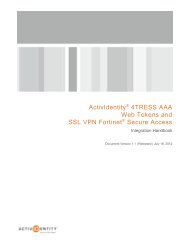Juniper and AAA Server - HID Global
Juniper and AAA Server - HID Global
Juniper and AAA Server - HID Global
You also want an ePaper? Increase the reach of your titles
YUMPU automatically turns print PDFs into web optimized ePapers that Google loves.
ActivIdentity 4TRESS <strong>AAA</strong> Web Tokens <strong>and</strong> <strong>Juniper</strong> Secure Access | Integration H<strong>and</strong>book<br />
2.0 <strong>Juniper</strong> Secure Access Configuration<br />
This chapter describes how to manage <strong>Juniper</strong> Secure Access. When a user signs into a <strong>Juniper</strong> SA Series<br />
appliance, the user specifies an authentication realm, which is associated with a specific authentication server.<br />
The <strong>Juniper</strong> SA Series appliance forwards the user’s credentials to this authentication server to verify the user’s<br />
identity.<br />
You will create two authentication servers:<br />
• An LDAP <strong>Server</strong> to validate network passwords, <strong>and</strong><br />
• An ActivIdentity 4TRESS <strong>AAA</strong> RADIUS <strong>Server</strong> to validate the user’s one time password generated by<br />
a Web token.<br />
2.1 Procedure 1: Create New LDAP <strong>Server</strong> Instance<br />
To define the LDAP <strong>Server</strong> instance, perform the following steps (this will create a new LDAP server instance on<br />
the SA Series SSL VPN appliance).<br />
Getting Started<br />
1. In the Admin<br />
console, exp<strong>and</strong> the<br />
Authentication<br />
menu, <strong>and</strong> then<br />
click Auth. <strong>Server</strong>s.<br />
2. From the New drop-down list, select LDAP<br />
<strong>Server</strong>, <strong>and</strong> then click New <strong>Server</strong>.<br />
The following dialog is displayed.<br />
P 5<br />
External Use | May 1, 2012 | © 2012 ActivIdentity