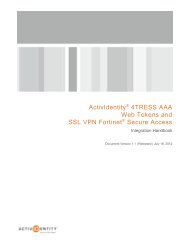Juniper and AAA Server - HID Global
Juniper and AAA Server - HID Global
Juniper and AAA Server - HID Global
Create successful ePaper yourself
Turn your PDF publications into a flip-book with our unique Google optimized e-Paper software.
ActivIdentity 4TRESS <strong>AAA</strong> Web Tokens <strong>and</strong> <strong>Juniper</strong> Secure Access | Integration H<strong>and</strong>book<br />
4. Select the option, Authentication required to search LDAP <strong>and</strong> enter the appropriate Admin DN <strong>and</strong><br />
Password.<br />
5. In the Finding user entries section, specify a Base DN from which to begin searching for user entries, <strong>and</strong><br />
make sure that the Filter is correct (for example: samaccountname=).<br />
6. At the bottom of the dialog, click Save Changes (not illustrated).<br />
2.2 Procedure 2: Create New RADIUS Authentication <strong>Server</strong><br />
When using an external RADIUS server to authenticate <strong>Juniper</strong> SA users, you must configure the server to<br />
recognize the <strong>Juniper</strong> SA as a client <strong>and</strong> specify a shared secret for the RADIUS server to use to authenticate the<br />
client request. To configure a connection to the RADIUS server on an SA Series SSL VPN appliance, perform the<br />
following steps.<br />
Getting Started<br />
1. In the Admin<br />
console, exp<strong>and</strong> the<br />
Authentication<br />
menu, <strong>and</strong> then<br />
click Auth. <strong>Server</strong>s.<br />
2. From the New drop-down list, select Radius <strong>Server</strong>,<br />
<strong>and</strong> then click New <strong>Server</strong>.<br />
The following dialog is displayed.<br />
P 7<br />
External Use | May 1, 2012 | © 2012 ActivIdentity