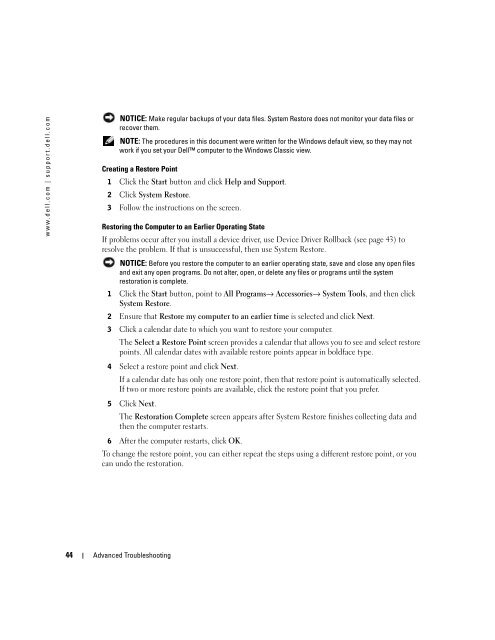Dell™ Dimension™ 4700 Series - Dell Support
Dell™ Dimension™ 4700 Series - Dell Support
Dell™ Dimension™ 4700 Series - Dell Support
- TAGS
- support.dell.com
Create successful ePaper yourself
Turn your PDF publications into a flip-book with our unique Google optimized e-Paper software.
www.dell.com | support.dell.com<br />
NOTICE: Make regular backups of your data files. System Restore does not monitor your data files or<br />
recover them.<br />
NOTE: The procedures in this document were written for the Windows default view, so they may not<br />
work if you set your <strong>Dell</strong> computer to the Windows Classic view.<br />
Creating a Restore Point<br />
1 Click the Start button and click Help and <strong>Support</strong>.<br />
2 Click System Restore.<br />
3 Follow the instructions on the screen.<br />
Restoring the Computer to an Earlier Operating State<br />
If problems occur after you install a device driver, use Device Driver Rollback (see page 43) to<br />
resolve the problem. If that is unsuccessful, then use System Restore.<br />
NOTICE: Before you restore the computer to an earlier operating state, save and close any open files<br />
and exit any open programs. Do not alter, open, or delete any files or programs until the system<br />
restoration is complete.<br />
1 Click the Start button, point to All Programs→ Accessories→ System Tools, and then click<br />
System Restore.<br />
2 Ensure that Restore my computer to an earlier time is selected and click Next.<br />
3 Click a calendar date to which you want to restore your computer.<br />
The Select a Restore Point screen provides a calendar that allows you to see and select restore<br />
points. All calendar dates with available restore points appear in boldface type.<br />
4 Select a restore point and click Next.<br />
If a calendar date has only one restore point, then that restore point is automatically selected.<br />
If two or more restore points are available, click the restore point that you prefer.<br />
5 Click Next.<br />
The Restoration Complete screen appears after System Restore finishes collecting data and<br />
then the computer restarts.<br />
6 After the computer restarts, click OK.<br />
To change the restore point, you can either repeat the steps using a different restore point, or you<br />
can undo the restoration.<br />
44 Advanced Troubleshooting