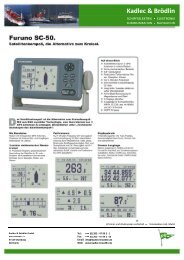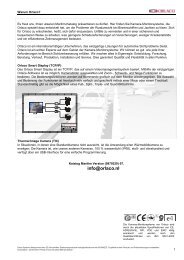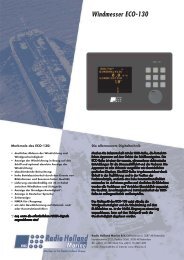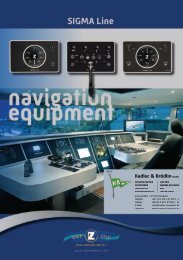Installation Manual Nauticast V1.0.3
Installation Manual Nauticast V1.0.3
Installation Manual Nauticast V1.0.3
You also want an ePaper? Increase the reach of your titles
YUMPU automatically turns print PDFs into web optimized ePapers that Google loves.
4.3 Inputing Voyage Related Data – (User Password Protected)<br />
Select “Voyage Settings” from the Main Menu with the cursor button [Up] & [Down]<br />
or press Nr. 3 on the keyboard<br />
Note:<br />
The default User Password is set to “NAUT” – please reconfigure it immediately after<br />
Transponder initial operation<br />
N 1^20' E 0^13' |1> N/A|2>0.00|3>0.10nm<br />
|----------------------------------<br />
| Menu<br />
-----| |<br />
| +- 1. Messages<br />
View | +- 2. AIS Status<br />
| +- 3. Voyage Settings<br />
-----| +- 4. Ship Settings<br />
| +- 5. Transponder Configuration<br />
Msg. | +- 6. Service Configuration<br />
| +- 7. Display Settings<br />
-----|<br />
|<br />
Displ|<br />
----------------------------------------<br />
NUM|Select->| | |0.01|2>1.30|3>1.80nm<br />
----------------------------------------<br />
++++++++++++++++++++++++++++++++++++++++<br />
User password protected!<br />
Please enter user password:<br />
++++++++++++++++++++++++++++++++++++++++<br />
----------------------------------------<br />
| Enter | | | Exit<br />
X-Pack DS <strong>Installation</strong> <strong>Manual</strong> 26 Version 1.0