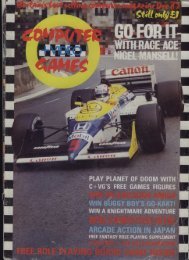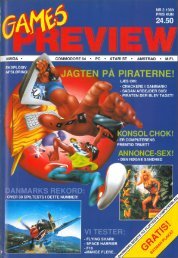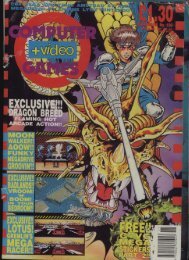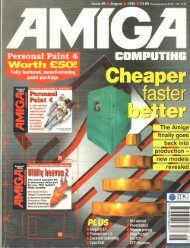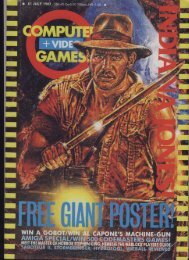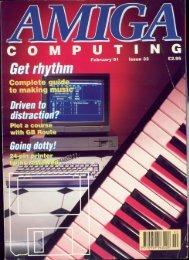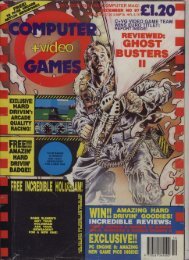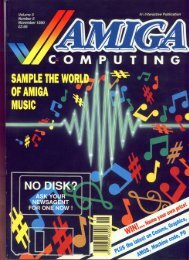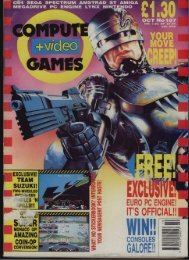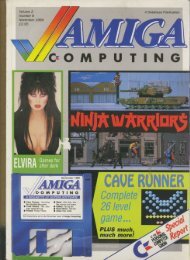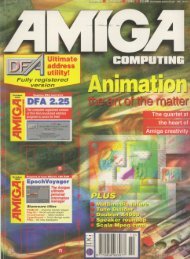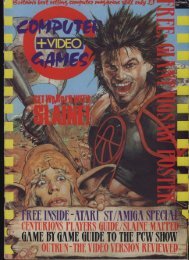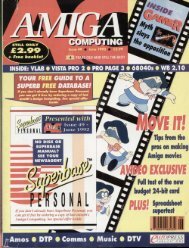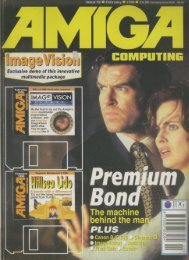2,3,4: Change colour registers. F6: Jump to next frame. F7: Toggle key repeat. F8: Set entire frame to current cursor colour. Apart from these keys, there are controls for drawing the picture: Cursor keys, HOME and CLR act as usual but only within the frame. Control keys change cursor colours as usual. Reverse field can be toggled as usual, Press any key to place the relevant character on the current cursor position in the current cursor colour. When you save a frame to RAM, both the characters and the colour of any frame are saved. Animate Mode This mode allows you to replay a specified sequence of frames. The menu shows the options: FI: Set start frame F3: Set finish frame F5: Set delay between frames (I=fastest, 255=slowest) 1 -Data Mode 7 7This allows the manipulation of data files. : R The frames are saved in RAM as sequential u blocks of data: n a Characters Colours n i Frame frame m a t Fl allows you to save a block of Frames i to disk or tape. Because the full 59 o frames occupy a lot of storage space, n you can specify how many frames s you save by setting the last frame e in use. q F5 saves the block $3000 to S3FFF. u This is used by the character designer e to hold your redefined characters. n F7 loads either pictures or characters c to the correct address. e Character Designer This module can be used independently but you will need a machine code monitor or similar to SAVE or LOAD the characters. If you use it in this way, you enter the program by SYS (i704. The designer screen has a number of features: I) Along the top, the character set is displayed. The current charcter flashes. C64 GRAPHICS 2) The bottom few lines show the key options. 3) In the middle is the edit window. This shows the shape of the current character. 4) To the right of the edit window are shown the colours currently in the colour registers. These are shown as numbers beside a representation ofthe relevant bit pairs. 5) Below the colours is a second window. On start-up, this is a single character. This can be expanded to give a six by six array of characters. This allows the design of large designs. The operative keys are: CIRL-N: This switches on redefined characters and down loads thc character set. You must use this command before you can start work on new characters. +: Move to the next character —: move to the previous character M: switch to multi-colour mode N: switch to high-resolution mode C: copy the character specified by the next key pressed G: move to the character specified by the next key pressed R: reverse the current character : fl ip the current character, left to right S: rotate the current character CTRL-R: switch on key repeat Characters C o l o u r s etc frame 2 frame CIRL-0: switch of key repeat F1: scroll current character horizontally F3: scroll current character vertically X: expand window horizontally Y: expand window vertically CTRL-X: reduce window horizontally : reduce window vertically .W: Update window to start at current character *: set a point in the character and move the cursor horizontally to next point Z: set a point in the character and move the cursor vertically to next point SPACE: clear a point in the character and move the cursor horizontally to next point CIRL-Z: clear a point in the character and move the cursor verticallt point The cursor keys, HOME and YOUR COMMODORE january 1187 CLEAR act as normal except that they act on the edit window 1,2,3: change colour registers (1=cursor) I know that the range of ke presses . is large but I'm sure that you'l Find ! the program easy to use. To help you through the system here is a simple work session. On running the program, you see the main menu. Press F7 to enter Of character editor. Press CTRL-N to activate the defineable character set. You should see the rubbish in the edit area change to a giant "@" character. OK? try some of the keys to change the shape of the design. You will see that each action is mirrored in the normal flashing "@" at the top of the screen. Move on to the next character ("A") by pressing + and redesign that, Once you've got a few redefined characters, press RUN/STOP once to return to the main menu. Press Fl to enter edit mode. You should see a cursor flashing in a rectangular area of screen. The prompt line should show you that you are set up for screen I. Press F4. The edit area should be filled with garbage. You've just recalled screen I from RAM. Press shift-CLR followed by F8. This clears the edit area and sets it's colour to white (the current colour), Press a few keys. You should get the character corresponding to the keys pressed. Press F3 to enter scroll mode. You will see a prompt line showing which keys operate. Press a few and see what happens. Press RUN/STOP to return to the edit mode. Press F5 and have a quick dabble with the colours and graphics modes. When you've designed screen I, press F2 to save it to RAM. Always save the screen before leaving edit mode or you'll lose the design. Clear the screen and press F4. You should see your design again. Move onto the next frame by pressing H. The edit screen content are retained so that you don't have to redraw it. Try drawing and saving a few screens. Press RUN/STOP to return to the main menu. Press F3 to enter animate mode. Set the start frame to your first frame (FI) and the finish frame (F3) to your last frame. Try playing the sequence at different delay speeds. Press RUN/STOP to exit to the main menu. Press F5 to enter the data storage mode. Try saving and reloading your character set and animation sequence. To exit from the program, press RUN/ STOP when at the main menu. I N
iat they isters of key tyoull ;ystern, on see ter the ,-N to er set. le edit racter. tge the !e that ormal creen. ("A") Once • crn to t eYou r I rec- sompt re set , area )u've Press !ears Jr to t few icter ssed. I will keys 4rhat turn vea and itto fore the al n• ;ing reto g a to de, mc at !ss In. tge tut - '51 PROGRAM: MAIN-LOADER Please read 'LISTINGS' before entering program. 61 10 E4 20 REM * ANIMATION SYSTEM 51 30 REM * M A I N SEGMENT BE 40 REM * A E W 1986 E9 50 REM ********************* REM ******************** 6C 60 F0RL-0T0281:CX-0:F0R0=0TO 15:NEADA:CX-CX#A:POKE2200 , 164D,A:NEXTD 05 70 READA:IFACXTHENPRINT"ER L* ROR IN LINE";2040*(L*10):STO A4 80 NEXTL:END Cl 90 DATA76,155,8069,0,141,32 ,208,141,33,208,169,1041,14 2,3,1627 54 100 DATA141,139,3,141,143,3, 141,144,3,141,145,3,141,146, 3,169,1606 7C 110 DATA147,32,210,255,169,1 28,141,138,2,169,147,32,210, 255,32,100,2167 17 120 DATA18,32,228,255,240,25 1,201,133,208,6,32,251,8,76, 193,8,2140 IF 130 DATA201,134,208,6,32,26, 21,76,193,8,201,135,208,6,32 ,76,1563 82 140 DATA22,76,193,8,201,136, 208,6,32,48,26,76,193,8,201, 3,1437 OF 150 DATA208,207,96,169,1,141 042,3,32,90,11,32,255,24,32 ,37,1480 FO 160 DATA15,32,170,15,32,222, 15,169,0,141,136,3,76,248,9, 162,1445 F8 170 DATA0,142,134,3,201,32,1 44,8,201,128,144,9,201,160,1 76,5,1688 E8 180 DATA1620,142,134,3,960 69,90,133,251,169,4,133,252, 162,0,1901 A4 190 DATA160,0073,137,3,201, 1,240,11,201,2,240,16,169,32 ,145,1731 AD 200 DATA251,76,101,9,177,251 ,73,128,145,251,76,101,9,165 ,251,133,2197 6E 210 DATA167,24,165,252,105,2 12,133,168,173,139,3,145,167 ,200,192,20,2265 A7 220 DATA208,208,24,165,251,1 05,40,133,251,165,252,105,0, 133,252,232,2524 07 230 DATA224,10,208,188,96,32 ,228,255,208,9,32,32,11,32,3 2,11,1608 00 240 DATA76,125,9,96,32,125,9 ,32,23,9,172,134,3,240,3,76, 1164 08 250 DATA197,9,201,64,176,5,1 6 2 , 62,1722 54 260 DATA64,76,183,9,201,192, 0 176,5,162,64,76,183,9,162,12 8,142,1832 , 9E 270 7 6 DATA141,3,56,237,141,30 , 7 0,1536 12 8 3 , , 9 1 , 23 0 1 6 , C64 GRAPHICS 111 CUD i 20 280 DATA133,253,133,254,172, 133,3,192,0,24006,24065,25 3,105,40,2116 Cl 290 DATA133,253,165,254,105, 0,133,254,136,208,240,24,165 ,253,109,132,2564 DA 300 DATA3,133,253,133,167,16 5,254,105,4,133,254,105,212, 133,168,96.2318 14 310 DATA169,10,141,132,3069 141,133,3,32,103,25,32,19 8,9,1302 73 320 DATA32,140,9,172,134,3,2 0 8 , 3,145,1728 OC 330 DATA167,76072,10,201,13 1 8 2 , ,136,1543 48 340 1 2 6 DATA208,6,32,202,16,76,2 0 00,201,137,208,6,32,84,17,7 , 6,1313 0 6A 350 0 8 , DATA2,10,201,29,208,3,76 1 , 072,10,201,139,208,6,32,235 4 5 ,17,1549 , 49 360 6 2 , 5 DATA76,2,10,201,157,240, 111,201,17,240,125,201,145,2 08,3,76,2013 3 , 14 370 1 2 7 DATA226,10,201,19,240,15 4,201,147,208,3,76,10,11,201 3 , , 08,208,1933 1 9 3 03 380 DATA3,76,244,10,201,146, 208 9 1 , , 3,76,1853 , DO 390 DATA21,11,201,140,208,3, 3 76,24402,201,134,208,3,76,1 1 , 23,13,1674 7 Cl 400 76, , DATA201,135,208,3,76,205 255 ,13,160,0,217,255,12,240,8,2 00092,2125 7 OA 410 , 6 DATA16,208,246,76,164,10 10, ,140,139,3,76,200,201,3,240 , 201 ,3,1537 2 9F 420 , DATA76,2,10,96,238,132,3 ,173,132,3,201,29,144,5,169, , 29,1442 133 1 II 430 , 0 DA1'A141,132,3,76,2,10,20 6,132,3,173,132,3,201,9,208, 208 ; 5,1436 , ED 440 2 DATA169,10,141,132,3,76, 20 , ,11,1438 1 F2 450 DATA144,5,169,11,141,133 1 ,3,76,2,10,206,133,3,173,133 0,3,1345 A9 460 , DATA2010,208,5069,2,14 21,133,3,76,2,10,169,1,141,13 6,1398 3 65 470 DATA3,32,170,15,76,200, 169,0,141,136,3,32,170,15,76 8 , 0050 36 480 1 DATA2,10,169,0,141,137,3 3,32,46,9,76,248,9,169,1,141, 1193 17 490 3 DATA137,3,32,46,9,76,2,1 0, , ,1228 3 A7 500 0 DATA135,3,16,9077,253,4 1 67 , 53,9,1744 33 510 03 DATAl28,145,253,32,63,11 1 , ,96,160,50,162,50,202,208,25 , 3,136,208,2157 2 01 04 520 7 0ATA248,96,160,0,169,32, 1, 3 , 5 3 0,208,1904 , 13 90 530 1 7, DATA245,96,162,14,160,0, 2 4 4 8 , 73 , 6 ,32,300788 5 , 1 6E 540 5, , , 3 DATA171,169,201,160,11,3 3 2 , 2,30,171,169,244,160,11,32,3 2 , 12 2 , 0,171,169,1931 50 04 550 2 7 5 4 , 2 DATA30,160,12,32,30,171, 031 0 169,72,160,12,32,30,171,169, 3 , 0 , 114,160,1524 1, 2, 5 9 2 82 560 , 1 5 7 2 DATAl2,32,30,171,169,159 , 2 060,12,32,30,171,169,201,16 4 0,12,32,1552 16 6 1 9 , , , 15 5 1 YOUR 8 9 , 3 COMMODORE january 1987 1, 6 97 5 10 570 DATA30,171,32,254,17,96, 18,158,29,29,32,32,32,32,32, 32,1026 35 580 DATA32,32,32,32,32,32,32 , 867 6 BC 590 DATA68,69,32,32,32,32,32 ,32,32,32,32,32,32,32,32,13, 9 566 , 98 600 6 DATAG,32,32,18,159,70,49 ,46,46,73,78,86,69,82,84,32, 956 8 88 610 , DATA87,73,78,68,79,87,32 ,32,70,50,46,46,83,65,86,69, 7 1051 3 15 620 , DATA32,70,82,65,77,69,32 ,32,32,32,13,0,32 88 8 2 EC 630 4 DATA51,46,46,83,67,82,79 32,18,70,6 ,26,76,32,77,79,68,69,32,32, , 995 7 DB 640 DATA32,32,70,52,46,46,71 ,69,84,32,70,82,65,77,69,32, 9 929 , AF 650 8 DATA32,32,32,32,13,0,32, 32,18,70,53,46,46,71,82,65,6 56 2 A7 660 , DATA80,72,73,67,83,32,77 ,79,68,69,32,32,70,54,46,46, 3 980 2 E5 670 DATA65,68,86,65,78,67,69 , ,32,70,82,65,77,69,32,13,0,9 38 7 18 680 7 DATA32,32,18,70,55,46,46 ,75,69,89,32,82,69,80,69,65, 929 , 51 690 7 DATA84,32,32,32,32,32,70 ,56,46,46,67,76,69,65,82,32, 9 853 , 2C 700 DATA67,79,76,79,85,82,83 ,32,13,0,32,32,18,32,32,32,7 74 34 710 DATA32,32,32,32,32,32,32 ,32,32,32,18,28,82,47,83,32, 610 DD 720 DATA84,79,32,69,88,73,84 ,159,32,32,32,32,32,32,32,32 ,924 04 730 DATA32,32,32,3202,13,0, 146,32,32,32,32,32,32,32,32, 575 4D 740 DATA32,32,32,32,32,32,32 ,32,32,32,32,32,32,32,32,32, 512 5E 750 0A1A32,32,32,32,32,32,32 ,32,32,32,32,32,32,32,32,13, 493 49 760 DATA0,32,32,18,159,32,32 ,32,32,32,32,32,32,32,32,32, 593 3C 770 DATA32,32,32,32,32,32,32 ,32,32,32,32,32,32,32,32,32, 512 DO 780 DATA32,32,32,32,32,32,32 ,32,32,32,13,0,169,2041,137 ,782 21 790 D A T A 3 0 4,5,28,159,156,30,31,158,129 0018 32,46,9,76, BO 800 DATA149,150,151,152,153, 200,14 154,155,169,90,133,251,169,4 ,133,252,32,2297 F7 810 DATAl22,16,162,0,160,1,1 77,251,72,177,167,136,145,16 7,104,145,2002 1)2 820 DATA251,200,200,192,20,2 08,239,136,169,32,145,251,17 3,139,3,145,2503 08 830 DATA167,32,108,16,32,122 06,232,224,10,208,216,96,16 9,89,133,1870 9C 840 DATA251,169,4,133,252,32 022,16,162,0,160,19,177,251 ,72,177,1997 C8 850 DATA167,200,145,167,104, 145,251,136,136,192,0,208,23 9,200,169,32,2491
- Page 1 and 2:
1 1 YOUR ARGUS SPECIALIST PUBLICATI
- Page 3 and 4:
VOLUME 3 NUMBER 4 REGULARS F E A T
- Page 5 and 6:
• .s1 • flTEI ETFITEIIENTS Peop
- Page 7 and 8:
NM [him tic on nk he !Tu. re a be :
- Page 9 and 10:
9 'oad. r8 • 111 ;reat e of the 7
- Page 11 and 12:
Netty are )dem, ! and much the )(lo
- Page 13 and 14:
tion is •Ipla vs r with rits its
- Page 15 and 16:
eh as pedal who whole T gets is the
- Page 17 and 18:
T H E S T O R Y S O F A R . . . COL
- Page 19 and 20:
treet 4FP 1874 THE MIDLAND'S LARGES
- Page 21 and 22:
1 10 1 0 1 5 2 6 1 9 8 o r 0 1 0 C
- Page 23 and 24:
more of a nuisance than a challenge
- Page 25 and 26:
1 IP C ‘ t SPECIAL OFFER - FREE '
- Page 27 and 28:
Should the Sentinel spot the syntho
- Page 29 and 30:
Select Menu 128 S egram written for
- Page 31 and 32:
Watt THIS CHOICE YOUR ONLY HANG-UP
- Page 33 and 34:
laSt or too are tine to : as L•s.
- Page 35 and 36:
Commodore 64 available November 20t
- Page 37 and 38:
points by negotiating the various h
- Page 39 and 40:
\ t 1 T M I P A I r E t l e t i s C
- Page 41 and 42:
PS IOAD 3013 et 9.95 11,91 )1•10i
- Page 43 and 44:
u can !k. The e limit. )onent xactl
- Page 45 and 46: !. Price: v: 9/10. Ortesy otiate ,s
- Page 47 and 48: name ter of ,ame. ising !k). I !ral
- Page 49 and 50: : Fist now 1 his ;and sters or m Ln
- Page 51 and 52: the re is that Lg is yes. , o57 u o
- Page 53 and 54: I can basis your of trol. ig is an
- Page 55 and 56: • • • 1 NOW the first support
- Page 57 and 58: inct bc ber lortsicIses a m , Lfly
- Page 59 and 60: ty casprption s very : in the iousl
- Page 61 and 62: MNIM !,OOB 1,024 1,071 ,133 ,113 ,0
- Page 63 and 64: ain boxes &commodore 128 C128/64 IE
- Page 65 and 66: d it Lave ked e rm- I be the Hill I
- Page 67 and 68: I Spectrum, CBM6a, N Amstrad: 26.95
- Page 69 and 70: Making Light Work B unow create the
- Page 71 and 72: Y listings o are free of those horr
- Page 73 and 74: checker e screen :olours. vas you u
- Page 75 and 76: an and 9.95 .iding choice, eyt rns
- Page 77 and 78: ger is T. as cl the irk on work [li
- Page 79 and 80: !rnised latest sary. pected here is
- Page 81 and 82: king rams :pects NEES d of Jitor ne
- Page 83 and 84: Ut m y ;-way d- RS232 ve a 25lave a
- Page 85 and 86: without Iso work nd PC20 thing to ,
- Page 87 and 88: ing this let Basic ire data I use a
- Page 89 and 90: RS232 Figure 9 ASCII Control Codes.
- Page 91 and 92: : ROBTEK CHRISTMAS OFFER :1 I THREE
- Page 93 and 94: screen with a joystick is given and
- Page 95: T through _ computers, it is possib
- Page 99 and 100: 93 1730 DATA32,32,32,32,32,32,3 2,3
- Page 101 and 102: F8 2520 DATA0,208,5,169,1,141,5 8,2
- Page 103 and 104: tween tually upted in a ut the awa
- Page 105 and 106: 41 in gram pade IN IN AS :G- iE 32
- Page 107 and 108: The program is stored in RAM starti
- Page 109 and 110: Whether you are entering a program
- Page 111 and 112: ule here is simply 'Do not assume e
- Page 113 and 114: Advertisements placed in this magaz
- Page 115 and 116: Dp Tit us he 'id is d: k: cg n, d: