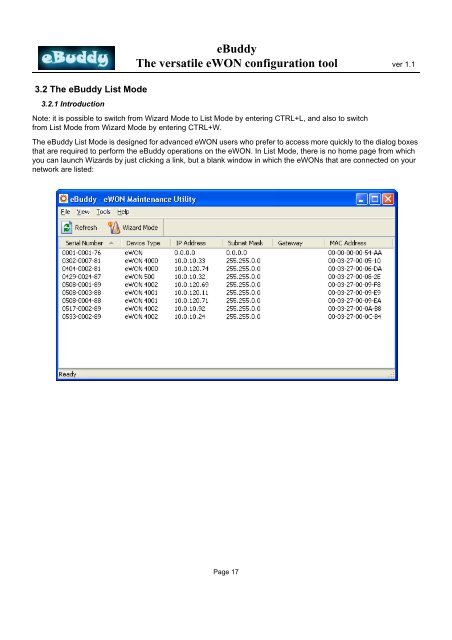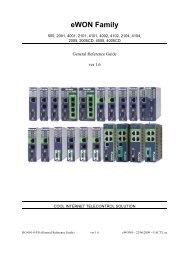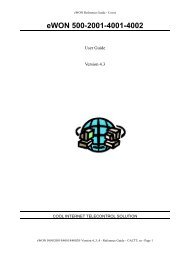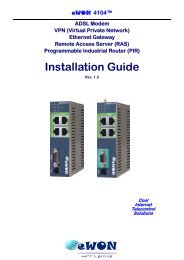eBuddy Manual - eWON Support
eBuddy Manual - eWON Support
eBuddy Manual - eWON Support
- TAGS
- ebuddy
- manual
- ewon
- support.ewon.biz
Create successful ePaper yourself
Turn your PDF publications into a flip-book with our unique Google optimized e-Paper software.
3.2 The <strong>eBuddy</strong> List Mode<br />
3.2.1 Introduction<br />
<strong>eBuddy</strong><br />
The versatile <strong>eWON</strong> configuration tool ver 1.1<br />
Note: it is possible to switch from Wizard Mode to List Mode by entering CTRL+L, and also to switch<br />
from List Mode from Wizard Mode by entering CTRL+W.<br />
The <strong>eBuddy</strong> List Mode is designed for advanced <strong>eWON</strong> users who prefer to access more quickly to the dialog boxes<br />
that are required to perform the <strong>eBuddy</strong> operations on the <strong>eWON</strong>. In List Mode, there is no home page from which<br />
you can launch Wizards by just clicking a link, but a blank window in which the <strong>eWON</strong>s that are connected on your<br />
network are listed:<br />
Page 17