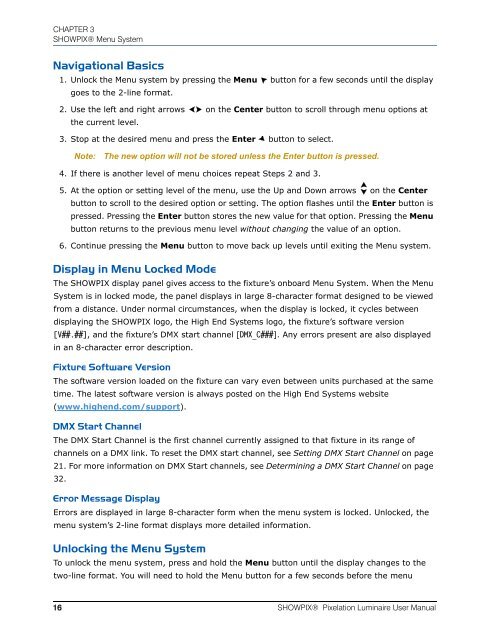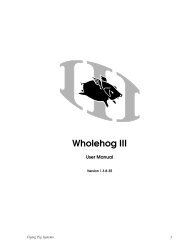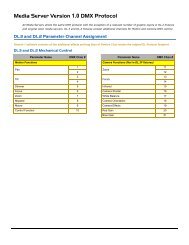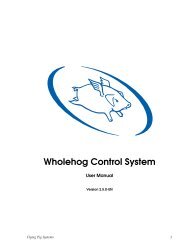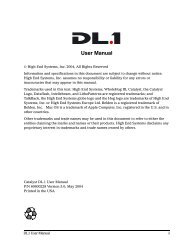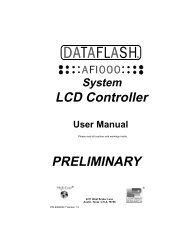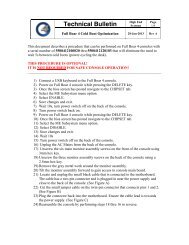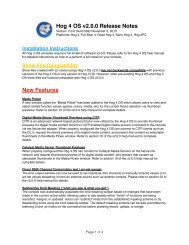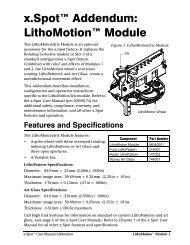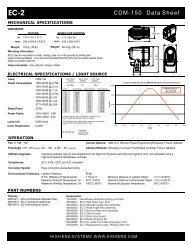SHOWPIX User Manual - High End Systems
SHOWPIX User Manual - High End Systems
SHOWPIX User Manual - High End Systems
- TAGS
- showpix
- manual
- www.highend.com
Create successful ePaper yourself
Turn your PDF publications into a flip-book with our unique Google optimized e-Paper software.
CHAPTER 3<br />
<strong>SHOWPIX</strong>® Menu System<br />
Navigational Basics<br />
1. Unlock the Menu system by pressing the Menu button for a few seconds until the display<br />
goes to the 2-line format.<br />
2. Use the left and right arrows on the Center button to scroll through menu options at<br />
the current level.<br />
3. Stop at the desired menu and press the Enter button to select.<br />
Note: The new option will not be stored unless the Enter button is pressed.<br />
4. If there is another level of menu choices repeat Steps 2 and 3.<br />
5. At the option or setting level of the menu, use the Up and Down arrows on the Center<br />
button to scroll to the desired option or setting. The option flashes until the Enter button is<br />
pressed. Pressing the Enter button stores the new value for that option. Pressing the Menu<br />
button returns to the previous menu level without changing the value of an option.<br />
6. Continue pressing the Menu button to move back up levels until exiting the Menu system.<br />
Display in Menu Locked Mode<br />
The <strong>SHOWPIX</strong> display panel gives access to the fixture’s onboard Menu System. When the Menu<br />
System is in locked mode, the panel displays in large 8-character format designed to be viewed<br />
from a distance. Under normal circumstances, when the display is locked, it cycles between<br />
displaying the <strong>SHOWPIX</strong> logo, the <strong>High</strong> <strong>End</strong> <strong>Systems</strong> logo, the fixture’s software version<br />
[V##.##], and the fixture’s DMX start channel [DMX_C###]. Any errors present are also displayed<br />
in an 8-character error description.<br />
Fixture Software Version<br />
The software version loaded on the fixture can vary even between units purchased at the same<br />
time. The latest software version is always posted on the <strong>High</strong> <strong>End</strong> <strong>Systems</strong> website<br />
(www.highend.com/support).<br />
DMX Start Channel<br />
The DMX Start Channel is the first channel currently assigned to that fixture in its range of<br />
channels on a DMX link. To reset the DMX start channel, see Setting DMX Start Channel on page<br />
21. For more information on DMX Start channels, see Determining a DMX Start Channel on page<br />
32.<br />
Error Message Display<br />
Errors are displayed in large 8-character form when the menu system is locked. Unlocked, the<br />
menu system’s 2-line format displays more detailed information.<br />
Unlocking the Menu System<br />
To unlock the menu system, press and hold the Menu button until the display changes to the<br />
two-line format. You will need to hold the Menu button for a few seconds before the menu<br />
16 <strong>SHOWPIX</strong>® Pixelation Luminaire <strong>User</strong> <strong>Manual</strong>