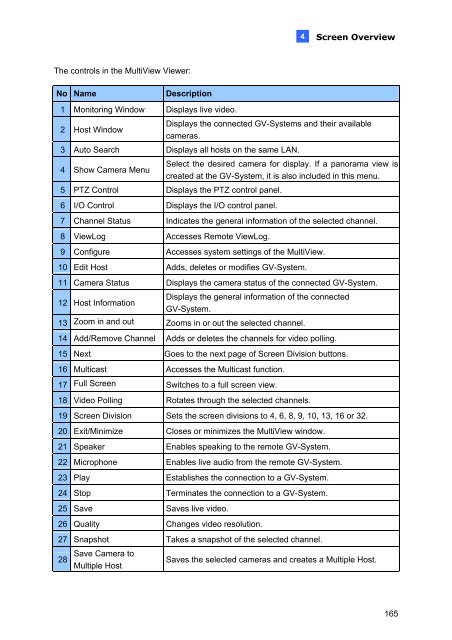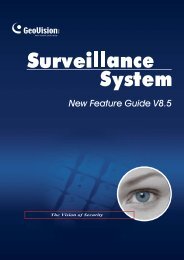GeoVision V8.5 Installation Guide - XTECHCAM
GeoVision V8.5 Installation Guide - XTECHCAM
GeoVision V8.5 Installation Guide - XTECHCAM
Create successful ePaper yourself
Turn your PDF publications into a flip-book with our unique Google optimized e-Paper software.
The controls in the MultiView Viewer:<br />
No Name Description<br />
1 Monitoring Window Displays live video.<br />
4<br />
Screen Overview<br />
2 Host Window<br />
Displays the connected GV-Systems and their available<br />
cameras.<br />
3 Auto Search Displays all hosts on the same LAN.<br />
4 Show Camera Menu<br />
Select the desired camera for display. If a panorama view is<br />
created at the GV-System, it is also included in this menu.<br />
5 PTZ Control Displays the PTZ control panel.<br />
6 I/O Control Displays the I/O control panel.<br />
7 Channel Status Indicates the general information of the selected channel.<br />
8 ViewLog Accesses Remote ViewLog.<br />
9 Configure Accesses system settings of the MultiView.<br />
10 Edit Host Adds, deletes or modifies GV-System.<br />
11 Camera Status Displays the camera status of the connected GV-System.<br />
12 Host Information<br />
Displays the general information of the connected<br />
GV-System.<br />
13 Zoom in and out Zooms in or out the selected channel.<br />
14 Add/Remove Channel Adds or deletes the channels for video polling.<br />
15 Next Goes to the next page of Screen Division buttons.<br />
16 Multicast Accesses the Multicast function.<br />
17 Full Screen Switches to a full screen view.<br />
18 Video Polling Rotates through the selected channels.<br />
19 Screen Division Sets the screen divisions to 4, 6, 8, 9, 10, 13, 16 or 32.<br />
20 Exit/Minimize Closes or minimizes the MultiView window.<br />
21 Speaker Enables speaking to the remote GV-System.<br />
22 Microphone Enables live audio from the remote GV-System.<br />
23 Play Establishes the connection to a GV-System.<br />
24 Stop Terminates the connection to a GV-System.<br />
25 Save Saves live video.<br />
26 Quality Changes video resolution.<br />
27 Snapshot Takes a snapshot of the selected channel.<br />
Save Camera to<br />
28<br />
Multiple Host<br />
Saves the selected cameras and creates a Multiple Host.<br />
165