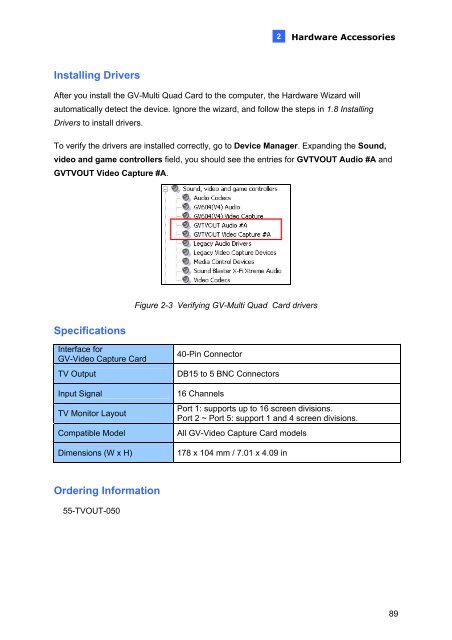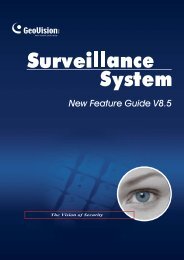GeoVision V8.5 Installation Guide - XTECHCAM
GeoVision V8.5 Installation Guide - XTECHCAM
GeoVision V8.5 Installation Guide - XTECHCAM
You also want an ePaper? Increase the reach of your titles
YUMPU automatically turns print PDFs into web optimized ePapers that Google loves.
Installing Drivers<br />
2<br />
Hardware Accessories<br />
After you install the GV-Multi Quad Card to the computer, the Hardware Wizard will<br />
automatically detect the device. Ignore the wizard, and follow the steps in 1.8 Installing<br />
Drivers to install drivers.<br />
To verify the drivers are installed correctly, go to Device Manager. Expanding the Sound,<br />
video and game controllers field, you should see the entries for GVTVOUT Audio #A and<br />
GVTVOUT Video Capture #A.<br />
Specifications<br />
Interface for<br />
GV-Video Capture Card<br />
Figure 2-3 Verifying GV-Multi Quad Card drivers<br />
40-Pin Connector<br />
TV Output DB15 to 5 BNC Connectors<br />
Input Signal 16 Channels<br />
TV Monitor Layout<br />
Port 1: supports up to 16 screen divisions.<br />
Port 2 ~ Port 5: support 1 and 4 screen divisions.<br />
Compatible Model All GV-Video Capture Card models<br />
Dimensions (W x H) 178 x 104 mm / 7.01 x 4.09 in<br />
Ordering Information<br />
55-TVOUT-050<br />
89