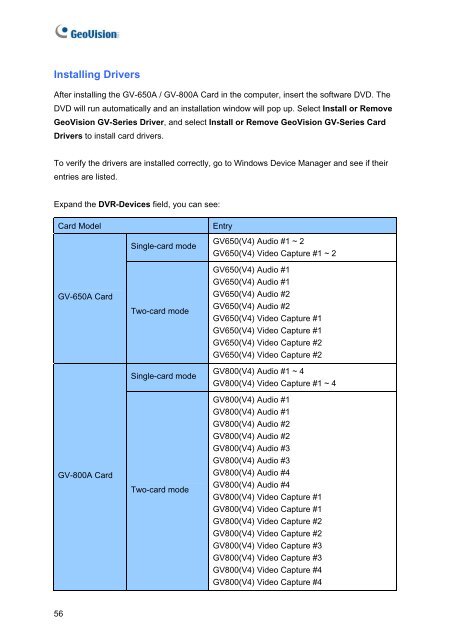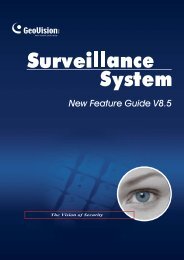GeoVision V8.5 Installation Guide - XTECHCAM
GeoVision V8.5 Installation Guide - XTECHCAM
GeoVision V8.5 Installation Guide - XTECHCAM
You also want an ePaper? Increase the reach of your titles
YUMPU automatically turns print PDFs into web optimized ePapers that Google loves.
Installing Drivers<br />
After installing the GV-650A / GV-800A Card in the computer, insert the software DVD. The<br />
DVD will run automatically and an installation window will pop up. Select Install or Remove<br />
<strong>GeoVision</strong> GV-Series Driver, and select Install or Remove <strong>GeoVision</strong> GV-Series Card<br />
Drivers to install card drivers.<br />
To verify the drivers are installed correctly, go to Windows Device Manager and see if their<br />
entries are listed.<br />
Expand the DVR-Devices field, you can see:<br />
Card Model Entry<br />
GV-650A Card<br />
GV-800A Card<br />
56<br />
Single-card mode<br />
Two-card mode<br />
Single-card mode<br />
Two-card mode<br />
GV650(V4) Audio #1 ~ 2<br />
GV650(V4) Video Capture #1 ~ 2<br />
GV650(V4) Audio #1<br />
GV650(V4) Audio #1<br />
GV650(V4) Audio #2<br />
GV650(V4) Audio #2<br />
GV650(V4) Video Capture #1<br />
GV650(V4) Video Capture #1<br />
GV650(V4) Video Capture #2<br />
GV650(V4) Video Capture #2<br />
GV800(V4) Audio #1 ~ 4<br />
GV800(V4) Video Capture #1 ~ 4<br />
GV800(V4) Audio #1<br />
GV800(V4) Audio #1<br />
GV800(V4) Audio #2<br />
GV800(V4) Audio #2<br />
GV800(V4) Audio #3<br />
GV800(V4) Audio #3<br />
GV800(V4) Audio #4<br />
GV800(V4) Audio #4<br />
GV800(V4) Video Capture #1<br />
GV800(V4) Video Capture #1<br />
GV800(V4) Video Capture #2<br />
GV800(V4) Video Capture #2<br />
GV800(V4) Video Capture #3<br />
GV800(V4) Video Capture #3<br />
GV800(V4) Video Capture #4<br />
GV800(V4) Video Capture #4