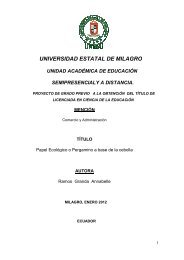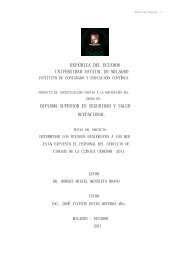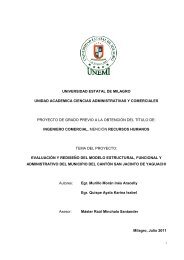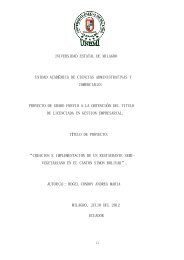Herramientas de software libre_70.pdf - Repositorio de la ...
Herramientas de software libre_70.pdf - Repositorio de la ...
Herramientas de software libre_70.pdf - Repositorio de la ...
You also want an ePaper? Increase the reach of your titles
YUMPU automatically turns print PDFs into web optimized ePapers that Google loves.
3.1 Insertar fi<strong>la</strong>s, columnas y celdas<br />
Al insertar una fi<strong>la</strong> o una columna, primero <strong>de</strong>be ubicarse en <strong>la</strong> celda don<strong>de</strong> <strong>de</strong>see<br />
hacer <strong>la</strong> inserción.<br />
La fi<strong>la</strong> se insertará sobre <strong>la</strong> fi<strong>la</strong> <strong>de</strong> <strong>la</strong> celda seleccionada y <strong>la</strong> columna se insertará a<br />
<strong>la</strong> izquierda <strong>de</strong> <strong>la</strong> columna <strong>de</strong> <strong>la</strong> celda seleccionada.<br />
• Hacer clic <strong>de</strong>recho sobre <strong>la</strong> primera columna <strong>de</strong> <strong>la</strong> hoja <strong>de</strong> cálculo (<strong>la</strong> columna <strong>de</strong><br />
numeración <strong>de</strong> fi<strong>la</strong>s) y, <strong>de</strong>s<strong>de</strong> el menú contextual, seleccionar Insertar fi<strong>la</strong>s o Insertar<br />
columnas.<br />
• Ir a menú Insertar y seleccionar submenú Fi<strong>la</strong>s o Columnas.<br />
• Des<strong>de</strong> <strong>la</strong> barra <strong>de</strong> herramientas <strong>la</strong>teral izquierda, haga clic sobre el botón Insertar<br />
celdas y manténgalo presionado hasta que aparezca el menú. Seleccione allí<br />
Insertar fi<strong>la</strong>s o Insertar columnas.<br />
Si <strong>de</strong>sea insertar un conjunto <strong>de</strong> celdas, y <strong>de</strong>sp<strong>la</strong>zar los datos hasta que <strong>de</strong>jen<br />
espacio a <strong>la</strong> nueva selección, entonces, una vez realizada <strong>la</strong> operación <strong>de</strong> Cortar o<br />
Copiar, posicione el cursor en el lugar en el que <strong>de</strong>sea insertar <strong>la</strong> selección y<br />
seguidamente realice una <strong>de</strong> <strong>la</strong>s siguientes operaciones:<br />
• Seleccione <strong>de</strong>s<strong>de</strong> el menú Insertar, el comando Celdas...<br />
• Pulse el botón <strong>de</strong>recho <strong>de</strong>l ratón, y <strong>de</strong>s<strong>de</strong> el menú contextual, seleccione Insertar<br />
celdas...<br />
Tras realizar esto, aparecerá el cuadro <strong>de</strong> dialogo Insertar celdas (ver Figura 12), en<br />
el cual <strong>de</strong>be elegir una <strong>de</strong> <strong>la</strong>s cuatro opciones disponibles y hacer clic en el botón<br />
Aceptar.<br />
Figura 34: Cuadro <strong>de</strong> diálogo Insertar celdas<br />
Para borrar una o varias fi<strong>la</strong>s o <strong>la</strong> columna completamente, usted <strong>de</strong>be:<br />
91