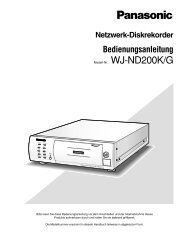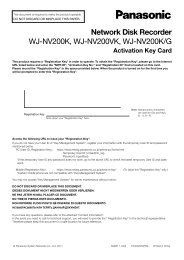Manual de instrucciones Serie WV-SF430 - psn-web.net screenshot
Manual de instrucciones Serie WV-SF430 - psn-web.net screenshot
Manual de instrucciones Serie WV-SF430 - psn-web.net screenshot
You also want an ePaper? Increase the reach of your titles
YUMPU automatically turns print PDFs into web optimized ePapers that Google loves.
17 Configuración <strong>de</strong> los ajustes <strong>de</strong> la red [Red]<br />
• Cuando se visualiza “Expirado” en la URL <strong>de</strong> “View<strong>net</strong>cam.com” en la página <strong>de</strong> los ajustes <strong>de</strong><br />
View<strong>net</strong>cam o en la página <strong>de</strong> estado, reinicie la cámara <strong>de</strong>spués <strong>de</strong> haber registrado el servicio<br />
“View<strong>net</strong>cam.com”. Después <strong>de</strong> haber reiniciado la cámara, verifique que la URL registrada se<br />
visualice en la URL <strong>de</strong> “View<strong>net</strong>cam.com” <strong>de</strong> [Estado] - [View<strong>net</strong>cam.com] <strong>de</strong> la página <strong>de</strong><br />
“Mantenimiento”.<br />
• Podrá verificar la información registrara para el servicio “View<strong>net</strong>cam.com” accediendo a la URL que<br />
se muestra al lado <strong>de</strong>l “Enlace <strong>de</strong> su cuenta”. Cuando no se visualice la URL, verifique que el PC esté<br />
conectado a Inter<strong>net</strong> y haga clic en el botón [Ajustar].<br />
• Si el acceso falla frecuentemente <strong>de</strong>bido al cambio <strong>de</strong> la dirección global <strong>de</strong>l enrutador, ajuste un valor<br />
menos para “Intervalo <strong>de</strong> acceso”.<br />
17.4.4 Verificación <strong>de</strong> la información registrada para el servicio<br />
“View<strong>net</strong>cam.com”<br />
Podrá verificar si la cámara se ha registrado para el servicio “View<strong>net</strong>cam.com”. (®página 207)<br />
17.4.5 Cuando utilice “Actualización <strong>de</strong> DNS dinámico”<br />
[Nombre <strong>de</strong> anfitrión]<br />
Introduzca el nombre <strong>de</strong> anfitrión a utilizarse para el servicio <strong>de</strong> Actualización <strong>de</strong> DNS dinámico.<br />
• Número <strong>de</strong> caracteres disponibles: 3 - 250 caracteres<br />
Introdúzcalos en forma <strong>de</strong> “(nombre <strong>de</strong> anfitrión). (nombre <strong>de</strong> dominio)”.<br />
• Caracteres disponibles: Los caracteres alfanuméricos, los dos puntos (:), el punto (.), el subrayado (_)<br />
y el guión (-).<br />
• Ajuste pre<strong>de</strong>terminado: Ninguno (en blanco)<br />
Nota<br />
• Para más información sobre los nombres <strong>de</strong> anfitrión disponibles, consulte al administrador <strong>de</strong> la red.<br />
[Intervalo <strong>de</strong> acceso]<br />
Seleccione uno <strong>de</strong> los siguientes intervalos para acce<strong>de</strong>r al servidor <strong>de</strong>l servicio <strong>de</strong> Actualización <strong>de</strong> DNS<br />
dinámico para comprobar la dirección IP y el nombre <strong>de</strong> anfitrión.<br />
10min/ 20min/ 30min/ 40min/ 50min/ 1h/ 6h/ 24h<br />
• Ajuste pre<strong>de</strong>terminado: 24h<br />
194 <strong>Manual</strong> <strong>de</strong> <strong>instrucciones</strong>