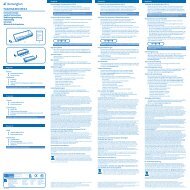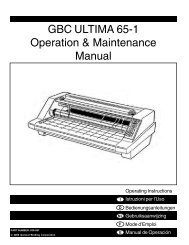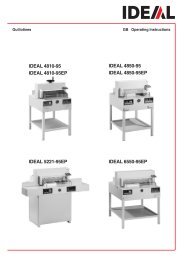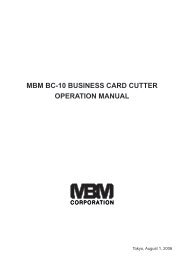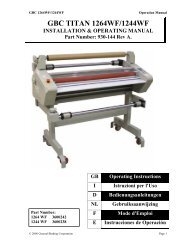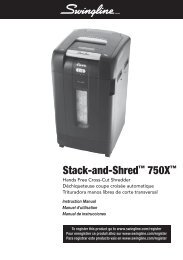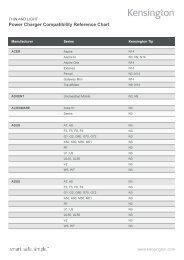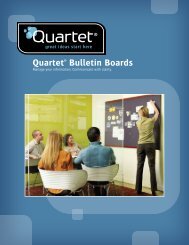Create successful ePaper yourself
Turn your PDF publications into a flip-book with our unique Google optimized e-Paper software.
G<br />
How to bind using plastic combs<br />
1 Select the correct comb size<br />
• Insert the entire document to be bound into the binder<br />
channel. Press the binding lever downwards and read<br />
off the required comb size from the scale on the mobile<br />
pressure bar. Use the table if you intend to bind more<br />
than approx. 125 sheets of 80g paper (comb larger than<br />
14mm).<br />
Max. Sheet 145 165 195 225 240 280 330 390 450<br />
Number<br />
Comb Size 16 19 22 25 28 32 38 45 51<br />
2 Insert and open the comb<br />
• Slide the comb opening lock downwards (Fig. 12)<br />
• Place the plastic comb with the open side facing upwards<br />
into the comb holder.<br />
• Press the binding lever downwards so that the comb<br />
opens fully and the material to be bound can be inserted<br />
easily.<br />
If you are only intending to bind a single document, then<br />
continue with Step 4 below. If you wish to bind several<br />
identical documents simultaneously (series) then continue<br />
with Step 3.<br />
3 Restricting the comb opening width<br />
If you need to bind several documents which all require<br />
the same size comb it is more productive to set the comb<br />
opening lock.<br />
• Open you comb as usual using the binding lever.<br />
• Slide the comb opening lock upwards until it stops and let<br />
it lock in this position.<br />
• The comb binding lever will now always open a comb at<br />
this size setting.<br />
4 Load the punched paper onto the comb<br />
• Load each punched paper stack onto the comb.<br />
5 Close the comb<br />
• Move the binding lever back to its uppermost position<br />
• Remove you bound document from the unit.<br />
If you wish to replace or add individual pages you can always<br />
open and re-close the comb again (see steps 2-5).<br />
How to bind using wire/click<br />
1 Select the correct wire size<br />
• Insert the material to be bound into the binder channel<br />
and read of the required wire size from the scale on the<br />
mobile pressure bar.<br />
2 Load the wire<br />
• Position the wire in the holder<br />
3 Load the punched paper<br />
• Load each punched paper stack onto the spine<br />
BINDING TIP!<br />
Place the back cover page (B) on top of the front cover page<br />
(17A) so that the opening of the wire or click cannot be seen<br />
later.<br />
4 Closing the wire/click<br />
Wires are intended for one-off use only. In contrast to the<br />
plastic combs and click spines these cannot be re-opened<br />
and closed.<br />
• Slide the button downwards (Fig 12)<br />
• Hold the binding material with your left hand in the binder<br />
channel in such a way that the wire stops with the open<br />
end facing down.<br />
• With your right hand press the binding lever down as far<br />
as is necessary until the wire is perfectly closed.<br />
• In the case of click close the rings manually or using the<br />
zipper supplied with the clicks.<br />
5 Restricting the closing width of wire<br />
Many identical documents (series) can be bound easily and<br />
simply by restricting the closing width.<br />
• Determine how far you have to press the binding lever<br />
downwards until the wire is perfectly closed (Step 4).<br />
Keep the binding lever in this position.<br />
• Slide the button upwards until it stops and let it lock in<br />
this position.<br />
You can now press down the binding lever to its stop position<br />
and each document in the series is provided with a perfectly<br />
closed wire.