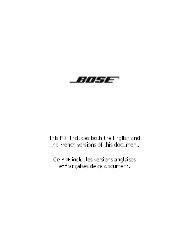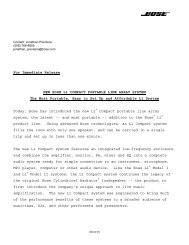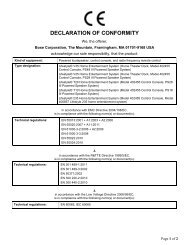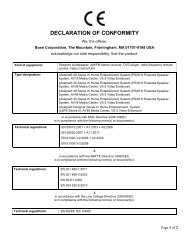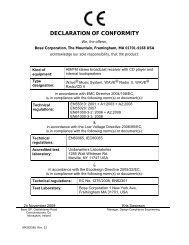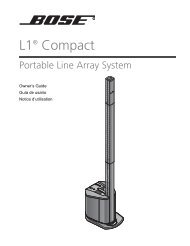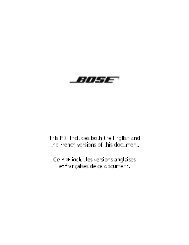introduction - Bose
introduction - Bose
introduction - Bose
Create successful ePaper yourself
Turn your PDF publications into a flip-book with our unique Google optimized e-Paper software.
SYSTEM OPERATION<br />
SYSTEM OPERATION<br />
Initial pointers to get you started<br />
14<br />
Svenska Nederlands Français Italiano Deutsch Español English Dansk<br />
Scanning the following tips may prove worthwhile before using your system.<br />
Note: For information on how to set the remote to operate other components, refer to “Using<br />
your LIFESTYLE ! remote with other components” on page 21.<br />
To turn on your system<br />
• Press the On/Off button on the remote control.<br />
• Or, press the media center On/Off control.<br />
• Or, press the CD/DVD, FM/AM, TV, CBL/SAT, or AUX remote button.<br />
This turns on the system and selects the source at the same time.<br />
To use your system with the TV and other components, review the reminders below. They are<br />
provided to help ensure that it all works together smoothly.<br />
To turn on the TV or other external components<br />
1. Turn on the system.<br />
2. Press the remote control button for the source you want.<br />
3. Turn on the source, as needed.<br />
You can use your LIFESTYLE ® remote to control the above functions as soon as you set it to<br />
operate the TV and other components.<br />
To watch a DVD<br />
Your installation choices may require additional activation settings, as indicated below.<br />
• Getting an image to appear on the TV screen:<br />
! Be sure to select the proper video input on your TV (consistent with the video input that<br />
the media center connects to on the back of the TV). Use the LIFESTYLE ® remote<br />
control Input button (just below the TV source button).<br />
If you have a TV that supports component or progressive scan<br />
The tips below apply only if you have made a component connection between the media<br />
center and your TV.<br />
• Using the component video connection option:<br />
! If you have a component video connection between the TV and the media center,<br />
be sure to make that selection on the display of the media center (see Note below).<br />
Otherwise, you may see nothing on your screen when you select DVD as the source.<br />
• Using the progressive scan capability of your TV:<br />
! Make sure there is a component video connection between the TV and the media<br />
center.<br />
! Be sure to make the Progressive selection on the media center (see Note below).<br />
Otherwise, you may see nothing on your screen when you select DVD as the source.<br />
! For other video components connected to the media center, make sure the component<br />
is also connected using a component video adapter.<br />
Note: For information on selecting component video on the media center (required for use of<br />
progressive scan as well), refer to “Higher-quality connections to consider” in your Installation<br />
Guide.