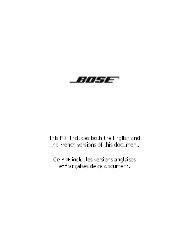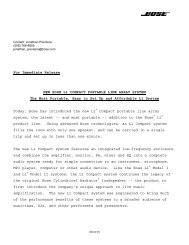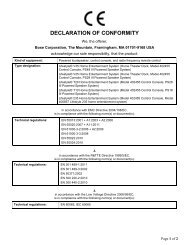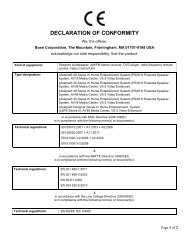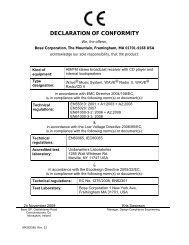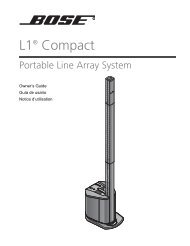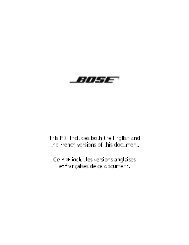introduction - Bose
introduction - Bose
introduction - Bose
You also want an ePaper? Increase the reach of your titles
YUMPU automatically turns print PDFs into web optimized ePapers that Google loves.
CONTROLLING EXTERNAL SOURCES<br />
CONTROLLING EXTERNAL SOURCES<br />
24<br />
Svenska Nederlands Français Italiano Deutsch Español English Dansk<br />
3. Choose the device code:<br />
• From the menu options on the left, select CBL• SAT Code.<br />
• Move right to select the first code.<br />
• Press the CBL• SAT On/Off button on your LIFESTYLE ® remote. Press the button again.!<br />
If the cable or satellite box turns off and on, you have chosen the right code. !<br />
If not, select another code, and press the CBL• SAT On/Off button two more times.<br />
• When you have chosen the right code, press Enter.<br />
• Press System or Exit to leave the System menu.<br />
When you complete these settings, you can use CBL• SAT On/Off to turn on your cable or satellite<br />
source, and use other LIFESTYLE ® remote buttons to operate it. If you have both a cable and<br />
satellite box, use AUX to connect the second device and to select it as the source.<br />
For VCR (or other video recorder) control<br />
The list of VCR brands and codes include selections for DVRs (or PVRs) and DVD recorders,<br />
as well. By following the instructions below, you can set the remote to control one or the<br />
other, but not both.<br />
If you have both a VCR and a DVR, set up one as VCR and the other as AUX.<br />
Follow the VCR process below:<br />
Turn on your VCR or other video recorder. Turn on the TV and be sure to select the Video<br />
input on the TV for the media center. Then, using the LIFESTYLE ® remote control, press the<br />
VCR source button and follow the steps below.<br />
1. Identify the device:<br />
•From the Remote Control options in the System menu, select VCR Device.<br />
• Move right and select a device from the multiple options by pressing Enter.<br />
2. Identify the brand:<br />
•From the Remote Control options in the System menu, select VCR Brand.<br />
• Move right into the list of brands and up or down to locate your brand of VCR or DVR.<br />
• Press Enter to select the brand.<br />
3. Choose the device code:<br />
• In the menu options on the left, select VCR Code.<br />
• Move right to select the first code.<br />
• Press the VCR On/Off button on your LIFESTYLE ® remote. Press this button again.!<br />
If the VCR or DVR turns off and on, you have chosen the right code. !<br />
If not, select another code, and press VCR On/Off two more times.<br />
• When you have chosen the right code, press Enter.<br />
• Press System or Exit to leave the System menu.<br />
! !