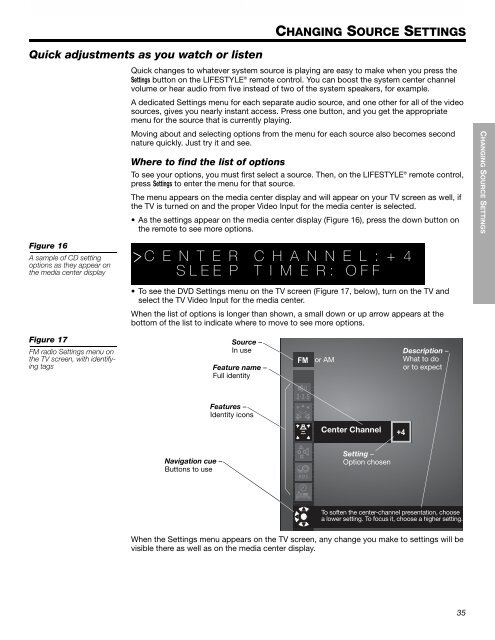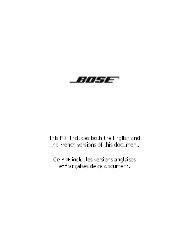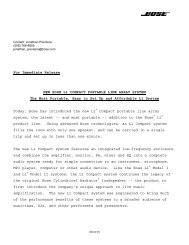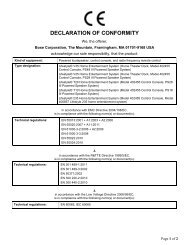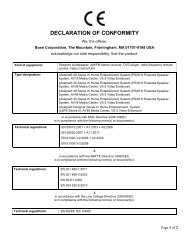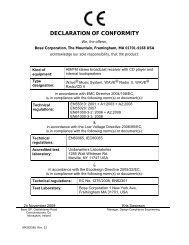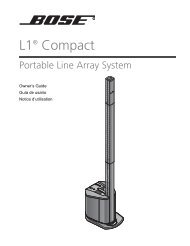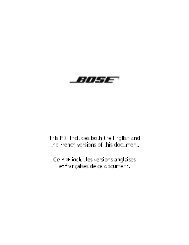introduction - Bose
introduction - Bose
introduction - Bose
You also want an ePaper? Increase the reach of your titles
YUMPU automatically turns print PDFs into web optimized ePapers that Google loves.
English Dansk Deutsch Español Dansk Français Deutsch Italiano Nederlands Español Français Svenska Italiano Nederlands Svenska<br />
Quick adjustments as you watch or listen<br />
Figure 16<br />
A sample of CD setting<br />
options as they appear on<br />
the media center display<br />
Figure 17<br />
FM radio Settings menu on<br />
the TV screen, with identifying<br />
tags<br />
CHANGING SOURCE SETTINGS<br />
Quick changes to whatever system source is playing are easy to make when you press the !<br />
Settings button on the LIFESTYLE ® remote control. You can boost the system center channel<br />
volume or hear audio from five instead of two of the system speakers, for example.<br />
A dedicated Settings menu for each separate audio source, and one other for all of the video<br />
sources, gives you nearly instant access. Press one button, and you get the appropriate<br />
menu for the source that is currently playing.<br />
Moving about and selecting options from the menu for each source also becomes second<br />
nature quickly. Just try it and see.<br />
Where to find the list of options<br />
To see your options, you must first select a source. Then, on the LIFESTYLE ® remote control,<br />
press Settings to enter the menu for that source.<br />
The menu appears on the media center display and will appear on your TV screen as well, if<br />
the TV is turned on and the proper Video Input for the media center is selected.<br />
• As the settings appear on the media center display (Figure 16), press the down button on<br />
the remote to see more options.<br />
C E N T E R C H A N N E L : + 4<br />
S L E E P T I M E R : O F F<br />
• To see the DVD Settings menu on the TV screen (Figure 17, below), turn on the TV and<br />
select the TV Video Input for the media center.<br />
When the list of options is longer than shown, a small down or up arrow appears at the !<br />
bottom of the list to indicate where to move to see more options.<br />
Navigation cue –!<br />
Buttons to use<br />
Source –!<br />
In use<br />
Feature name –<br />
Full identity<br />
Features –!<br />
Identity icons<br />
FM<br />
or AM<br />
Center Channel<br />
Setting – !<br />
Option chosen<br />
+4<br />
Description – !<br />
What to do !<br />
or to expect<br />
To soften the center-channel presentation, choose<br />
a lower setting. To focus it, choose a higher setting.<br />
When the Settings menu appears on the TV screen, any change you make to settings will be<br />
visible there as well as on the media center display.<br />
35<br />
CHANGING SOURCE SETTINGS