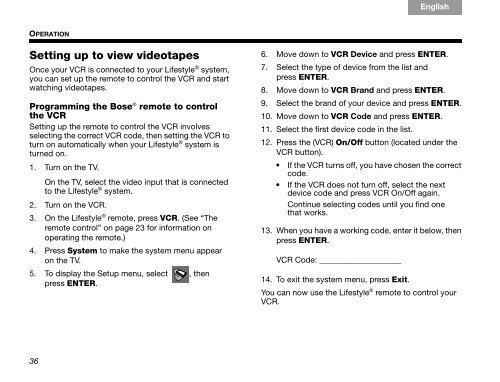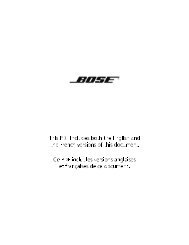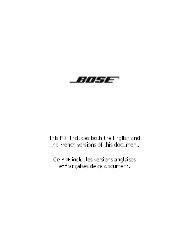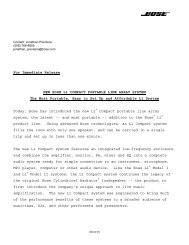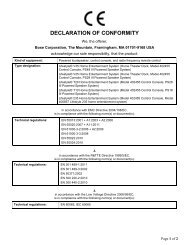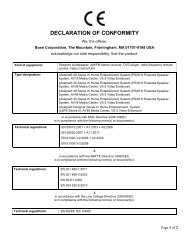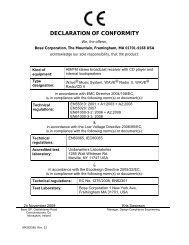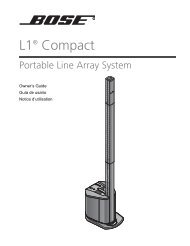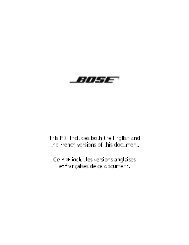Create successful ePaper yourself
Turn your PDF publications into a flip-book with our unique Google optimized e-Paper software.
OPERATION<br />
36<br />
TAB TAB TAB 6Italiano TAB 5 TAB 4 TAB 3 TAB 2<br />
Setting up to view videotapes<br />
Once your VCR is connected to your Lifestyle ® system,<br />
you can set up the remote to control the VCR and start<br />
watching videotapes.<br />
Programming the <strong>Bose</strong> ® remote to control<br />
the VCR<br />
Setting up the remote to control the VCR involves<br />
selecting the correct VCR code, then setting the VCR to<br />
turn on automatically when your Lifestyle ® system is<br />
turned on.<br />
1. Turn on the TV.<br />
On the TV, select the video input that is connected<br />
to the Lifestyle ® system.<br />
2. Turn on the VCR.<br />
3. On the Lifestyle ® remote, press VCR. (See “The<br />
remote control” on page 23 for information on<br />
operating the remote.)<br />
4. Press System to make the system menu appear<br />
on the TV.<br />
5. To display the Setup menu, select<br />
press ENTER.<br />
, then<br />
English<br />
6. Move down to VCR Device and press ENTER.<br />
7. Select the type of device from the list and<br />
press ENTER.<br />
8. Move down to VCR Brand and press ENTER.<br />
9. Select the brand of your device and press ENTER.<br />
10. Move down to VCR Code and press ENTER.<br />
11. Select the first device code in the list.<br />
12. Press the (VCR) On/Off button (located under the<br />
VCR button).<br />
If the VCR turns off, you have chosen the correct<br />
code.<br />
If the VCR does not turn off, select the next<br />
device code and press VCR On/Off again.<br />
Continue selecting codes until you find one<br />
that works.<br />
13. When you have a working code, enter it below, then<br />
press ENTER.<br />
VCR Code: ____________________<br />
14. To exit the system menu, press Exit.<br />
You can now use the Lifestyle ® remote to control your<br />
VCR.