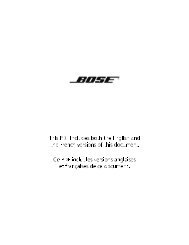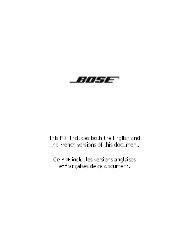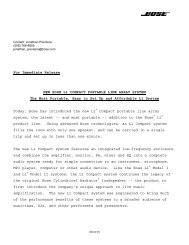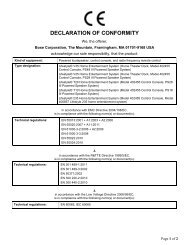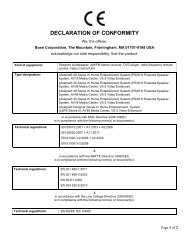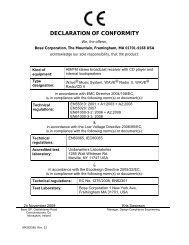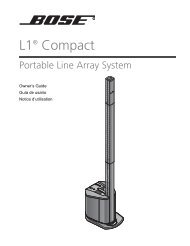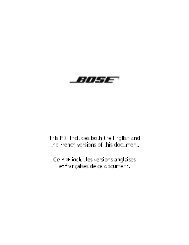Create successful ePaper yourself
Turn your PDF publications into a flip-book with our unique Google optimized e-Paper software.
English TAB 2 TAB 3<br />
Changing the HDMI video resolution<br />
Your Lifestyle ® system transmits video at a resolution of<br />
720p to your HDTV. Occasionally, you may want to<br />
change to a different resolution. For example, if your<br />
HDTV is capable of displaying a 1080p source signal,<br />
you could change to a 1080p resolution.<br />
The video resolution can only be set when the Lifestyle ®<br />
system is connected to an HDTV through the HDMI<br />
OUT connector. Also, the video resolution cannot be set<br />
lower than that of the video signal entering your<br />
Lifestyle ® system (no down-conversion). Finally, the<br />
video resolution you set for the HDMI output applies<br />
across all the sources. For example, setting the video<br />
resolution for CBL-SAT also sets that resolution for all<br />
other sources ( DVD, VCR, and AUX).<br />
TAB TAB TAB 6 TAB TAB<br />
To change to a lower resolution, do the following:<br />
OPERATION<br />
1. On the Lifestyle ® remote, press the Settings button<br />
and see if (Video Resolution) is in the list of<br />
menu options. If it is, go to Step 2. Otherwise, the<br />
ability to access this option has been disabled in<br />
the System menu, and you must complete Steps A<br />
through D (below) to enable it.<br />
A. On your remote, press System to display the<br />
system menu on the HDTV.<br />
B. Move right to (Video), then press ENTER.<br />
C. Move down to Video Resolution and press<br />
ENTER.<br />
D. Choose Adjustable, then (on the remote) press<br />
Settings.<br />
2. Move down to , then press ENTER.<br />
3. Select a resolution, then press Exit.<br />
43