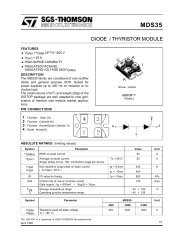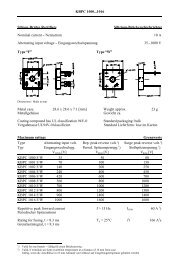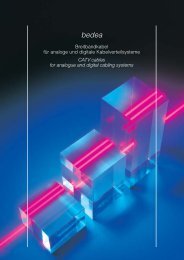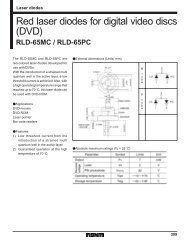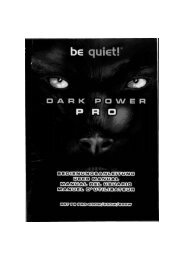System Board ZW35 Series - datasheets
System Board ZW35 Series - datasheets
System Board ZW35 Series - datasheets
Create successful ePaper yourself
Turn your PDF publications into a flip-book with our unique Google optimized e-Paper software.
Hardware Installation<br />
3. Ahora encienda el sistema. Si su razón para limpiar el dato de DMOS es<br />
debido a la configuration de la reloj/proporción del procesador en BIOS,<br />
favor de proceder al paso 4.<br />
4. Despues de encender el sistema, presiona para entrar a la utilidad de<br />
configuración de BIOS.<br />
5. Selecciona el submenu de CPU Frequency Control у presiona .<br />
6. Selecciona la proportion de frecuencia/reloj apropiada del procesador en el<br />
campo de "CPU Clock/Spread Spectrum" о "CPU Ratio".<br />
7. Presiona para regresar al menu principal de la utilidad de<br />
configuración de BIOS. Selecciona "Save & Exit Setup" у presiona " Enter",<br />
8. Teclea у presiona .<br />
2.3 Jumper Settings for Wake-On-Keyboard/Mouse<br />
Positionnement des Cavaliers pour Reveil-Sur-Clavier/Souris<br />
Jumpereinstellungen fur die Wake-On Tastatur/Maus<br />
Configuraciones de Saltador para Teclado/Ratón de Despertar<br />
(jpgjjffi))Jumper JPS - Wake-on-Keyboard/<br />
Wake-On-Mouse<br />
To use the keyboard or PS/2 mouse to<br />
power-on the system, please follow the<br />
steps below.<br />
I. Set JP5 to 2-3 On - enable.<br />
2 "Keyboard/Mouse Power On" in the<br />
integrated Peripherals submenu of the<br />
BIOS must be set accordingly. Refer<br />
to "Setting the Wake-On-Keyboard/<br />
Mouse Function" in chapter 3 for<br />
more information.<br />
Warning:<br />
1. If JP5 was previously enabled with a password set in the<br />
"KB Power On Password" field, and now you wish to<br />
disable the keyboard password function, make sure to<br />
set the "Keyboard/Mouse Power On" field to Disabled<br />
prior to setting JP5 to disabled You will not be able to<br />
boot up the system if you fail to do so.<br />
2. The power button will not function once a keyboard password has been<br />
set in the "KB Power On Password" field of the Integrated Peripherals<br />
submenu. You must type the correct password to power-on the system.<br />
3. If you are using the (I) Suspend to RAM, (2) Wake-On-Keyboard/Mouse<br />
and (3) Wake-On-LAN functions all at the same time, the 5VSB power<br />
source of your power supply must support a minimum of >IA. A<br />
>720mA 5VSB power source is sufficient if you are using only one or two<br />
of these functions.<br />
ShasBiii5 Cavalier JPS - Reveil-sur-Clavier/Reveil-sur-Souris<br />
I -2 On: Disable<br />
(default)<br />
'ГоТЁЭз<br />
2-3 On: Enable<br />
Pour utiliser le clavier ou la PS/2 souris pour allumer le systeme, veuillez suivre<br />
les etapes ci-dessous.<br />
1. Positionnez JP5 sur 2-3 On - active.<br />
2. "Keyboard/Mouse Power On" dans le sous menu de Integrated Peripherals<br />
du BIOS doit etre parametre en rapport. Reportez vous a "Activer la