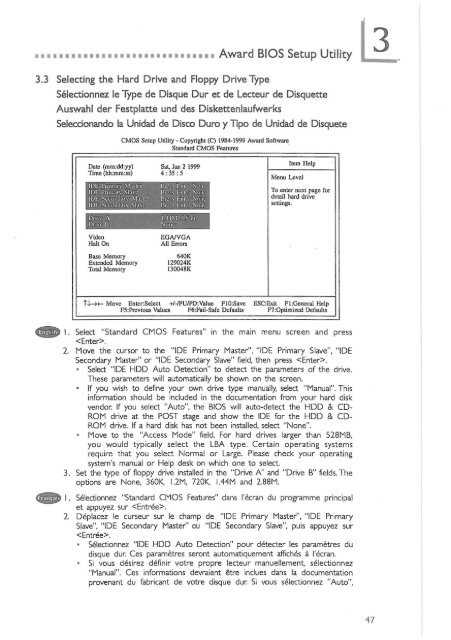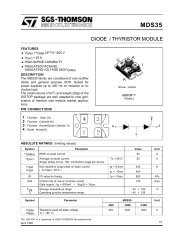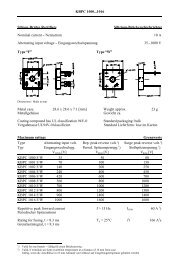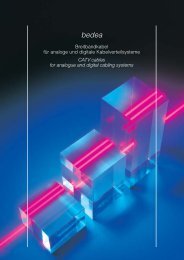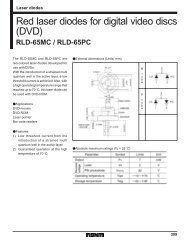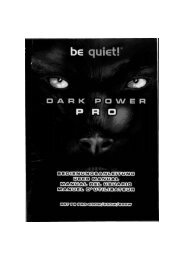System Board ZW35 Series - datasheets
System Board ZW35 Series - datasheets
System Board ZW35 Series - datasheets
Create successful ePaper yourself
Turn your PDF publications into a flip-book with our unique Google optimized e-Paper software.
3.3 Selecting the Hard Drive and Floppy Drive Type<br />
mi Award BIOS Setup Utility<br />
Selectionnez le Type de Disque Dur et de Lecteur de Disquette<br />
Auswahl der Festplatte und des Diskettenlaufwerks<br />
Seleccionando la Unidad de Disco Duro у Tipo de Unidad de Disquete<br />
Dale (ram:dd:yy)<br />
Time (hh:mm:ss)<br />
CMOS Setup Utility - Copyright (С) 1984-1999 Award Software<br />
Standard CMOS Features<br />
Sat, Jan 2 1999<br />
4 : 35 : 5<br />
IDF Pij mary Masler Press Filler None<br />
IDE Primary Slave Press Filler None ,<br />
IDF. Secondary Master Press Futer None';<br />
IDK Secondary Slave Press Filler None<br />
Drive Л ' 1.44M. 3:5 in.<br />
Drive В 'i V ,', None<br />
Video<br />
Halt On<br />
Base Memory<br />
Extended Memory<br />
Total Memory<br />
EGA/VGA<br />
All Errors<br />
640K<br />
129024K<br />
130048K<br />
Item Help<br />
To enter next page for<br />
detail hard drive<br />
settings.<br />
TJ.-X- Move Enter:Select +/-/PU/PD:Value F10:Save ESCExit Fl:General Help<br />
F5:Previous Values F6:Fail-Safe Defaults F7:Optimized Defaults<br />
([|5ЙЁ) I. Select "Standard CMOS Features" in the main menu screen and press<br />
.<br />
2. Move the cursor to the "IDE Primary Master", "IDE Primary Slave", "IDE<br />
Secondary Master" or "IDE Secondary Slave" field, then press .<br />
• Select "IDE HDD Auto Detection" to detect the parameters of the drive.<br />
These parameters will automatically be shown on the screen.<br />
- If you wish to define your own drive type manually, select "Manual". This<br />
information should be included in the documentation from your hard disk<br />
vendor If you select "Auto", the BIOS will auto-detect the HDD & CD-<br />
ROM drive at the POST stage and show the IDE for the HDD & CD-<br />
ROM drive. If a hard disk has not been installed, select "None".<br />
• Move to the "Access Mode" field. For hard drives larger than 528MB,<br />
you would typically select the LBA type. Certain operating systems<br />
require that you select Normal or Large. Please check your operating<br />
system's manual or Help desk on which one to select.<br />
3. Set the type of floppy drive installed in the "Drive A" and "Drive B" fields.The<br />
options are None, 360K, I.2M, 720K, I.44M and 2.88M.<br />
1. Selectionnez "Standard CMOS Features" dans I ecran du programme principal<br />
et appuyez sur .<br />
2. Deplacez le curseur sur le champ de "IDE Primary Master", "IDE Primary<br />
Slave", "IDE Secondary Master" ou "IDE Secondary Slave", puis appuyez sur<br />
.<br />
• Selectionnez "IDE HDD Auto Detection" pour detecter les parametres du<br />
disque dur. Ces parametres seront automatiquement affiches a I'ecran.<br />
• Si vous dśsirez dśfinir votre propre lecteur manuellement, selectionnez<br />
"Manual". Ces informations devraient etre indues dans la documentation<br />
provenant du fabricant de votre disque dur Si vous selectionnez "Auto",