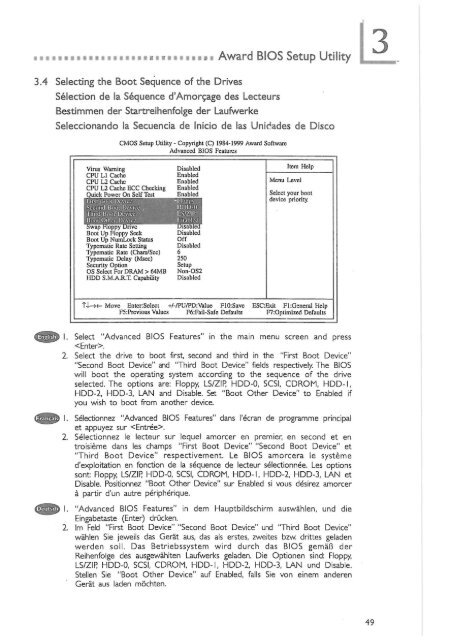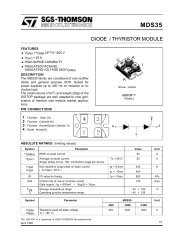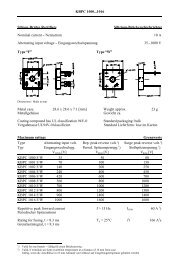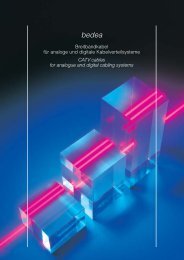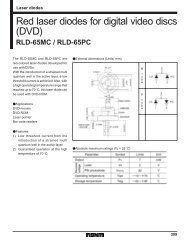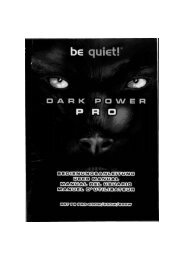System Board ZW35 Series - datasheets
System Board ZW35 Series - datasheets
System Board ZW35 Series - datasheets
Create successful ePaper yourself
Turn your PDF publications into a flip-book with our unique Google optimized e-Paper software.
3.4 Selecting the Boot Sequence of the Drives<br />
mi Award BIOS Setup Utility<br />
Selection de la Sequence d'Amoręage des Lecteurs<br />
Bestimmen der Startreihenfolge der Laufwerke<br />
Seleccionando la Secuencia de Inicio de las Unidades de Disco<br />
CMOS Setup Utility - Copyright (С) 1984-1999 Award Software<br />
Advanced BIOS Features<br />
Virus Warning Disabled<br />
CPU LI Cache Enabled<br />
CPU L2 Cache Enabled<br />
CPU L2 Cache ЕСС Checking Enabled<br />
Quick Power On Self Test<br />
bust Bool pcvicc<br />
Enabled<br />
-Hoppy<br />
Second Bool Device _ HDD-0<br />
Third Boofi Device LS/ZIR<br />
Bool Oilier Device Hnabled<br />
Swap Hoppy Drive Disabled<br />
Boot Up Floppy Seek Disabled<br />
Boot Up NumLock Status Off<br />
Typematic Rate Setting Disabled<br />
Typematic Rate (Chare/Sec) б<br />
Typematic Delay (Msec) 250<br />
Security Option Setup<br />
OS Select For DRAM > 64MB Non-OS2<br />
HDD S.M.A.R.T. Capability Disabled<br />
Item Help<br />
Select your boot<br />
device priority.<br />
1\l.->f- Move EnterlSelect +/-/PU/PD:Value F10:Save ESC:Exit Fl:General Help<br />
F5:Previous Values F6:Fail-Safe Defaults F7:Oplimized Defaults<br />
(ЗЦЙЙВ) I. Select "Advanced BIOS Features" in the main menu screen and press<br />
.<br />
2. Select the drive to boot first second and third in the "First Boot Device"<br />
"Second Boot Device" and 'Third Boot Device" fields respectively. The BIOS<br />
will boot the operating system according to the sequence of the drive<br />
selected. The options are: Floppy, LS/ZIR HDD-0, SCSI, CDROM, HDD-1,<br />
HDD-2, HDD-3, LAN and Disable. Set "Boot Other Device" to Enabled if<br />
you wish to boot from another device.<br />
1. Selectionnez "Advanced BIOS Features" dans I'ecran de programme principal<br />
et appuyez sur .<br />
2. Selectionnez le lecteur sur lequel amorcer en premier, en second et en<br />
troisieme dans les champs "First Boot Device" "Second Boot Device" et<br />
"Third Boot Device" respectivement. Le BIOS amorcera le systeme<br />
d'exploitation en fonction de la sequence de lecteur sślectionnśe. Les options<br />
sont: Floppy, LS/ZIR HDD-0, SCSI, CDROM, HDD-I, HDD-2, HDD-3, LAN et<br />
Disable. Positionnez "Boot Other Device" sur Enabled si vous desirez amorcer<br />
a partir d'un autre peripherique.<br />
(jSjmgjj) I. "Advanced BIOS Features" in dem Hauptbildschirm auswahlen, und die<br />
Eingabetaste (Enter) drucken.<br />
2. Im Feld "First Boot Device" "Second Boot Device" und 'Third Boot Device"<br />
wahlen Sie jeweils das Gerat aus, das als erstes, zweites bzw. drittes geladen<br />
werden soil. Das Betriebssystem wird durch das BIOS gemaB der<br />
Reihenfolge des ausgewahlten Laufwerks geladen. Die Optionen sind: Floppy,<br />
LS/ZIR HDD-0, SCSI, CDROM, HDD-I, HDD-2, HDD-3, LAN und Disable.<br />
Stellen Sie "Boot Other Device" auf Enabled, falls Sie von einem anderen<br />
Gerat aus laden mochten.