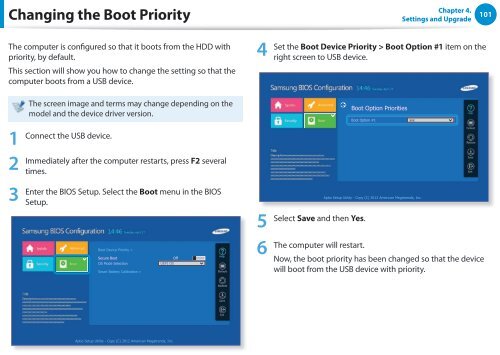Samsung DP505A2G-K02FR - User Manual (Windows 8) 20.77 MB, pdf, Anglais
Samsung DP505A2G-K02FR - User Manual (Windows 8) 20.77 MB, pdf, Anglais
Samsung DP505A2G-K02FR - User Manual (Windows 8) 20.77 MB, pdf, Anglais
You also want an ePaper? Increase the reach of your titles
YUMPU automatically turns print PDFs into web optimized ePapers that Google loves.
Changing the Boot Priority<br />
Chapter 4.<br />
Settings and Upgrade<br />
101<br />
The computer is configured so that it boots from the HDD with<br />
priority, by default.<br />
This section will show you how to change the setting so that the<br />
computer boots from a USB device.<br />
4<br />
Set the Boot Device Priority > Boot Option #1 item on the<br />
right screen to USB device.<br />
1<br />
2<br />
3<br />
The screen image and terms may change depending on the<br />
model and the device driver version.<br />
Connect the USB device.<br />
Immediately after the computer restarts, press F2 several<br />
times.<br />
Enter the BIOS Setup. Select the Boot menu in the BIOS<br />
Setup.<br />
Boot Device Priority ><br />
Secure Boot<br />
OS Mode Selection<br />
Smart Battery Calibration ><br />
Off<br />
UEFI OS<br />
5<br />
6<br />
Boot Option Priorities<br />
Boot Option #1<br />
Select Save and then Yes.<br />
xxx<br />
Aptio Setup Utility - Copy (C) 2012 American Megatrends, Inc.<br />
The computer will restart.<br />
Now, the boot priority has been changed so that the device<br />
will boot from the USB device with priority.<br />
Aptio Setup Utility - Copy (C) 2012 American Megatrends, Inc.