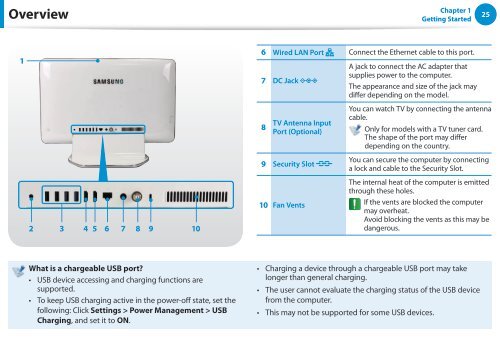Samsung DP505A2G-K02FR - User Manual (Windows 8) 20.77 MB, pdf, Anglais
Samsung DP505A2G-K02FR - User Manual (Windows 8) 20.77 MB, pdf, Anglais
Samsung DP505A2G-K02FR - User Manual (Windows 8) 20.77 MB, pdf, Anglais
Create successful ePaper yourself
Turn your PDF publications into a flip-book with our unique Google optimized e-Paper software.
Overview<br />
Chapter 1<br />
Getting Started<br />
25<br />
1<br />
6 Wired LAN Port Connect the Ethernet cable to this port.<br />
7 DC Jack<br />
A jack to connect the AC adapter that<br />
supplies power to the computer.<br />
The appearance and size of the jack may<br />
differ depending on the model.<br />
8<br />
TV Antenna Input<br />
Port (Optional)<br />
You can watch TV by connecting the antenna<br />
cable.<br />
Only for models with a TV tuner card.<br />
The shape of the port may differ<br />
depending on the country.<br />
9 Security Slot<br />
You can secure the computer by connecting<br />
a lock and cable to the Security Slot.<br />
2<br />
3 4 5 6 7 8 9 10<br />
10 Fan Vents<br />
The internal heat of the computer is emitted<br />
through these holes.<br />
If the vents are blocked the computer<br />
may overheat.<br />
Avoid blocking the vents as this may be<br />
dangerous.<br />
What is a chargeable USB port?<br />
•• USB device accessing and charging functions are<br />
supported.<br />
•• To keep USB charging active in the power-off state, set the<br />
following: Click Settings > Power Management > USB<br />
Charging, and set it to ON.<br />
••<br />
••<br />
••<br />
Charging a device through a chargeable USB port may take<br />
longer than general charging.<br />
The user cannot evaluate the charging status of the USB device<br />
from the computer.<br />
This may not be supported for some USB devices.