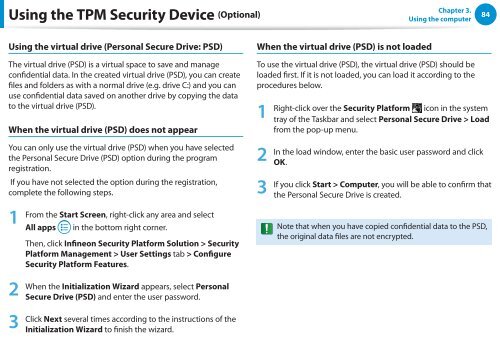Samsung DP505A2G-K02FR - User Manual (Windows 8) 20.77 MB, pdf, Anglais
Samsung DP505A2G-K02FR - User Manual (Windows 8) 20.77 MB, pdf, Anglais
Samsung DP505A2G-K02FR - User Manual (Windows 8) 20.77 MB, pdf, Anglais
Create successful ePaper yourself
Turn your PDF publications into a flip-book with our unique Google optimized e-Paper software.
Using the TPM Security Device (Optional)<br />
Chapter 3.<br />
Using the computer<br />
84<br />
Using the virtual drive (Personal Secure Drive: PSD)<br />
The virtual drive (PSD) is a virtual space to save and manage<br />
confidential data. In the created virtual drive (PSD), you can create<br />
files and folders as with a normal drive (e.g. drive C:) and you can<br />
use confidential data saved on another drive by copying the data<br />
to the virtual drive (PSD).<br />
When the virtual drive (PSD) does not appear<br />
You can only use the virtual drive (PSD) when you have selected<br />
the Personal Secure Drive (PSD) option during the program<br />
registration.<br />
If you have not selected the option during the registration,<br />
complete the following steps.<br />
1<br />
From the Start Screen, right-click any area and select<br />
All apps in the bottom right corner.<br />
Then, click Infineon Security Platform Solution > Security<br />
Platform Management > <strong>User</strong> Settings tab > Configure<br />
Security Platform Features.<br />
When the virtual drive (PSD) is not loaded<br />
To use the virtual drive (PSD), the virtual drive (PSD) should be<br />
loaded first. If it is not loaded, you can load it according to the<br />
procedures below.<br />
1<br />
2<br />
3<br />
Right-click over the Security Platform icon in the system<br />
tray of the Taskbar and select Personal Secure Drive > Load<br />
from the pop-up menu.<br />
In the load window, enter the basic user password and click<br />
OK.<br />
If you click Start > Computer, you will be able to confirm that<br />
the Personal Secure Drive is created.<br />
Note that when you have copied confidential data to the PSD,<br />
the original data files are not encrypted.<br />
2<br />
3<br />
When the Initialization Wizard appears, select Personal<br />
Secure Drive (PSD) and enter the user password.<br />
Click Next several times according to the instructions of the<br />
Initialization Wizard to finish the wizard.