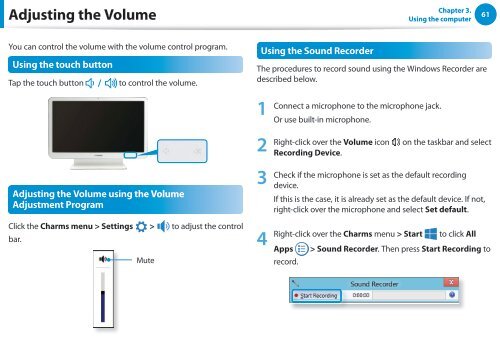Samsung DP505A2G-K02FR - User Manual (Windows 8) 20.77 MB, pdf, Anglais
Samsung DP505A2G-K02FR - User Manual (Windows 8) 20.77 MB, pdf, Anglais
Samsung DP505A2G-K02FR - User Manual (Windows 8) 20.77 MB, pdf, Anglais
You also want an ePaper? Increase the reach of your titles
YUMPU automatically turns print PDFs into web optimized ePapers that Google loves.
Adjusting the Volume<br />
Chapter 3.<br />
Using the computer<br />
61<br />
You can control the volume with the volume control program.<br />
Using the touch button<br />
Tap the touch button to control the volume.<br />
Adjusting the Volume using the Volume<br />
Adjustment Program<br />
Click the Charms menu > Settings > to adjust the control<br />
bar.<br />
<br />
<br />
<br />
<br />
<br />
Mute<br />
Using the Sound Recorder<br />
The procedures to record sound using the <strong>Windows</strong> Recorder are<br />
described below.<br />
1<br />
2<br />
3<br />
Connect a microphone to the microphone jack.<br />
Or use built-in microphone.<br />
Right-click over the Volume icon on the taskbar and select<br />
Recording Device.<br />
Check if the microphone is set as the default recording<br />
device.<br />
<br />
If this is the case, it is already set as the default device. If not,<br />
right-click over the microphone and select Set default.<br />
<br />
4 Right-click over the Charms menu > Start to click All<br />
<br />
Apps > Sound Recorder. Then press Start Recording to<br />
record.