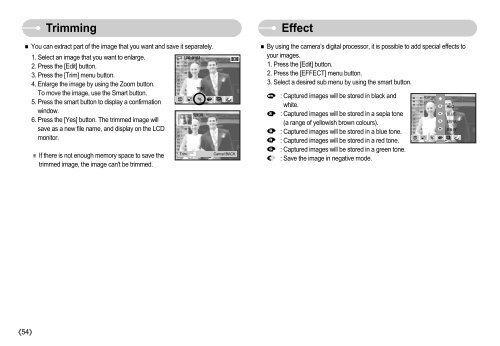Samsung NV11 (EC-NV11ZBBA/FR ) - Manuel de l'utilisateur 7.94 MB, pdf, Anglais
Samsung NV11 (EC-NV11ZBBA/FR ) - Manuel de l'utilisateur 7.94 MB, pdf, Anglais
Samsung NV11 (EC-NV11ZBBA/FR ) - Manuel de l'utilisateur 7.94 MB, pdf, Anglais
Create successful ePaper yourself
Turn your PDF publications into a flip-book with our unique Google optimized e-Paper software.
Trimming<br />
You can extract part of the image that you want and save it separately.<br />
1. Select an image that you want to enlarge.<br />
2. Press the [Edit] button.<br />
3. Press the [Trim] menu button.<br />
4. Enlarge the image by using the Zoom button.<br />
To move the image, use the Smart button.<br />
5. Press the smart button to display a confirmation<br />
window.<br />
6. Press the [Yes] button. The trimmed image will<br />
save as a new file name, and display on the LCD<br />
monitor.<br />
If there is not enough memory space to save the<br />
trimmed image, the image can't be trimmed.<br />
100-0151151<br />
Trim:<br />
TRIM<br />
X1.38<br />
Cancel:BACK<br />
Effect<br />
By using the camera’s digital processor, it is possible to add special effects to<br />
your images.<br />
1. Press the [Edit] button.<br />
2. Press the [EFF<strong>EC</strong>T] menu button.<br />
3. Select a <strong>de</strong>sired sub menu by using the smart button.<br />
: Captured images will be stored in black and<br />
white.<br />
: Captured images will be stored in a sepia tone<br />
(a range of yellowish brown colours).<br />
: Captured images will be stored in a blue tone.<br />
: Captured images will be stored in a red tone.<br />
: Captured images will be stored in a green tone.<br />
: Save the image in negative mo<strong>de</strong>.<br />
RED<br />
BLUE<br />
SEPIA<br />
B & W<br />
54