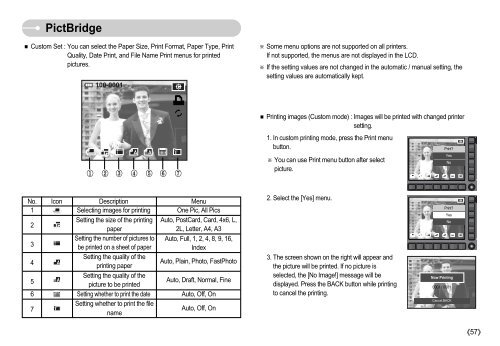Samsung NV11 (EC-NV11ZBBA/FR ) - Manuel de l'utilisateur 7.94 MB, pdf, Anglais
Samsung NV11 (EC-NV11ZBBA/FR ) - Manuel de l'utilisateur 7.94 MB, pdf, Anglais
Samsung NV11 (EC-NV11ZBBA/FR ) - Manuel de l'utilisateur 7.94 MB, pdf, Anglais
You also want an ePaper? Increase the reach of your titles
YUMPU automatically turns print PDFs into web optimized ePapers that Google loves.
PictBridge<br />
Custom Set : You can select the Paper Size, Print Format, Paper Type, Print<br />
Quality, Date Print, and File Name Print menus for printed<br />
pictures.<br />
100-0001<br />
Some menu options are not supported on all printers.<br />
If not supported, the menus are not displayed in the LCD.<br />
If the setting values are not changed in the automatic / manual setting, the<br />
setting values are automatically kept.<br />
<br />
Printing images (Custom mo<strong>de</strong>) : Images will be printed with changed printer<br />
setting.<br />
1. In custom printing mo<strong>de</strong>, press the Print menu<br />
<br />
button.<br />
Print?<br />
Yes<br />
You can use Print menu button after select<br />
No<br />
picture.<br />
No. Icon Description Menu<br />
1 Selecting images for printing One Pic, All Pics<br />
2<br />
3<br />
Setting the size of the printing<br />
Setting the number of pictures to<br />
Auto, PostCard, Card, 4x6, L,<br />
Auto, Full, 1, 2, 4, 8, 9, 16,<br />
paper<br />
be printed on a sheet of paper<br />
2L, Letter, A4, A3<br />
In<strong>de</strong>x<br />
4<br />
5<br />
6<br />
Setting the quality of the<br />
printing paper<br />
Setting the quality of the<br />
picture to be printed<br />
Setting whether to print the date<br />
Auto, Plain, Photo, FastPhoto<br />
Auto, Draft, Normal, Fine<br />
Auto, Off, On<br />
7<br />
Setting whether to print the file<br />
name<br />
Auto, Off, On<br />
2. Select the [Yes] menu.<br />
3. The screen shown on the right will appear and<br />
the picture will be printed. If no picture is<br />
selected, the [No Image!] message will be<br />
displayed. Press the BACK button while printing<br />
to cancel the printing.<br />
<br />
Print?<br />
Yes<br />
No<br />
Now Printing<br />
0001 / 0001<br />
Cancel:BACK<br />
57