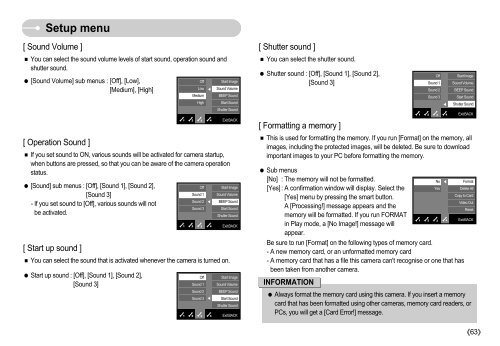Samsung NV11 (EC-NV11ZBBA/FR ) - Manuel de l'utilisateur 7.94 MB, pdf, Anglais
Samsung NV11 (EC-NV11ZBBA/FR ) - Manuel de l'utilisateur 7.94 MB, pdf, Anglais
Samsung NV11 (EC-NV11ZBBA/FR ) - Manuel de l'utilisateur 7.94 MB, pdf, Anglais
You also want an ePaper? Increase the reach of your titles
YUMPU automatically turns print PDFs into web optimized ePapers that Google loves.
Setup menu<br />
[ Sound Volume ]<br />
You can select the sound volume levels of start sound, operation sound and<br />
shutter sound.<br />
[Sound Volume] sub menus : [Off], [Low],<br />
Off<br />
Low<br />
[Medium], [High]<br />
<br />
[ Operation Sound ]<br />
[ Start up sound ]<br />
Medium<br />
High<br />
Start Image<br />
Sound Volume<br />
BEEP Sound<br />
Start Sound<br />
Shutter Sound<br />
If you set sound to ON, various sounds will be activated for camera startup,<br />
when buttons are pressed, so that you can be aware of the camera operation<br />
status.<br />
[Sound] sub menus : [Off], [Sound 1], [Sound 2],<br />
[Sound 3]<br />
- If you set sound to [Off], various sounds will not<br />
be activated.<br />
You can select the sound that is activated whenever the camera is turned on.<br />
Start up sound : [Off], [Sound 1], [Sound 2],<br />
[Sound 3]<br />
Off<br />
Sound 1<br />
Sound 2<br />
Sound 3<br />
Off<br />
Sound 1<br />
Sound 2<br />
Sound 3<br />
<br />
<br />
Exit:BACK<br />
Start Image<br />
Sound Volume<br />
BEEP Sound<br />
Start Sound<br />
Shutter Sound<br />
Exit:BACK<br />
Start Image<br />
Sound Volume<br />
BEEP Sound<br />
Start Sound<br />
Shutter Sound<br />
Exit:BACK<br />
[ Shutter sound ]<br />
You can select the shutter sound.<br />
Shutter sound : [Off], [Sound 1], [Sound 2],<br />
[Sound 3]<br />
Off<br />
Sound 1<br />
Sound 2<br />
Sound 3<br />
<br />
Start Image<br />
Sound Volume<br />
BEEP Sound<br />
Start Sound<br />
Shutter Sound<br />
[ Formatting a memory ]<br />
This is used for formatting the memory. If you run [Format] on the memory, all<br />
images, including the protected images, will be <strong>de</strong>leted. Be sure to download<br />
important images to your PC before formatting the memory.<br />
Sub menus<br />
[No] : The memory will not be formatted.<br />
No <br />
[Yes] : A confirmation window will display. Select the<br />
Yes<br />
[Yes] menu by pressing the smart button.<br />
A [Processing!] message appears and the<br />
memory will be formatted. If you run FORMAT<br />
in Play mo<strong>de</strong>, a [No Image!] message will<br />
appear.<br />
Be sure to run [Format] on the following types of memory card.<br />
- A new memory card, or an unformatted memory card<br />
- A memory card that has a file this camera can't recognise or one that has<br />
been taken from another camera.<br />
INFORMATION<br />
Exit:BACK<br />
Format<br />
Delete All<br />
Copy to Card<br />
Vi<strong>de</strong>o Out<br />
Reset<br />
Exit:BACK<br />
Always format the memory card using this camera. If you insert a memory<br />
card that has been formatted using other cameras, memory card rea<strong>de</strong>rs, or<br />
PCs, you will get a [Card Error!] message.<br />
63