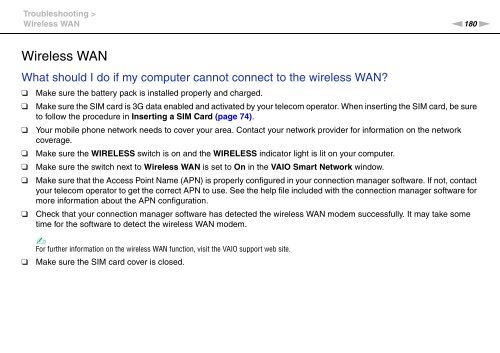Sony VPCSB1C5E - VPCSB1C5E Mode d'emploi Anglais
Sony VPCSB1C5E - VPCSB1C5E Mode d'emploi Anglais
Sony VPCSB1C5E - VPCSB1C5E Mode d'emploi Anglais
You also want an ePaper? Increase the reach of your titles
YUMPU automatically turns print PDFs into web optimized ePapers that Google loves.
Troubleshooting ><br />
Wireless WAN<br />
n180<br />
N<br />
Wireless WAN<br />
What should I do if my computer cannot connect to the wireless WAN?<br />
❑<br />
❑<br />
❑<br />
❑<br />
❑<br />
❑<br />
❑<br />
Make sure the battery pack is installed properly and charged.<br />
Make sure the SIM card is 3G data enabled and activated by your telecom operator. When inserting the SIM card, be sure<br />
to follow the procedure in Inserting a SIM Card (page 74).<br />
Your mobile phone network needs to cover your area. Contact your network provider for information on the network<br />
coverage.<br />
Make sure the WIRELESS switch is on and the WIRELESS indicator light is lit on your computer.<br />
Make sure the switch next to Wireless WAN is set to On in the VAIO Smart Network window.<br />
Make sure that the Access Point Name (APN) is properly configured in your connection manager software. If not, contact<br />
your telecom operator to get the correct APN to use. See the help file included with the connection manager software for<br />
more information about the APN configuration.<br />
Check that your connection manager software has detected the wireless WAN modem successfully. It may take some<br />
time for the software to detect the wireless WAN modem.<br />
✍<br />
For further information on the wireless WAN function, visit the VAIO support web site.<br />
❑<br />
Make sure the SIM card cover is closed.