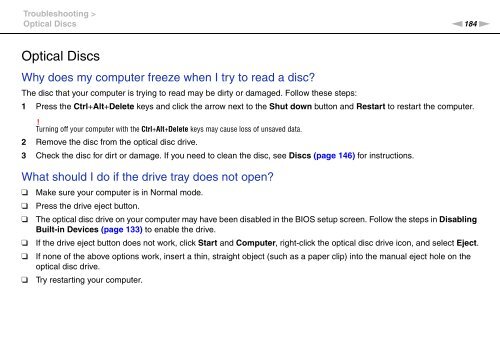Sony VPCSB1C5E - VPCSB1C5E Mode d'emploi Anglais
Sony VPCSB1C5E - VPCSB1C5E Mode d'emploi Anglais
Sony VPCSB1C5E - VPCSB1C5E Mode d'emploi Anglais
You also want an ePaper? Increase the reach of your titles
YUMPU automatically turns print PDFs into web optimized ePapers that Google loves.
Troubleshooting ><br />
Optical Discs<br />
n184<br />
N<br />
Optical Discs<br />
Why does my computer freeze when I try to read a disc?<br />
The disc that your computer is trying to read may be dirty or damaged. Follow these steps:<br />
1 Press the Ctrl+Alt+Delete keys and click the arrow next to the Shut down button and Restart to restart the computer.<br />
!<br />
Turning off your computer with the Ctrl+Alt+Delete keys may cause loss of unsaved data.<br />
2 Remove the disc from the optical disc drive.<br />
3 Check the disc for dirt or damage. If you need to clean the disc, see Discs (page 146) for instructions.<br />
What should I do if the drive tray does not open?<br />
❑<br />
❑<br />
❑<br />
❑<br />
❑<br />
❑<br />
Make sure your computer is in Normal mode.<br />
Press the drive eject button.<br />
The optical disc drive on your computer may have been disabled in the BIOS setup screen. Follow the steps in Disabling<br />
Built-in Devices (page 133) to enable the drive.<br />
If the drive eject button does not work, click Start and Computer, right-click the optical disc drive icon, and select Eject.<br />
If none of the above options work, insert a thin, straight object (such as a paper clip) into the manual eject hole on the<br />
optical disc drive.<br />
Try restarting your computer.