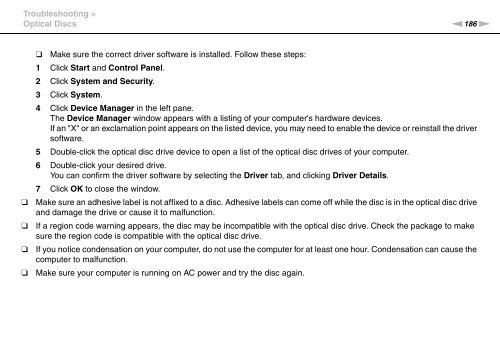Sony VPCSB1C5E - VPCSB1C5E Mode d'emploi Anglais
Sony VPCSB1C5E - VPCSB1C5E Mode d'emploi Anglais
Sony VPCSB1C5E - VPCSB1C5E Mode d'emploi Anglais
You also want an ePaper? Increase the reach of your titles
YUMPU automatically turns print PDFs into web optimized ePapers that Google loves.
Troubleshooting ><br />
Optical Discs<br />
n186<br />
N<br />
❑<br />
❑<br />
❑<br />
❑<br />
❑ Make sure the correct driver software is installed. Follow these steps:<br />
1 Click Start and Control Panel.<br />
2 Click System and Security.<br />
3 Click System.<br />
4 Click Device Manager in the left pane.<br />
The Device Manager window appears with a listing of your computer's hardware devices.<br />
If an "X" or an exclamation point appears on the listed device, you may need to enable the device or reinstall the driver<br />
software.<br />
5 Double-click the optical disc drive device to open a list of the optical disc drives of your computer.<br />
6 Double-click your desired drive.<br />
You can confirm the driver software by selecting the Driver tab, and clicking Driver Details.<br />
7 Click OK to close the window.<br />
Make sure an adhesive label is not affixed to a disc. Adhesive labels can come off while the disc is in the optical disc drive<br />
and damage the drive or cause it to malfunction.<br />
If a region code warning appears, the disc may be incompatible with the optical disc drive. Check the package to make<br />
sure the region code is compatible with the optical disc drive.<br />
If you notice condensation on your computer, do not use the computer for at least one hour. Condensation can cause the<br />
computer to malfunction.<br />
Make sure your computer is running on AC power and try the disc again.