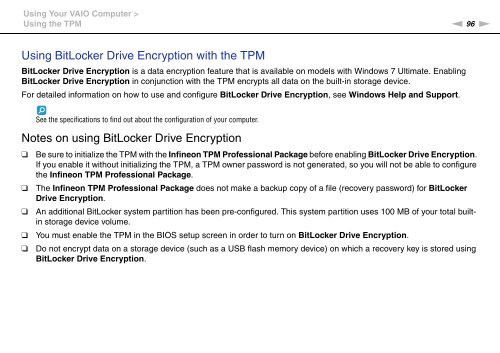Sony VPCSB1C5E - VPCSB1C5E Mode d'emploi Anglais
Sony VPCSB1C5E - VPCSB1C5E Mode d'emploi Anglais
Sony VPCSB1C5E - VPCSB1C5E Mode d'emploi Anglais
Create successful ePaper yourself
Turn your PDF publications into a flip-book with our unique Google optimized e-Paper software.
Using Your VAIO Computer ><br />
Using the TPM<br />
n 96<br />
N<br />
Using BitLocker Drive Encryption with the TPM<br />
BitLocker Drive Encryption is a data encryption feature that is available on models with Windows 7 Ultimate. Enabling<br />
BitLocker Drive Encryption in conjunction with the TPM encrypts all data on the built-in storage device.<br />
For detailed information on how to use and configure BitLocker Drive Encryption, see Windows Help and Support.<br />
See the specifications to find out about the configuration of your computer.<br />
Notes on using BitLocker Drive Encryption<br />
❑<br />
❑<br />
❑<br />
❑<br />
❑<br />
Be sure to initialize the TPM with the Infineon TPM Professional Package before enabling BitLocker Drive Encryption.<br />
If you enable it without initializing the TPM, a TPM owner password is not generated, so you will not be able to configure<br />
the Infineon TPM Professional Package.<br />
The Infineon TPM Professional Package does not make a backup copy of a file (recovery password) for BitLocker<br />
Drive Encryption.<br />
An additional BitLocker system partition has been pre-configured. This system partition uses 100 MB of your total builtin<br />
storage device volume.<br />
You must enable the TPM in the BIOS setup screen in order to turn on BitLocker Drive Encryption.<br />
Do not encrypt data on a storage device (such as a USB flash memory device) on which a recovery key is stored using<br />
BitLocker Drive Encryption.