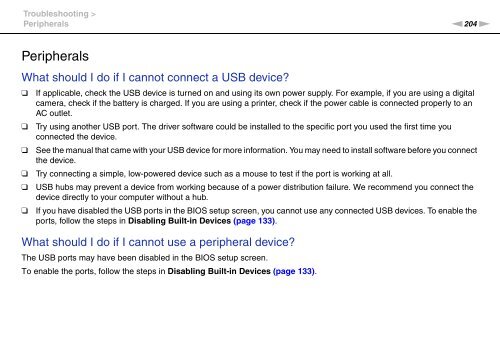Sony VPCSB1C5E - VPCSB1C5E Mode d'emploi Anglais
Sony VPCSB1C5E - VPCSB1C5E Mode d'emploi Anglais
Sony VPCSB1C5E - VPCSB1C5E Mode d'emploi Anglais
Create successful ePaper yourself
Turn your PDF publications into a flip-book with our unique Google optimized e-Paper software.
Troubleshooting ><br />
Peripherals<br />
n204<br />
N<br />
Peripherals<br />
What should I do if I cannot connect a USB device?<br />
❑<br />
❑<br />
❑<br />
❑<br />
❑<br />
❑<br />
If applicable, check the USB device is turned on and using its own power supply. For example, if you are using a digital<br />
camera, check if the battery is charged. If you are using a printer, check if the power cable is connected properly to an<br />
AC outlet.<br />
Try using another USB port. The driver software could be installed to the specific port you used the first time you<br />
connected the device.<br />
See the manual that came with your USB device for more information. You may need to install software before you connect<br />
the device.<br />
Try connecting a simple, low-powered device such as a mouse to test if the port is working at all.<br />
USB hubs may prevent a device from working because of a power distribution failure. We recommend you connect the<br />
device directly to your computer without a hub.<br />
If you have disabled the USB ports in the BIOS setup screen, you cannot use any connected USB devices. To enable the<br />
ports, follow the steps in Disabling Built-in Devices (page 133).<br />
What should I do if I cannot use a peripheral device?<br />
The USB ports may have been disabled in the BIOS setup screen.<br />
To enable the ports, follow the steps in Disabling Built-in Devices (page 133).