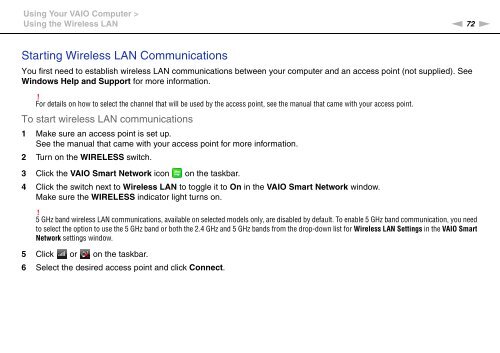Sony VPCSB1C5E - VPCSB1C5E Mode d'emploi Anglais
Sony VPCSB1C5E - VPCSB1C5E Mode d'emploi Anglais
Sony VPCSB1C5E - VPCSB1C5E Mode d'emploi Anglais
Create successful ePaper yourself
Turn your PDF publications into a flip-book with our unique Google optimized e-Paper software.
Using Your VAIO Computer ><br />
Using the Wireless LAN<br />
n 72<br />
N<br />
Starting Wireless LAN Communications<br />
You first need to establish wireless LAN communications between your computer and an access point (not supplied). See<br />
Windows Help and Support for more information.<br />
!<br />
For details on how to select the channel that will be used by the access point, see the manual that came with your access point.<br />
To start wireless LAN communications<br />
1 Make sure an access point is set up.<br />
See the manual that came with your access point for more information.<br />
2 Turn on the WIRELESS switch.<br />
3 Click the VAIO Smart Network icon on the taskbar.<br />
4 Click the switch next to Wireless LAN to toggle it to On in the VAIO Smart Network window.<br />
Make sure the WIRELESS indicator light turns on.<br />
!<br />
5 GHz band wireless LAN communications, available on selected models only, are disabled by default. To enable 5 GHz band communication, you need<br />
to select the option to use the 5 GHz band or both the 2.4 GHz and 5 GHz bands from the drop-down list for Wireless LAN Settings in the VAIO Smart<br />
Network settings window.<br />
5 Click or on the taskbar.<br />
6 Select the desired access point and click Connect.