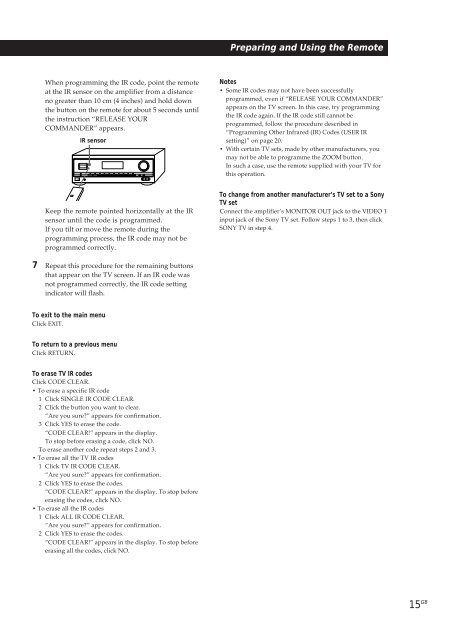Sony TA-VE800G - TA-VE800G Consignes d’utilisation Anglais
Sony TA-VE800G - TA-VE800G Consignes d’utilisation Anglais
Sony TA-VE800G - TA-VE800G Consignes d’utilisation Anglais
You also want an ePaper? Increase the reach of your titles
YUMPU automatically turns print PDFs into web optimized ePapers that Google loves.
Preparing and Using the Remote<br />
When programming the IR code, point the remote<br />
at the IR sensor on the amplifier from a distance<br />
no greater than 10 cm (4 inches) and hold down<br />
the button on the remote for about 5 seconds until<br />
the instruction “RELEASE YOUR<br />
COMMANDER” appears.<br />
IR sensor<br />
Notes<br />
• Some IR codes may not have been successfully<br />
programmed, even if “RELEASE YOUR COMMANDER”<br />
appears on the TV screen. In this case, try programming<br />
the IR code again. If the IR code still cannot be<br />
programmed, follow the procedure described in<br />
“Programming Other Infrared (IR) Codes (USER IR<br />
setting)” on page 20.<br />
• With certain TV sets, made by other manufacturers, you<br />
may not be able to programme the ZOOM button.<br />
In such a case, use the remote supplied with your TV for<br />
this operation.<br />
Keep the remote pointed horizontally at the IR<br />
sensor until the code is programmed.<br />
If you tilt or move the remote during the<br />
programming process, the IR code may not be<br />
programmed correctly.<br />
To change from another manufacturer’s TV set to a <strong>Sony</strong><br />
TV set<br />
Connect the amplifier’s MONITOR OUT jack to the VIDEO 1<br />
input jack of the <strong>Sony</strong> TV set. Follow steps 1 to 3, then click<br />
SONY TV in step 4.<br />
7 Repeat this procedure for the remaining buttons<br />
that appear on the TV screen. If an IR code was<br />
not programmed correctly, the IR code setting<br />
indicator will flash.<br />
To exit to the main menu<br />
Click EXIT.<br />
To return to a previous menu<br />
Click RETURN.<br />
To erase TV IR codes<br />
Click CODE CLEAR.<br />
• To erase a specific IR code<br />
1 Click SINGLE IR CODE CLEAR.<br />
2 Click the button you want to clear.<br />
“Are you sure?” appears for confirmation.<br />
3 Click YES to erase the code.<br />
“CODE CLEAR!” appears in the display.<br />
To stop before erasing a code, click NO.<br />
To erase another code repeat steps 2 and 3.<br />
• To erase all the TV IR codes<br />
1 Click TV IR CODE CLEAR.<br />
“Are you sure?” appears for confirmation.<br />
2 Click YES to erase the codes.<br />
“CODE CLEAR!” appears in the display. To stop before<br />
erasing the codes, click NO.<br />
• To erase all the IR codes<br />
1 Click ALL IR CODE CLEAR.<br />
“Are you sure?” appears for confirmation.<br />
2 Click YES to erase the codes.<br />
“CODE CLEAR!” appears in the display. To stop before<br />
erasing all the codes, click NO.<br />
15 GB