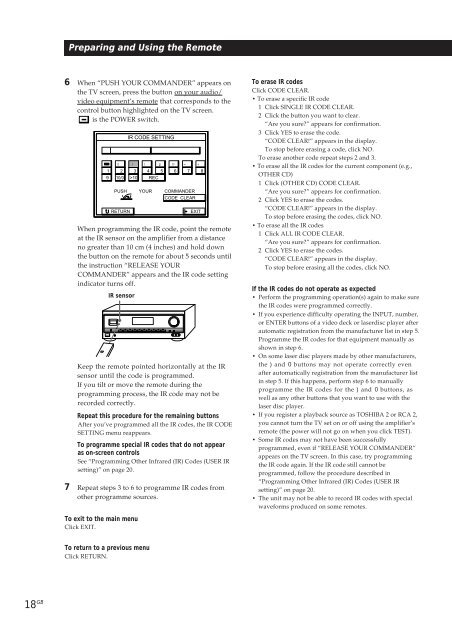Sony TA-VE800G - TA-VE800G Consignes d’utilisation Anglais
Sony TA-VE800G - TA-VE800G Consignes d’utilisation Anglais
Sony TA-VE800G - TA-VE800G Consignes d’utilisation Anglais
You also want an ePaper? Increase the reach of your titles
YUMPU automatically turns print PDFs into web optimized ePapers that Google loves.
6 When “PUSH YOUR COMMANDER” appears on<br />
the TV screen, press the button on your audio/<br />
video equipment’s remote that corresponds to the<br />
control button highlighted on the TV screen.<br />
is the POWER switch.<br />
Preparing and Using the Remote<br />
IR CODE SETTING<br />
0 ( ) p P = +<br />
1 2 3 4 5 6 7 8<br />
9 10/0 >10 REC<br />
PUSH YOUR COMMANDER<br />
CODE CLEAR<br />
RETURN<br />
EXIT<br />
IR sensor<br />
Keep the remote pointed horizontally at the IR<br />
sensor until the code is programmed.<br />
If you tilt or move the remote during the<br />
programming process, the IR code may not be<br />
recorded correctly.<br />
7 Repeat steps 3 to 6 to programme IR codes from<br />
other programme sources.<br />
To exit to the main menu<br />
Click EXIT.<br />
To return to a previous menu<br />
Click RETURN.<br />
When programming the IR code, point the remote<br />
at the IR sensor on the amplifier from a distance<br />
no greater than 10 cm (4 inches) and hold down<br />
the button on the remote for about 5 seconds until<br />
the instruction “RELEASE YOUR<br />
COMMANDER” appears and the IR code setting<br />
indicator turns off.<br />
Repeat this procedure for the remaining buttons<br />
After you’ve programmed all the IR codes, the IR CODE<br />
SETTING menu reappears.<br />
To programme special IR codes that do not appear<br />
as on-screen controls<br />
See “Programming Other Infrared (IR) Codes (USER IR<br />
setting)” on page 20.<br />
To erase IR codes<br />
Click CODE CLEAR.<br />
• To erase a specific IR code<br />
1 Click SINGLE IR CODE CLEAR.<br />
2 Click the button you want to clear.<br />
“Are you sure?” appears for confirmation.<br />
3 Click YES to erase the code.<br />
“CODE CLEAR!” appears in the display.<br />
To stop before erasing a code, click NO.<br />
To erase another code repeat steps 2 and 3.<br />
• To erase all the IR codes for the current component (e.g.,<br />
OTHER CD)<br />
1 Click (OTHER CD) CODE CLEAR.<br />
“Are you sure?” appears for confirmation.<br />
2 Click YES to erase the codes.<br />
“CODE CLEAR!” appears in the display.<br />
To stop before erasing the codes, click NO.<br />
• To erase all the IR codes<br />
1 Click ALL IR CODE CLEAR.<br />
“Are you sure?” appears for confirmation.<br />
2 Click YES to erase the codes.<br />
“CODE CLEAR!” appears in the display.<br />
To stop before erasing all the codes, click NO.<br />
If the IR codes do not operate as expected<br />
• Perform the programming operation(s) again to make sure<br />
the IR codes were programmed correctly.<br />
• If you experience difficulty operating the INPUT, number,<br />
or ENTER buttons of a video deck or laserdisc player after<br />
automatic registration from the manufacturer list in step 5.<br />
Programme the IR codes for that equipment manually as<br />
shown in step 6.<br />
• On some laser disc players made by other manufacturers,<br />
the ) and 0 buttons may not operate correctly even<br />
after automatically registration from the manufacturer list<br />
in step 5. If this happens, perform step 6 to manually<br />
programme the IR codes for the ) and 0 buttons, as<br />
well as any other buttons that you want to use with the<br />
laser disc player.<br />
• If you register a playback source as TOSHIBA 2 or RCA 2,<br />
you cannot turn the TV set on or off using the amplifier’s<br />
remote (the power will not go on when you click TEST).<br />
• Some IR codes may not have been successfully<br />
programmed, even if “RELEASE YOUR COMMANDER”<br />
appears on the TV screen. In this case, try programming<br />
the IR code again. If the IR code still cannot be<br />
programmed, follow the procedure described in<br />
“Programming Other Infrared (IR) Codes (USER IR<br />
setting)” on page 20.<br />
• The unit may not be able to record IR codes with special<br />
waveforms produced on some remotes.