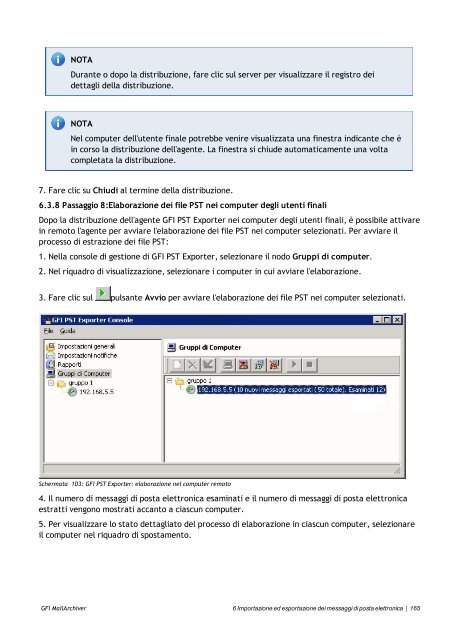Guida di GFI Software - GFI.com
Guida di GFI Software - GFI.com
Guida di GFI Software - GFI.com
Create successful ePaper yourself
Turn your PDF publications into a flip-book with our unique Google optimized e-Paper software.
NOTA<br />
Durante o dopo la <strong>di</strong>stribuzione, fare clic sul server per visualizzare il registro dei<br />
dettagli della <strong>di</strong>stribuzione.<br />
NOTA<br />
Nel <strong>com</strong>puter dell'utente finale potrebbe venire visualizzata una finestra in<strong>di</strong>cante che è<br />
in corso la <strong>di</strong>stribuzione dell'agente. La finestra si chiude automaticamente una volta<br />
<strong>com</strong>pletata la <strong>di</strong>stribuzione.<br />
7. Fare clic su Chiu<strong>di</strong> al termine della <strong>di</strong>stribuzione.<br />
6.3.8 Passaggio 8:Elaborazione dei file PST nei <strong>com</strong>puter degli utenti finali<br />
Dopo la <strong>di</strong>stribuzione dell'agente <strong>GFI</strong> PST Exporter nei <strong>com</strong>puter degli utenti finali, è possibile attivare<br />
in remoto l'agente per avviare l'elaborazione dei file PST nei <strong>com</strong>puter selezionati. Per avviare il<br />
processo <strong>di</strong> estrazione dei file PST:<br />
1. Nella console <strong>di</strong> gestione <strong>di</strong> <strong>GFI</strong> PST Exporter, selezionare il nodo Gruppi <strong>di</strong> <strong>com</strong>puter.<br />
2. Nel riquadro <strong>di</strong> visualizzazione, selezionare i <strong>com</strong>puter in cui avviare l'elaborazione.<br />
3. Fare clic sul pulsante Avvio per avviare l'elaborazione dei file PST nei <strong>com</strong>puter selezionati.<br />
Schermata 103: <strong>GFI</strong> PST Exporter: elaborazione nel <strong>com</strong>puter remoto<br />
4. Il numero <strong>di</strong> messaggi <strong>di</strong> posta elettronica esaminati e il numero <strong>di</strong> messaggi <strong>di</strong> posta elettronica<br />
estratti vengono mostrati accanto a ciascun <strong>com</strong>puter.<br />
5. Per visualizzare lo stato dettagliato del processo <strong>di</strong> elaborazione in ciascun <strong>com</strong>puter, selezionare<br />
il <strong>com</strong>puter nel riquadro <strong>di</strong> spostamento.<br />
<strong>GFI</strong> MailArchiver 6 Importazione ed esportazione dei messaggi <strong>di</strong> posta elettronica | 165