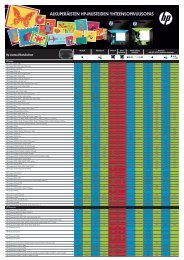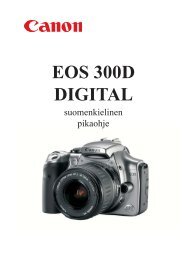Käyttöohje Bruksanvisning Instruction Manual FI SE EN
Käyttöohje Bruksanvisning Instruction Manual FI SE EN
Käyttöohje Bruksanvisning Instruction Manual FI SE EN
Create successful ePaper yourself
Turn your PDF publications into a flip-book with our unique Google optimized e-Paper software.
4.4 Route settings<br />
In these settings you can adjust the way Photonav calcutes routes.<br />
Route options:<br />
• Fastest: The navigator emphasizes large<br />
roads such as highways.<br />
• Shortest: The navigator calculates the shortest<br />
route but does not consider variables<br />
such as poor road quality and speed restrictions.<br />
Because of this, the shortest route is in<br />
many cases slower than the fastest.<br />
• Pedestrian mode: Use this setting when traveling by foot.<br />
• Toll: chose if the navigator should use tolled roads or not.<br />
4.5 Security settings<br />
Here you can adjust the way Photonav warns you in diffrent situations.<br />
Speed limiter warning: Allows you to activate<br />
a warning sound each time you exceed a<br />
predefined speed. This sound can also be<br />
disabled.<br />
Speed limit warning: Each road has a legal<br />
speed limit. Here you can chose if the navigator<br />
warns you when you exceed this limit. The alternatives are: “sound”, “sound<br />
+ picture” and “off”.<br />
Speed camera warning: Choose if you want the navigator to warn you when<br />
aproaching a speed camera which location has been stored in the memory of<br />
the software.<br />
4.6 GPS settings<br />
Here you can adjust the settings for the<br />
satelite signal.<br />
GPS: Let’s you turn on or off the GPS<br />
transciever. Turning the GPS off might be<br />
usefull when you simply want to broswe the<br />
map.<br />
Coordinates: Choose the coordinate format you wish to use.<br />
20