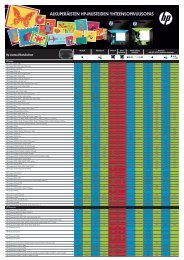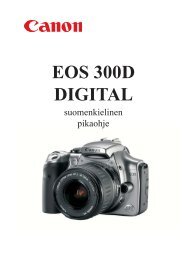Käyttöohje Bruksanvisning Instruction Manual FI SE EN
Käyttöohje Bruksanvisning Instruction Manual FI SE EN
Käyttöohje Bruksanvisning Instruction Manual FI SE EN
You also want an ePaper? Increase the reach of your titles
YUMPU automatically turns print PDFs into web optimized ePapers that Google loves.
5.2 Importing POI files<br />
If needed, user created POI files can be downloaded from the internet<br />
and transfered to the Photonav GPS navigator.<br />
The POI files should first be saved on a computer as a .kml file. These files<br />
can either be made by the user using, for example, the Google Earth<br />
software (http://earth.google.com/), or by downloading POI files made by<br />
others from sites such as GPS-waypoints.net.<br />
If the files downloaded from GPS-waypoints.net are not .kml files, these<br />
files can be transformed into .kml files using another software, for example<br />
POIedit.<br />
Links:<br />
http://earth.google.com/<br />
http://www.gps-waypoints.net/ - Downloadable POI files<br />
http://www.poiedit.com/downloads.htm - an editing software which can<br />
convert POI files into .kml files.<br />
After downloading or creating a .kml file on your computer, you can transfere<br />
these files to your Photonav’s Photonav\Favourites directory. Please<br />
check the previous chapter for more information about how to transfer<br />
files between the computer and the Photonav (5.1 “File transfering”).<br />
After transfering the .kml files to the Photonav navigator, open the navigation<br />
software’s (3DPhotonav) Settings, scroll down to the Data Import/Export<br />
menu, chose Import Favourites, check the files you wish to import and<br />
finish by pressing OK.<br />
The added POI places can now be found in the POI menu of the Navigate<br />
function.<br />
22