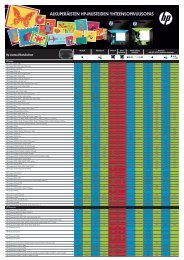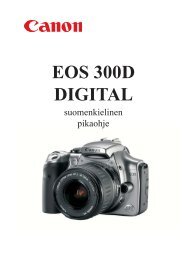Käyttöohje Bruksanvisning Instruction Manual FI SE EN
Käyttöohje Bruksanvisning Instruction Manual FI SE EN
Käyttöohje Bruksanvisning Instruction Manual FI SE EN
You also want an ePaper? Increase the reach of your titles
YUMPU automatically turns print PDFs into web optimized ePapers that Google loves.
5. Extra functions<br />
5.1 File transfering<br />
The Photonav can be connected to a computer, after which files can be<br />
transfered between the devices.<br />
You can connect the Photonav to a computer with the Windows XP or Windows<br />
Vista operating system, and with Microsoft Activesync installed.<br />
The free Activesync software can be downloaded from this location:<br />
http://www.microsoft.com/windowsmobile/en-us/help/synchronize/activesync45.mspx<br />
Install the software to the computer and connect Photonav as follows:<br />
1. Connect the the smaller end of the USB cable (Mini USB) to the navigators USB<br />
connector<br />
2. Connect the larger end of the USB cable to the computer.<br />
3. Wait until you hear a sound from the computer aswell as from the navigator. If<br />
need be, you can then start Activesync from the computer manually.<br />
4. When Activesync asks if you want to<br />
”Set up a partnership”, you can chose:<br />
• Yes, and synchronize the data between<br />
the devices.<br />
• No, don’t synchronize the data.<br />
You can chose whichever you prefer,<br />
since both alternatives still allow file transfering<br />
between the devices.<br />
Press Next and define the settings of your<br />
choice. Finally, press Finish.<br />
5. Press Explore in the Activesync main menu after<br />
which you can browse the file contents of the<br />
Photonav. You can now copy files between the<br />
devices.<br />
Picture, video and music files should be placed in<br />
the My Documents or Memorycard folder.<br />
21