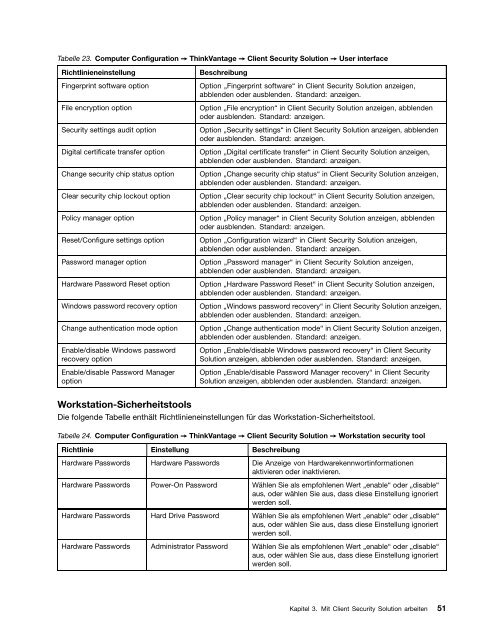Client Security Solution 8.3 Implementierungshandbuch - Lenovo
Client Security Solution 8.3 Implementierungshandbuch - Lenovo
Client Security Solution 8.3 Implementierungshandbuch - Lenovo
Erfolgreiche ePaper selbst erstellen
Machen Sie aus Ihren PDF Publikationen ein blätterbares Flipbook mit unserer einzigartigen Google optimierten e-Paper Software.
Tabelle 23. Computer Configuration ➙ ThinkVantage ➙ <strong>Client</strong> <strong>Security</strong> <strong>Solution</strong> ➙ User interface<br />
Richtlinieneinstellung Beschreibung<br />
Fingerprint software option Option „Fingerprint software“ in <strong>Client</strong> <strong>Security</strong> <strong>Solution</strong> anzeigen,<br />
abblenden oder ausblenden. Standard: anzeigen.<br />
File encryption option Option „File encryption“ in <strong>Client</strong> <strong>Security</strong> <strong>Solution</strong> anzeigen, abblenden<br />
oder ausblenden. Standard: anzeigen.<br />
<strong>Security</strong> settings audit option Option „<strong>Security</strong> settings“ in <strong>Client</strong> <strong>Security</strong> <strong>Solution</strong> anzeigen, abblenden<br />
oder ausblenden. Standard: anzeigen.<br />
Digital certificate transfer option Option „Digital certificate transfer“ in <strong>Client</strong> <strong>Security</strong> <strong>Solution</strong> anzeigen,<br />
abblenden oder ausblenden. Standard: anzeigen.<br />
Change security chip status option Option „Change security chip status“ in <strong>Client</strong> <strong>Security</strong> <strong>Solution</strong> anzeigen,<br />
abblenden oder ausblenden. Standard: anzeigen.<br />
Clear security chip lockout option Option „Clear security chip lockout“ in <strong>Client</strong> <strong>Security</strong> <strong>Solution</strong> anzeigen,<br />
abblenden oder ausblenden. Standard: anzeigen.<br />
Policy manager option Option „Policy manager“ in <strong>Client</strong> <strong>Security</strong> <strong>Solution</strong> anzeigen, abblenden<br />
oder ausblenden. Standard: anzeigen.<br />
Reset/Configure settings option Option „Configuration wizard“ in <strong>Client</strong> <strong>Security</strong> <strong>Solution</strong> anzeigen,<br />
abblenden oder ausblenden. Standard: anzeigen.<br />
Password manager option Option „Password manager“ in <strong>Client</strong> <strong>Security</strong> <strong>Solution</strong> anzeigen,<br />
abblenden oder ausblenden. Standard: anzeigen.<br />
Hardware Password Reset option Option „Hardware Password Reset“ in <strong>Client</strong> <strong>Security</strong> <strong>Solution</strong> anzeigen,<br />
abblenden oder ausblenden. Standard: anzeigen.<br />
Windows password recovery option Option „Windows password recovery“ in <strong>Client</strong> <strong>Security</strong> <strong>Solution</strong> anzeigen,<br />
abblenden oder ausblenden. Standard: anzeigen.<br />
Change authentication mode option Option „Change authentication mode“ in <strong>Client</strong> <strong>Security</strong> <strong>Solution</strong> anzeigen,<br />
abblenden oder ausblenden. Standard: anzeigen.<br />
Enable/disable Windows password<br />
recovery option<br />
Enable/disable Password Manager<br />
option<br />
Workstation-Sicherheitstools<br />
Option „Enable/disable Windows password recovery“ in <strong>Client</strong> <strong>Security</strong><br />
<strong>Solution</strong> anzeigen, abblenden oder ausblenden. Standard: anzeigen.<br />
Option „Enable/disable Password Manager recovery“ in <strong>Client</strong> <strong>Security</strong><br />
<strong>Solution</strong> anzeigen, abblenden oder ausblenden. Standard: anzeigen.<br />
Die folgende Tabelle enthält Richtlinieneinstellungen für das Workstation-Sicherheitstool.<br />
Tabelle 24. Computer Configuration ➙ ThinkVantage ➙ <strong>Client</strong> <strong>Security</strong> <strong>Solution</strong> ➙ Workstation security tool<br />
Richtlinie Einstellung Beschreibung<br />
Hardware Passwords Hardware Passwords Die Anzeige von Hardwarekennwortinformationen<br />
aktivieren oder inaktivieren.<br />
Hardware Passwords Power-On Password Wählen Sie als empfohlenen Wert „enable“ oder „disable“<br />
aus, oder wählen Sie aus, dass diese Einstellung ignoriert<br />
werden soll.<br />
Hardware Passwords Hard Drive Password Wählen Sie als empfohlenen Wert „enable“ oder „disable“<br />
aus, oder wählen Sie aus, dass diese Einstellung ignoriert<br />
werden soll.<br />
Hardware Passwords Administrator Password Wählen Sie als empfohlenen Wert „enable“ oder „disable“<br />
aus, oder wählen Sie aus, dass diese Einstellung ignoriert<br />
werden soll.<br />
Kapitel 3. Mit <strong>Client</strong> <strong>Security</strong> <strong>Solution</strong> arbeiten 51