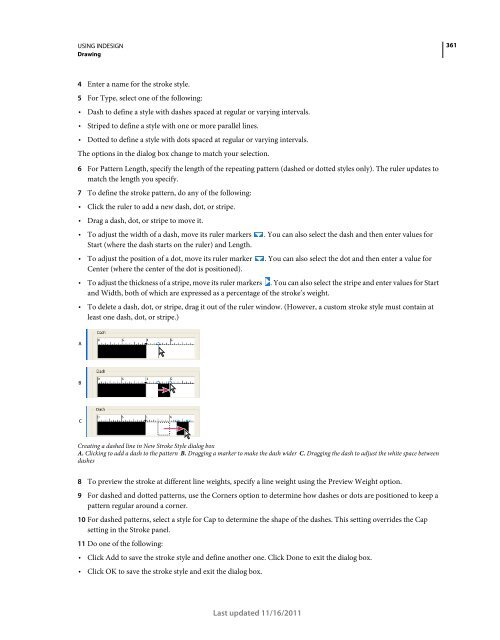- Page 1 and 2:
Using ADOBE ® INDESIGN ® CS5 & CS
- Page 3 and 4:
Contents Chapter 1: What’s new Wh
- Page 5 and 6:
USING INDESIGN Contents Chapter 12:
- Page 7 and 8:
Chapter 1: What’s new Important:
- Page 9 and 10:
USING INDESIGN What’s new Paragra
- Page 11 and 12:
USING INDESIGN What’s new EPUB Ex
- Page 13 and 14:
USING INDESIGN What’s new Hyperli
- Page 15 and 16:
USING INDESIGN What’s new Favor t
- Page 17 and 18:
USING INDESIGN What’s new Cross m
- Page 19 and 20:
USING INDESIGN What’s new Present
- Page 21 and 22:
USING INDESIGN What’s new InDesig
- Page 23 and 24:
USING INDESIGN Workspace E F A B C
- Page 25 and 26:
USING INDESIGN Workspace Note: In P
- Page 27 and 28:
USING INDESIGN Workspace Manipulate
- Page 29 and 30:
USING INDESIGN Workspace (Flash) Ch
- Page 31 and 32:
USING INDESIGN Workspace When you s
- Page 33 and 34:
USING INDESIGN Workspace Open Docum
- Page 35 and 36:
USING INDESIGN Workspace More Help
- Page 37 and 38:
USING INDESIGN Workspace Open the T
- Page 39 and 40:
USING INDESIGN Workspace Gallery of
- Page 41 and 42:
USING INDESIGN Workspace Gallery of
- Page 43 and 44:
USING INDESIGN Workspace Press Page
- Page 45 and 46:
USING INDESIGN Workspace In the Con
- Page 47 and 48:
USING INDESIGN Workspace If you use
- Page 49 and 50:
USING INDESIGN Workspace 3 Do one o
- Page 51 and 52:
USING INDESIGN Layout Facing Pages
- Page 53 and 54:
USING INDESIGN Layout Create a docu
- Page 55 and 56:
USING INDESIGN Layout Dragging a co
- Page 57 and 58:
USING INDESIGN Layout Baseline Shif
- Page 59 and 60:
USING INDESIGN Layout After you use
- Page 61 and 62:
USING INDESIGN Layout You can set u
- Page 63 and 64:
USING INDESIGN Layout Guides in the
- Page 65 and 66:
USING INDESIGN Layout Select ruler
- Page 67 and 68:
USING INDESIGN Layout Note: The Sna
- Page 69 and 70:
USING INDESIGN Layout Select Show V
- Page 71 and 72:
USING INDESIGN Layout Duplicate a p
- Page 73 and 74:
USING INDESIGN Layout A A A A A A A
- Page 75 and 76:
USING INDESIGN Layout When transfor
- Page 77 and 78:
USING INDESIGN Layout A Section Mas
- Page 79 and 80:
USING INDESIGN Layout Edit the layo
- Page 81 and 82:
USING INDESIGN Layout Copy or move
- Page 83 and 84:
USING INDESIGN Layout To remove all
- Page 85 and 86:
USING INDESIGN Layout More Help top
- Page 87 and 88:
USING INDESIGN Layout Wild flowers
- Page 89 and 90:
USING INDESIGN Layout By default, t
- Page 91 and 92:
USING INDESIGN Layout Because a fra
- Page 93 and 94:
USING INDESIGN Layout The Layout Ad
- Page 95 and 96:
USING INDESIGN Layout 3 In the page
- Page 97 and 98:
USING INDESIGN Layout Define sectio
- Page 99 and 100:
USING INDESIGN Layout Section prefi
- Page 101 and 102:
USING INDESIGN Layout Usually the j
- Page 103 and 104:
USING INDESIGN Layout Creation Date
- Page 105 and 106:
USING INDESIGN Layout Delete text v
- Page 107 and 108:
USING INDESIGN Working with documen
- Page 109 and 110:
USING INDESIGN Working with documen
- Page 111 and 112:
USING INDESIGN Working with documen
- Page 113 and 114:
USING INDESIGN Working with documen
- Page 115 and 116:
USING INDESIGN Working with documen
- Page 117 and 118:
USING INDESIGN Working with documen
- Page 119 and 120:
USING INDESIGN Working with documen
- Page 121 and 122:
USING INDESIGN Working with documen
- Page 123 and 124:
USING INDESIGN Working with documen
- Page 125 and 126:
USING INDESIGN Working with documen
- Page 127 and 128:
USING INDESIGN Working with documen
- Page 129 and 130:
USING INDESIGN Working with documen
- Page 131 and 132:
USING INDESIGN Working with documen
- Page 133 and 134:
USING INDESIGN Working with documen
- Page 135 and 136:
USING INDESIGN Text Use the Place c
- Page 137 and 138:
USING INDESIGN Text Change text fra
- Page 139 and 140:
USING INDESIGN Text Min Select a mi
- Page 141 and 142:
USING INDESIGN Text Type Asian text
- Page 143 and 144:
USING INDESIGN Text For a video tut
- Page 145 and 146:
USING INDESIGN Text Import Inline G
- Page 147 and 148:
USING INDESIGN Text 2 In the Import
- Page 149 and 150:
USING INDESIGN Text Choose View > E
- Page 151 and 152:
USING INDESIGN Text 2 Choose Edit >
- Page 153 and 154:
USING INDESIGN Text Limit To Master
- Page 155 and 156:
USING INDESIGN Text Linked stories
- Page 157 and 158:
USING INDESIGN Text Nonprinting cha
- Page 159 and 160:
USING INDESIGN Text Hidden characte
- Page 161 and 162:
USING INDESIGN Text Open the Story
- Page 163 and 164:
USING INDESIGN Text A B Conditional
- Page 165 and 166:
USING INDESIGN Text Apply condition
- Page 167 and 168:
USING INDESIGN Text Hidden text is
- Page 169 and 170:
USING INDESIGN Text Use metacharact
- Page 171 and 172:
USING INDESIGN Text Include Hidden
- Page 173 and 174:
USING INDESIGN Text A B C GREP exam
- Page 175 and 176:
USING INDESIGN Text Expression Sear
- Page 177 and 178:
USING INDESIGN Text Character: Text
- Page 179 and 180:
USING INDESIGN Text Character: Text
- Page 181 and 182:
USING INDESIGN Text 3 Do one of the
- Page 183 and 184:
USING INDESIGN Text A B C D Glyphs
- Page 185 and 186:
USING INDESIGN Text Selecting alter
- Page 187 and 188:
USING INDESIGN Text Delete glyphs f
- Page 189 and 190:
USING INDESIGN Text Spell-checking
- Page 191 and 192:
USING INDESIGN Text Select Dictiona
- Page 193 and 194:
USING INDESIGN Text To change the o
- Page 195 and 196:
USING INDESIGN Text Note: If you wo
- Page 197 and 198:
USING INDESIGN Text Restart Numberi
- Page 199 and 200:
USING INDESIGN Text If you clear ov
- Page 201 and 202:
USING INDESIGN Text When you accept
- Page 203 and 204:
USING INDESIGN Text To convert a no
- Page 205 and 206:
USING INDESIGN Styles Styles panel
- Page 207 and 208:
USING INDESIGN Styles 3 In the Load
- Page 209 and 210:
USING INDESIGN Styles Press the key
- Page 211 and 212:
USING INDESIGN Styles Override char
- Page 213 and 214:
USING INDESIGN Styles Apply a chara
- Page 215 and 216:
USING INDESIGN Styles 4 Do any of t
- Page 217 and 218:
USING INDESIGN Styles If you don’
- Page 219 and 220:
USING INDESIGN Styles More Help top
- Page 221 and 222:
USING INDESIGN Styles Apply object
- Page 223 and 224:
USING INDESIGN Styles 2 Choose Dele
- Page 225 and 226:
USING INDESIGN Styles 2 Choose Dele
- Page 227 and 228:
USING INDESIGN Combining text and o
- Page 229 and 230:
USING INDESIGN Combining text and o
- Page 231 and 232:
USING INDESIGN Combining text and o
- Page 233 and 234:
USING INDESIGN Combining text and o
- Page 235 and 236:
USING INDESIGN Combining text and o
- Page 237 and 238:
USING INDESIGN Combining text and o
- Page 239 and 240:
USING INDESIGN Combining text and o
- Page 241 and 242:
USING INDESIGN Combining text and o
- Page 243 and 244:
USING INDESIGN Combining text and o
- Page 245 and 246:
USING INDESIGN Combining text and o
- Page 247 and 248:
Chapter 8: Typography Formatting te
- Page 249 and 250:
USING INDESIGN Typography EDMUND :
- Page 251 and 252:
USING INDESIGN Typography When you
- Page 253 and 254:
USING INDESIGN Typography 3 Choose
- Page 255 and 256:
USING INDESIGN Typography Highlight
- Page 257 and 258:
USING INDESIGN Typography Kerning a
- Page 259 and 260:
USING INDESIGN Typography Turn off
- Page 261 and 262:
USING INDESIGN Typography For Offse
- Page 263 and 264:
USING INDESIGN Typography You can c
- Page 265 and 266:
USING INDESIGN Typography A B C Sca
- Page 267 and 268:
USING INDESIGN Typography Use drop
- Page 269 and 270:
USING INDESIGN Typography To make s
- Page 271 and 272:
USING INDESIGN Typography Aligning
- Page 273 and 274:
USING INDESIGN Typography Create pa
- Page 275 and 276:
USING INDESIGN Typography EDMUND :
- Page 277 and 278:
USING INDESIGN Typography To insert
- Page 279 and 280:
USING INDESIGN Typography A first-l
- Page 281 and 282:
USING INDESIGN Typography 3 To crea
- Page 283 and 284:
USING INDESIGN Typography 2 Do any
- Page 285 and 286:
USING INDESIGN Typography 3 If you
- Page 287 and 288:
USING INDESIGN Typography After you
- Page 289 and 290:
USING INDESIGN Typography 9 In the
- Page 291 and 292:
USING INDESIGN Typography Convert l
- Page 293 and 294:
USING INDESIGN Typography Press Ctr
- Page 295 and 296:
USING INDESIGN Typography Before (t
- Page 297 and 298:
USING INDESIGN Tables Create a tabl
- Page 299 and 300:
USING INDESIGN Tables You can add h
- Page 301 and 302:
USING INDESIGN Tables Before and af
- Page 303 and 304:
USING INDESIGN Tables More Help top
- Page 305 and 306:
USING INDESIGN Tables A B Editing t
- Page 307 and 308:
USING INDESIGN Tables Note: If the
- Page 309 and 310:
USING INDESIGN Tables Merge cells Y
- Page 311 and 312:
USING INDESIGN Tables 2 Choose Tabl
- Page 313 and 314:
USING INDESIGN Tables 2 For Alterna
- Page 315 and 316: USING INDESIGN Tables Change how st
- Page 317 and 318: USING INDESIGN Tables Edit table an
- Page 319 and 320: Chapter 10: Long document features
- Page 321 and 322: USING INDESIGN Long document featur
- Page 323 and 324: USING INDESIGN Long document featur
- Page 325 and 326: USING INDESIGN Long document featur
- Page 327 and 328: USING INDESIGN Long document featur
- Page 329 and 330: USING INDESIGN Long document featur
- Page 331 and 332: USING INDESIGN Long document featur
- Page 333 and 334: USING INDESIGN Long document featur
- Page 335 and 336: USING INDESIGN Long document featur
- Page 337 and 338: USING INDESIGN Long document featur
- Page 339 and 340: USING INDESIGN Long document featur
- Page 341 and 342: USING INDESIGN Long document featur
- Page 343 and 344: USING INDESIGN Long document featur
- Page 345 and 346: USING INDESIGN Long document featur
- Page 347 and 348: USING INDESIGN Drawing A B D Compon
- Page 349 and 350: USING INDESIGN Drawing Drawing with
- Page 351 and 352: USING INDESIGN Drawing Anchor point
- Page 353 and 354: USING INDESIGN Drawing Drawing with
- Page 355 and 356: USING INDESIGN Drawing 5 Continue d
- Page 357 and 358: USING INDESIGN Drawing C Drawing a
- Page 359 and 360: USING INDESIGN Drawing Adjust the p
- Page 361 and 362: USING INDESIGN Drawing 2 Select the
- Page 363 and 364: USING INDESIGN Drawing Split a path
- Page 365: USING INDESIGN Drawing Note: If you
- Page 369 and 370: USING INDESIGN Drawing Use Live Cor
- Page 371 and 372: USING INDESIGN Drawing You can fill
- Page 373 and 374: USING INDESIGN Drawing Gradient app
- Page 375 and 376: Chapter 12: Graphics Understanding
- Page 377 and 378: USING INDESIGN Graphics web browser
- Page 379 and 380: USING INDESIGN Graphics Text If you
- Page 381 and 382: USING INDESIGN Graphics Add pages i
- Page 383 and 384: USING INDESIGN Graphics InDesign ca
- Page 385 and 386: USING INDESIGN Graphics To import i
- Page 387 and 388: USING INDESIGN Graphics Portable Ne
- Page 389 and 390: USING INDESIGN Graphics When you pl
- Page 391 and 392: USING INDESIGN Graphics 10 Set the
- Page 393 and 394: USING INDESIGN Graphics Check your
- Page 395 and 396: USING INDESIGN Graphics You can als
- Page 397 and 398: USING INDESIGN Graphics Use the Lin
- Page 399 and 400: USING INDESIGN Graphics Choose how
- Page 401 and 402: USING INDESIGN Graphics Relink file
- Page 403 and 404: USING INDESIGN Graphics Select one
- Page 405 and 406: USING INDESIGN Graphics Delete a li
- Page 407 and 408: USING INDESIGN Graphics 6 To add se
- Page 409 and 410: USING INDESIGN Frames and objects T
- Page 411 and 412: USING INDESIGN Frames and objects T
- Page 413 and 414: USING INDESIGN Frames and objects P
- Page 415 and 416: USING INDESIGN Frames and objects C
- Page 417 and 418:
USING INDESIGN Frames and objects T
- Page 419 and 420:
USING INDESIGN Frames and objects W
- Page 421 and 422:
USING INDESIGN Frames and objects I
- Page 423 and 424:
USING INDESIGN Frames and objects M
- Page 425 and 426:
USING INDESIGN Frames and objects A
- Page 427 and 428:
USING INDESIGN Frames and objects T
- Page 429 and 430:
USING INDESIGN Frames and objects 2
- Page 431 and 432:
USING INDESIGN Frames and objects A
- Page 433 and 434:
USING INDESIGN Frames and objects U
- Page 435 and 436:
USING INDESIGN Frames and objects M
- Page 437 and 438:
USING INDESIGN Frames and objects 3
- Page 439 and 440:
USING INDESIGN Frames and objects U
- Page 441 and 442:
USING INDESIGN Frames and objects 2
- Page 443 and 444:
USING INDESIGN Frames and objects F
- Page 445 and 446:
USING INDESIGN Frames and objects W
- Page 447 and 448:
USING INDESIGN Frames and objects R
- Page 449 and 450:
USING INDESIGN Transparency effects
- Page 451 and 452:
USING INDESIGN Transparency effects
- Page 453 and 454:
USING INDESIGN Transparency effects
- Page 455 and 456:
USING INDESIGN Transparency effects
- Page 457 and 458:
USING INDESIGN Transparency effects
- Page 459 and 460:
USING INDESIGN Transparency effects
- Page 461 and 462:
USING INDESIGN Transparency effects
- Page 463 and 464:
USING INDESIGN Transparency effects
- Page 465 and 466:
USING INDESIGN Transparency effects
- Page 467 and 468:
USING INDESIGN Transparency effects
- Page 469 and 470:
Chapter 15: Color Understanding spo
- Page 471 and 472:
USING INDESIGN Color Applying color
- Page 473 and 474:
USING INDESIGN Color Applying color
- Page 475 and 476:
USING INDESIGN Color 3 Click any ob
- Page 477 and 478:
USING INDESIGN Color 2 To set what
- Page 479 and 480:
USING INDESIGN Color Edit a swatch
- Page 481 and 482:
USING INDESIGN Color More Help topi
- Page 483 and 484:
USING INDESIGN Color Kuler panel Ab
- Page 485 and 486:
USING INDESIGN Color Tints About ti
- Page 487 and 488:
USING INDESIGN Color 2 For Swatch N
- Page 489 and 490:
USING INDESIGN Color You can also d
- Page 491 and 492:
USING INDESIGN Color Mixing inks Cr
- Page 493 and 494:
USING INDESIGN Color Convert a sing
- Page 495 and 496:
Chapter 16: Trapping color Trapping
- Page 497 and 498:
USING INDESIGN Trapping color If yo
- Page 499 and 500:
USING INDESIGN Trapping color More
- Page 501 and 502:
USING INDESIGN Trapping color 2 For
- Page 503 and 504:
USING INDESIGN Trapping color is da
- Page 505 and 506:
USING INDESIGN Trapping color Adjus
- Page 507 and 508:
Chapter 17: PDF Exporting to Adobe
- Page 509 and 510:
USING INDESIGN PDF 2 Specify a name
- Page 511 and 512:
USING INDESIGN PDF resolution. Note
- Page 513 and 514:
USING INDESIGN PDF example, if a pr
- Page 515 and 516:
USING INDESIGN PDF Export Layers De
- Page 517 and 518:
USING INDESIGN PDF More Help topics
- Page 519 and 520:
USING INDESIGN PDF and information
- Page 521 and 522:
USING INDESIGN PDF If characters ar
- Page 523 and 524:
USING INDESIGN PDF For best results
- Page 525 and 526:
USING INDESIGN PDF For people who a
- Page 527 and 528:
USING INDESIGN PDF 3 Choose Add Unt
- Page 529 and 530:
Chapter 18: Interactive documents I
- Page 531 and 532:
USING INDESIGN Interactive document
- Page 533 and 534:
USING INDESIGN Interactive document
- Page 535 and 536:
USING INDESIGN Interactive document
- Page 537 and 538:
USING INDESIGN Interactive document
- Page 539 and 540:
USING INDESIGN Interactive document
- Page 541 and 542:
USING INDESIGN Interactive document
- Page 543 and 544:
USING INDESIGN Interactive document
- Page 545 and 546:
USING INDESIGN Interactive document
- Page 547 and 548:
USING INDESIGN Interactive document
- Page 549 and 550:
USING INDESIGN Interactive document
- Page 551 and 552:
USING INDESIGN Interactive document
- Page 553 and 554:
USING INDESIGN Interactive document
- Page 555 and 556:
USING INDESIGN Interactive document
- Page 557 and 558:
USING INDESIGN Interactive document
- Page 559 and 560:
USING INDESIGN Interactive document
- Page 561 and 562:
USING INDESIGN Interactive document
- Page 563 and 564:
USING INDESIGN Interactive document
- Page 565 and 566:
USING INDESIGN Interactive document
- Page 567 and 568:
USING INDESIGN Interactive document
- Page 569 and 570:
USING INDESIGN Interactive document
- Page 571 and 572:
USING INDESIGN Interactive document
- Page 573 and 574:
Chapter 19: XML For detailed inform
- Page 575 and 576:
USING INDESIGN XML The Structure pa
- Page 577 and 578:
USING INDESIGN XML Manually placing
- Page 579 and 580:
USING INDESIGN XML 3 Choose File >
- Page 581 and 582:
USING INDESIGN XML The structure of
- Page 583 and 584:
USING INDESIGN XML Create a placeho
- Page 585 and 586:
USING INDESIGN XML 6 Format the tex
- Page 587 and 588:
USING INDESIGN XML Tagging content
- Page 589 and 590:
USING INDESIGN XML More Help topics
- Page 591 and 592:
USING INDESIGN XML Untag an item Un
- Page 593 and 594:
USING INDESIGN XML A B C Structure
- Page 595 and 596:
USING INDESIGN XML Note: When you c
- Page 597 and 598:
USING INDESIGN XML Edit href attrib
- Page 599 and 600:
USING INDESIGN XML A B Working with
- Page 601 and 602:
USING INDESIGN XML Applied tags to
- Page 603 and 604:
Chapter 20: Printing For detailed i
- Page 605 and 606:
USING INDESIGN Printing If the docu
- Page 607 and 608:
USING INDESIGN Printing A B C Page
- Page 609 and 610:
USING INDESIGN Printing 6 To rotate
- Page 611 and 612:
USING INDESIGN Printing Text view L
- Page 613 and 614:
USING INDESIGN Printing Edit print
- Page 615 and 616:
USING INDESIGN Printing Weight Disp
- Page 617 and 618:
USING INDESIGN Printing Scale docum
- Page 619 and 620:
USING INDESIGN Printing resolution
- Page 621 and 622:
USING INDESIGN Printing For example
- Page 623 and 624:
USING INDESIGN Printing Preflightin
- Page 625 and 626:
USING INDESIGN Printing 2 Select th
- Page 627 and 628:
USING INDESIGN Printing Set preflig
- Page 629 and 630:
USING INDESIGN Printing Click Find
- Page 631 and 632:
USING INDESIGN Printing A device- a
- Page 633 and 634:
USING INDESIGN Printing Select Spre
- Page 635 and 636:
USING INDESIGN Printing To use the
- Page 637 and 638:
USING INDESIGN Printing For example
- Page 639 and 640:
USING INDESIGN Printing blank pages
- Page 641 and 642:
USING INDESIGN Color separations Mo
- Page 643 and 644:
USING INDESIGN Color separations Co
- Page 645 and 646:
USING INDESIGN Color separations Ar
- Page 647 and 648:
USING INDESIGN Color separations Ov
- Page 649 and 650:
USING INDESIGN Color separations In
- Page 651 and 652:
USING INDESIGN Color separations Ab
- Page 653 and 654:
USING INDESIGN Color separations Mo
- Page 655 and 656:
Chapter 22: Automation For detailed
- Page 657 and 658:
USING INDESIGN Automation Plug-ins
- Page 659 and 660:
USING INDESIGN Automation 5. Insert
- Page 661 and 662:
USING INDESIGN Automation InDesign
- Page 663 and 664:
USING INDESIGN Automation If you fi
- Page 665 and 666:
USING INDESIGN Automation Limitatio
- Page 667 and 668:
Chapter 23: Sharing content between
- Page 669 and 670:
USING INDESIGN Sharing content betw
- Page 671 and 672:
USING INDESIGN Sharing content betw
- Page 673 and 674:
USING INDESIGN Sharing content betw
- Page 675 and 676:
USING INDESIGN Sharing content betw
- Page 677 and 678:
USING INDESIGN Sharing content betw
- Page 679 and 680:
USING INDESIGN Sharing content betw
- Page 681 and 682:
USING INDESIGN Sharing content betw
- Page 683 and 684:
USING INDESIGN Sharing content betw
- Page 685 and 686:
USING INDESIGN Sharing content betw
- Page 687 and 688:
USING INDESIGN Sharing content betw
- Page 689 and 690:
USING INDESIGN Sharing content betw
- Page 691 and 692:
Chapter 24: Comparison of PageMaker
- Page 693 and 694:
USING INDESIGN Comparison of PageMa
- Page 695 and 696:
USING INDESIGN Comparison of PageMa
- Page 697 and 698:
USING INDESIGN Comparison of PageMa
- Page 699 and 700:
USING INDESIGN Keyboard shortcuts T
- Page 701 and 702:
USING INDESIGN Keyboard shortcuts R
- Page 703 and 704:
USING INDESIGN Keyboard shortcuts R
- Page 705 and 706:
USING INDESIGN Keyboard shortcuts R
- Page 707 and 708:
USING INDESIGN Keyboard shortcuts R
- Page 709 and 710:
USING INDESIGN Keyboard shortcuts R