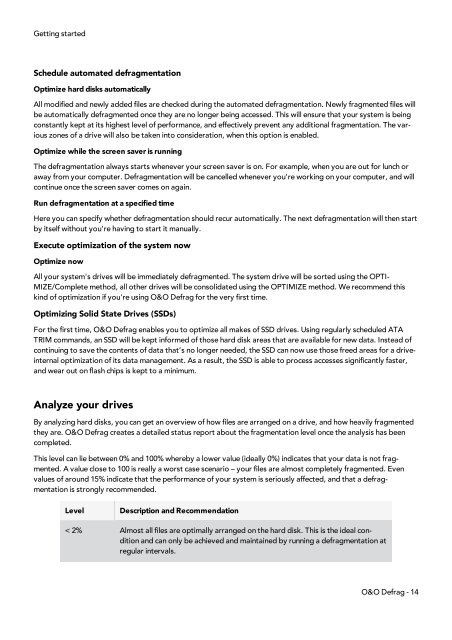O&O Defrag 15 User's Guide - O&O Software
O&O Defrag 15 User's Guide - O&O Software
O&O Defrag 15 User's Guide - O&O Software
Create successful ePaper yourself
Turn your PDF publications into a flip-book with our unique Google optimized e-Paper software.
Getting started<br />
Schedule automated defragmentation<br />
Optimize hard disks automatically<br />
All modified and newly added files are checked during the automated defragmentation. Newly fragmented files will<br />
be automatically defragmented once they are no longer being accessed. This will ensure that your system is being<br />
constantly kept at its highest level of performance, and effectively prevent any additional fragmentation. The various<br />
zones of a drive will also be taken into consideration, when this option is enabled.<br />
Optimize while the screen saver is running<br />
The defragmentation always starts whenever your screen saver is on. For example, when you are out for lunch or<br />
away from your computer. <strong>Defrag</strong>mentation will be cancelled whenever you’re working on your computer, and will<br />
continue once the screen saver comes on again.<br />
Run defragmentation at a specified time<br />
Here you can specify whether defragmentation should recur automatically. The next defragmentation will then start<br />
by itself without you’re having to start it manually.<br />
Execute optimization of the system now<br />
Optimize now<br />
All your system's drives will be immediately defragmented. The system drive will be sorted using the OPTI-<br />
MIZE/Complete method, all other drives will be consolidated using the OPTIMIZE method. We recommend this<br />
kind of optimization if you're using O&O <strong>Defrag</strong> for the very first time.<br />
Optimizing Solid State Drives (SSDs)<br />
For the first time, O&O <strong>Defrag</strong> enables you to optimize all makes of SSD drives. Using regularly scheduled ATA<br />
TRIM commands, an SSD will be kept informed of those hard disk areas that are available for new data. Instead of<br />
continuing to save the contents of data that’s no longer needed, the SSD can now use those freed areas for a driveinternal<br />
optimization of its data management. As a result, the SSD is able to process accesses significantly faster,<br />
and wear out on flash chips is kept to a minimum.<br />
Analyze your drives<br />
By analyzing hard disks, you can get an overview of how files are arranged on a drive, and how heavily fragmented<br />
they are. O&O <strong>Defrag</strong> creates a detailed status report about the fragmentation level once the analysis has been<br />
completed.<br />
This level can lie between 0% and 100% whereby a lower value (ideally 0%) indicates that your data is not fragmented.<br />
A value close to 100 is really a worst case scenario – your files are almost completely fragmented. Even<br />
values of around <strong>15</strong>% indicate that the performance of your system is seriously affected, and that a defragmentation<br />
is strongly recommended.<br />
Level Description and Recommendation<br />
< 2% Almost all files are optimally arranged on the hard disk. This is the ideal condition<br />
and can only be achieved and maintained by running a defragmentation at<br />
regular intervals.<br />
O&O <strong>Defrag</strong> - 14