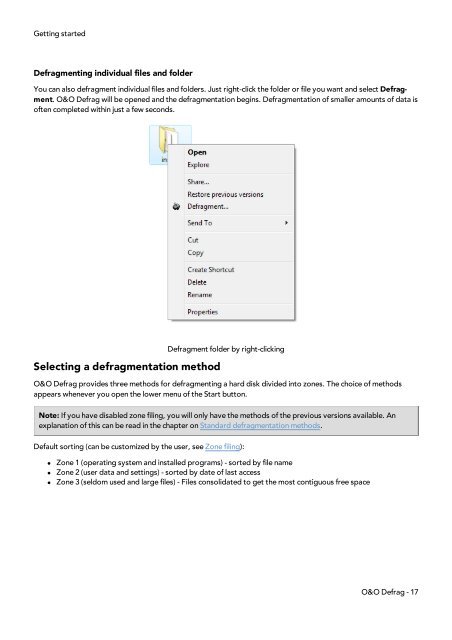O&O Defrag 15 User's Guide - O&O Software
O&O Defrag 15 User's Guide - O&O Software
O&O Defrag 15 User's Guide - O&O Software
Create successful ePaper yourself
Turn your PDF publications into a flip-book with our unique Google optimized e-Paper software.
Getting started<br />
<strong>Defrag</strong>menting individual files and folder<br />
You can also defragment individual files and folders. Just right-click the folder or file you want and select <strong>Defrag</strong>ment.<br />
O&O <strong>Defrag</strong> will be opened and the defragmentation begins. <strong>Defrag</strong>mentation of smaller amounts of data is<br />
often completed within just a few seconds.<br />
Selecting a defragmentation method<br />
<strong>Defrag</strong>ment folder by right-clicking<br />
O&O <strong>Defrag</strong> provides three methods for defragmenting a hard disk divided into zones. The choice of methods<br />
appears whenever you open the lower menu of the Start button.<br />
Note: If you have disabled zone filing, you will only have the methods of the previous versions available. An<br />
explanation of this can be read in the chapter on Standard defragmentation methods.<br />
Default sorting (can be customized by the user, see Zone filing):<br />
l Zone 1 (operating system and installed programs) - sorted by file name<br />
l Zone 2 (user data and settings) - sorted by date of last access<br />
l Zone 3 (seldom used and large files) - Files consolidated to get the most contiguous free space<br />
O&O <strong>Defrag</strong> - 17