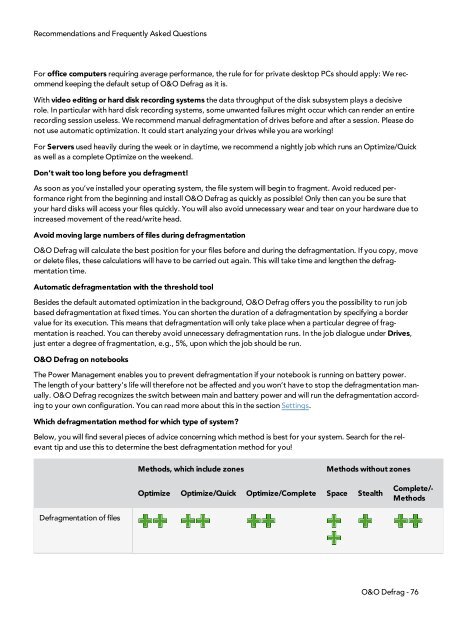O&O Defrag 15 User's Guide - O&O Software
O&O Defrag 15 User's Guide - O&O Software
O&O Defrag 15 User's Guide - O&O Software
Create successful ePaper yourself
Turn your PDF publications into a flip-book with our unique Google optimized e-Paper software.
Recommendations and Frequently Asked Questions<br />
For office computers requiring average performance, the rule for for private desktop PCs should apply: We recommend<br />
keeping the default setup of O&O <strong>Defrag</strong> as it is.<br />
With video editing or hard disk recording systems the data throughput of the disk subsystem plays a decisive<br />
role. In particular with hard disk recording systems, some unwanted failures might occur which can render an entire<br />
recording session useless. We recommend manual defragmentation of drives before and after a session. Please do<br />
not use automatic optimization. It could start analyzing your drives while you are working!<br />
For Servers used heavily during the week or in daytime, we recommend a nightly job which runs an Optimize/Quick<br />
as well as a complete Optimize on the weekend.<br />
Don’t wait too long before you defragment!<br />
As soon as you’ve installed your operating system, the file system will begin to fragment. Avoid reduced performance<br />
right from the beginning and install O&O <strong>Defrag</strong> as quickly as possible! Only then can you be sure that<br />
your hard disks will access your files quickly. You will also avoid unnecessary wear and tear on your hardware due to<br />
increased movement of the read/write head.<br />
Avoid moving large numbers of files during defragmentation<br />
O&O <strong>Defrag</strong> will calculate the best position for your files before and during the defragmentation. If you copy, move<br />
or delete files, these calculations will have to be carried out again. This will take time and lengthen the defragmentation<br />
time.<br />
Automatic defragmentation with the threshold tool<br />
Besides the default automated optimization in the background, O&O <strong>Defrag</strong> offers you the possibility to run job<br />
based defragmentation at fixed times. You can shorten the duration of a defragmentation by specifying a border<br />
value for its execution. This means that defragmentation will only take place when a particular degree of fragmentation<br />
is reached. You can thereby avoid unnecessary defragmentation runs. In the job dialogue under Drives,<br />
just enter a degree of fragmentation, e.g., 5%, upon which the job should be run.<br />
O&O <strong>Defrag</strong> on notebooks<br />
The Power Management enables you to prevent defragmentation if your notebook is running on battery power.<br />
The length of your battery’s life will therefore not be affected and you won’t have to stop the defragmentation manually.<br />
O&O <strong>Defrag</strong> recognizes the switch between main and battery power and will run the defragmentation according<br />
to your own configuration. You can read more about this in the section Settings.<br />
Which defragmentation method for which type of system?<br />
Below, you will find several pieces of advice concerning which method is best for your system. Search for the relevant<br />
tip and use this to determine the best defragmentation method for you!<br />
<strong>Defrag</strong>mentation of files<br />
Methods, which include zones Methods without zones<br />
Optimize Optimize/Quick Optimize/Complete Space Stealth<br />
Complete/-<br />
Methods<br />
O&O <strong>Defrag</strong> - 76