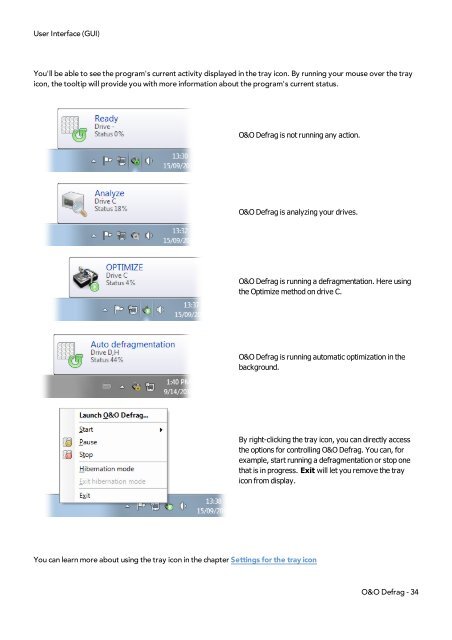O&O Defrag 15 User's Guide - O&O Software
O&O Defrag 15 User's Guide - O&O Software
O&O Defrag 15 User's Guide - O&O Software
You also want an ePaper? Increase the reach of your titles
YUMPU automatically turns print PDFs into web optimized ePapers that Google loves.
User Interface (GUI)<br />
You'll be able to see the program's current activity displayed in the tray icon. By running your mouse over the tray<br />
icon, the tooltip will provide you with more information about the program's current status.<br />
O&O <strong>Defrag</strong> is not running any action.<br />
O&O <strong>Defrag</strong> is analyzing your drives.<br />
You can learn more about using the tray icon in the chapter Settings for the tray icon<br />
O&O <strong>Defrag</strong> is running a defragmentation. Here using<br />
the Optimize method on drive C.<br />
O&O <strong>Defrag</strong> is running automatic optimization in the<br />
background.<br />
By right-clicking the tray icon, you can directly access<br />
the options for controlling O&O <strong>Defrag</strong>. You can, for<br />
example, start running a defragmentation or stop one<br />
that is in progress. Exit will let you remove the tray<br />
icon from display.<br />
O&O <strong>Defrag</strong> - 34