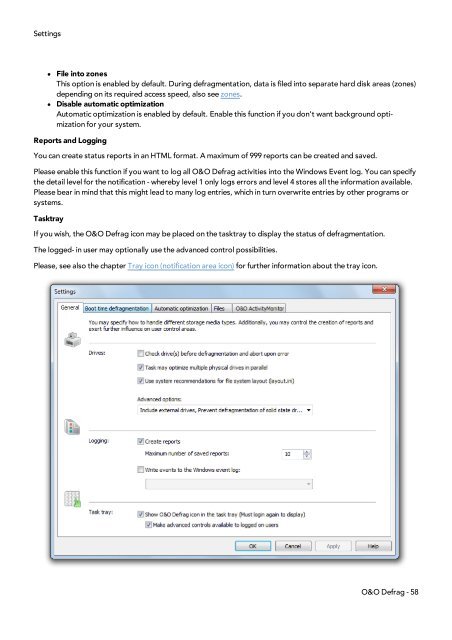O&O Defrag 15 User's Guide - O&O Software
O&O Defrag 15 User's Guide - O&O Software
O&O Defrag 15 User's Guide - O&O Software
Create successful ePaper yourself
Turn your PDF publications into a flip-book with our unique Google optimized e-Paper software.
Settings<br />
l File into zones<br />
This option is enabled by default. During defragmentation, data is filed into separate hard disk areas (zones)<br />
depending on its required access speed, also see zones.<br />
l Disable automatic optimization<br />
Automatic optimization is enabled by default. Enable this function if you don’t want background optimization<br />
for your system.<br />
Reports and Logging<br />
You can create status reports in an HTML format. A maximum of 999 reports can be created and saved.<br />
Please enable this function if you want to log all O&O <strong>Defrag</strong> activities into the Windows Event log. You can specify<br />
the detail level for the notification - whereby level 1 only logs errors and level 4 stores all the information available.<br />
Please bear in mind that this might lead to many log entries, which in turn overwrite entries by other programs or<br />
systems.<br />
Tasktray<br />
If you wish, the O&O <strong>Defrag</strong> icon may be placed on the tasktray to display the status of defragmentation.<br />
The logged- in user may optionally use the advanced control possibilities.<br />
Please, see also the chapter Tray icon (notification area icon) for further information about the tray icon.<br />
O&O <strong>Defrag</strong> - 58